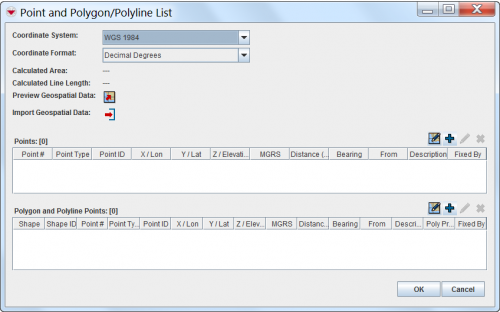Difference between revisions of "Enter Geospatial Data in the Data Entry Form"
From IMSMA Wiki
| Line 1: | Line 1: | ||
| − | <p>There are several options to enter geospatial data into | + | {{Note | You have to specify the [http://en.wikipedia.org/wiki/Coordinate_system Coordinate System] and Coordinate Format you would like to use before starting to enter the geospatial data. }} |
| − | * Manual Data Entry | + | |
| − | * Drawing on the Map | + | <p>There are several options to enter geospatial data into {{IMSMANG}}:<br /> |
| − | * Importing from Excel spreadsheet | + | * [[Manual Geospatial Data Entry | Manual Data Entry]] |
| − | * Importing as a shapefile | + | * [[ Draw on the Map to Specify Geographic Coordinates | Drawing on the Map]] |
| + | * [[Import Geospatial Data from Excel | Importing from Excel spreadsheet]] | ||
| + | * [[Import Geospatial Data from Shapefile | Importing as a shapefile]] | ||
</p> | </p> | ||
| Line 31: | Line 33: | ||
| align="center" | [[Image:EcksButton.png | Delete]] || Allows you to remove the selected point. | | align="center" | [[Image:EcksButton.png | Delete]] || Allows you to remove the selected point. | ||
|- | |- | ||
| − | | align="center" | [[Image:EditReportIcon.png | Import Points]] || Allows you to import geospatial data from | + | | align="center" | [[Image:EditReportIcon.png | Import Points]] || Allows you to import geospatial data from an Excel or shape file. |
|} | |} | ||
| − | |||
| − | |||
| − | |||
| − | |||
| − | |||
| − | |||
| − | |||
| − | |||
<br /> | <br /> | ||
| − | After you have entered the points, | + | After you have entered the polygon/polyline points, {{IMSMANG}} displays the '''total''' calculated area size and line length of the polygons and/or polylines.</p> |
{{NavBox HowTo Enter Data}} | {{NavBox HowTo Enter Data}} | ||
[[Category:CRI]] | [[Category:CRI]] | ||
Revision as of 22:27, 5 October 2014
| |
You have to specify the Coordinate System and Coordinate Format you would like to use before starting to enter the geospatial data. |
There are several options to enter geospatial data into IMSMANG:
To enter the geospatial data into IMSMANG, click on ![]() icon on the Data Entry Form Editor window.
icon on the Data Entry Form Editor window.
The interface to enter geospatial data manually or by drawing on the map consists of two tables: a Points table, and a Polygon and Polyline Points table.
After you have entered the polygon/polyline points, IMSMANG displays the total calculated area size and line length of the polygons and/or polylines.</p>