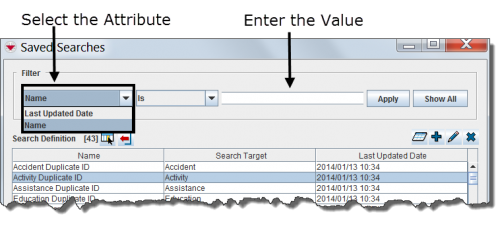Difference between revisions of "Filter Search Definitions Displayed"
From IMSMA Wiki
| Line 1: | Line 1: | ||
By default, all search definitions are listed in the table when the Search Manager window is opened. You can limit the search definitions displayed in the table by selecting specific filter attributes. | By default, all search definitions are listed in the table when the Search Manager window is opened. You can limit the search definitions displayed in the table by selecting specific filter attributes. | ||
| − | [[Image:fig71.png|center|500px|'' | + | [[Image:fig71.png|center|500px|''Search Manager Window Filter'']] |
<div align="center"> | <div align="center"> | ||
| − | '' | + | ''Search Manager Window Filter'' |
</div> | </div> | ||
Revision as of 16:14, 17 September 2013
By default, all search definitions are listed in the table when the Search Manager window is opened. You can limit the search definitions displayed in the table by selecting specific filter attributes.
Search Manager Window Filter
To filter the search definitions displayed in the table:
- From the Search Manager window, select the attribute on which you would like to apply the filter from the Filter list. Filter options for search definitions include:
- Data Entry Date – returns all with a data entry date that contains the specified value.
- Name – returns places with a name that contains the specified value.
- Enter or select a value that the selected attribute must either be similar to or contain. Note that the filter is not case-sensitive.
- Click the Apply button.
- Search definitions passing the filter are listed in the table.
| ||||||||||||||||