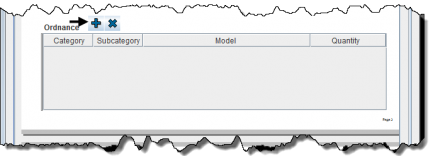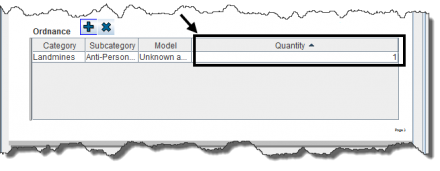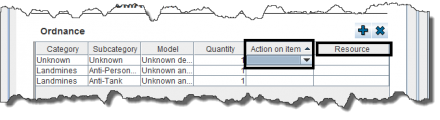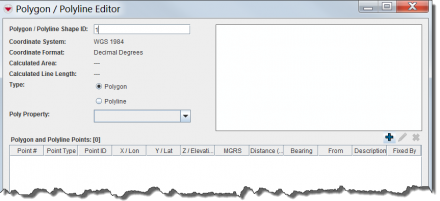Difference between revisions of "Using Data Entry Forms"
| Line 15: | Line 15: | ||
{{HowTo's | {{HowTo's | ||
| − | |[[ | + | |[[Data Entry Forms]] |
|[[Add a Data Entry Form]] | |[[Add a Data Entry Form]] | ||
| − | |[[Use the Data Entry Form Editor Window|Use the Data Entry Form Editor | + | |[[Use the Data Entry Form Editor Window | Use the Data Entry Form Editor]] |
| + | |[[Auxiliary Data]] | ||
| + | |[[Enter Geospatial Data in the Data Entry Form | Enter Geospatial Data]] | ||
}} | }} | ||
Revision as of 20:23, 16 January 2015
Data entry form templates may contain different data field formats:
- alphanumeric or numeric-only fields,
- multiple or single-select lists and
- table widgets.
Once completed, a data entry form may be saved or submitted for approval.
The data entry form templates have been designed by your IMSMA administrator. Follow your local SOP or contact your IMSMA administrator for guidance on how to enter data.
| How To |
|---|
Open a Data Entry Form Template
- Choose Data Entry > Data Entry Forms > Add Data Entry Forms...
- Select the data entry form template of your choice and click OK.
Enter Auxiliary data in a Data Entry Form Template
- On forms that have an Ordnance, click
 to select explosive ordnance on the Data Entry Form Editor.
to select explosive ordnance on the Data Entry Form Editor. - On forms that have Points and Polygons, click
 to enter Points, Polygons, and Polylines with the geodata widget. A description of when to use the different point types may be find here.
to enter Points, Polygons, and Polylines with the geodata widget. A description of when to use the different point types may be find here.
| |
To add a quantity, enter the value in the Quantity column. |
| |
To remove explosive ordnance from your data entry form template, select the row and click |
| |
On activity templates, the explosive ordnance widget presents additional fields. |
File:Geographic Coordinates.png
The Point window displays.
To add polygon/polyline points click ![]() .
.
| |
Enter points of polygons or polylines in the order they should be drawn in. Indicate the sequence in the Point No. field. |
To retrieve geographic coordinates from your map, click ![]() on the Point and Polygon/Polyline List window. The following toolbar displays. See Draw on the Map to Specify Geographic Coordinates for more information.
on the Point and Polygon/Polyline List window. The following toolbar displays. See Draw on the Map to Specify Geographic Coordinates for more information.
To import polygons and polylines from an Excel spreadsheet or Shapefile, click ![]() . See Import Geospatial Data from Excel and Import Geospatial Data from Shapefile for more information.
. See Import Geospatial Data from Excel and Import Geospatial Data from Shapefile for more information.
| |
Ensure that the spreadsheet displays the following columns and data. |
Adding Attachments to the Data Entry Form Template
-
File:Click Add 2.png
- Click
 to upload a new attachment
to upload a new attachment