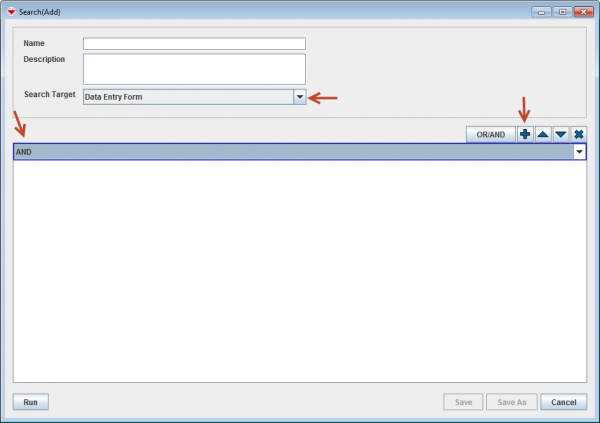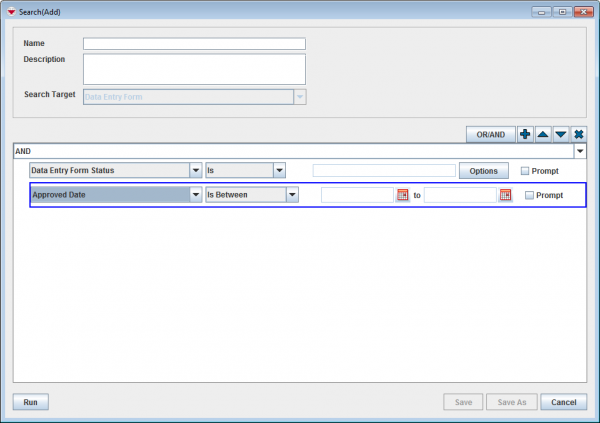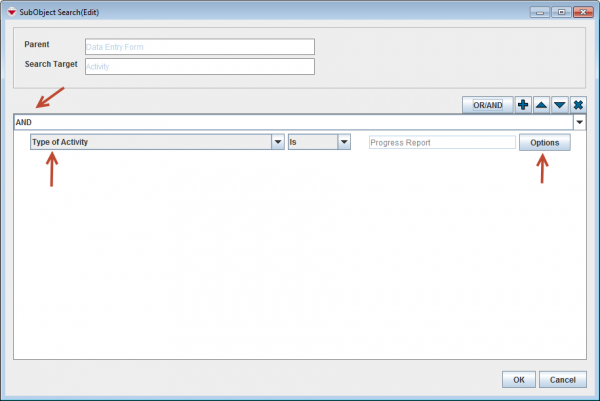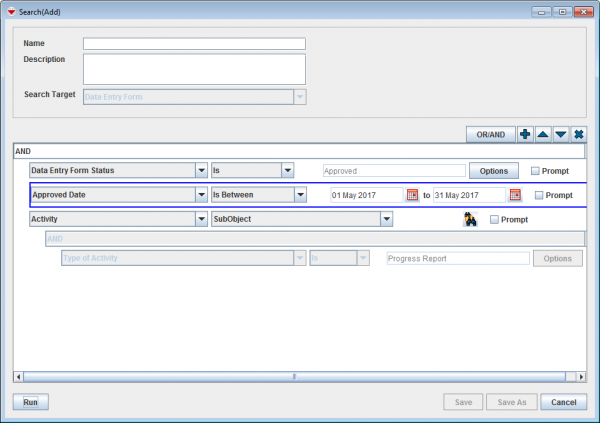Search for Exporting Data Entry Form
It is also possible to export non-approved Data Entry Forms from the Workbench.
This example shows how to export Approved Progress reports.
- Selecting Data Entry Form in the Search Target drop-down list.
- Specify that all criteria should be true (AND)(more details can be found here).
- Next action is to add the first criterion row by clicking on the
 button.
button. - Select Data Entry Form Status in the drop-down list.
- Specify the status to Approved. It is recommended to always specify status even if Approved date is used.
- Next action is to add the second criterion row by clicking on the
 button.
button. - Select Approved Date and specify the date range.
- Next action is to add the third criterion row by clicking on the
 button.
button. - This criterion is a Subobject so next action is to click on the
 button.
button. - In the next window select Type of Activity and specify Progress report.
- Click on OK when you are done.
- Back in the main search window, click on Run to start the search.
To move a search criterion row or criteria group, select the criterion or group and click ![]() to move it up or
to move it up or ![]() to move it down.
to move it down.
To delete a search criterion row or criteria group, select the row or the group and click ![]() .
.
| |
If you select SQL from the attribute drop-down list, you can enter a valid SQL statement in the value field. See Building Searches for more information. |
| |
More subobjects have been added in version 6.0 as possible Search Targets. |
| ||||||||||||||||