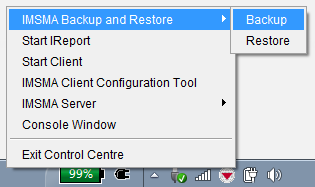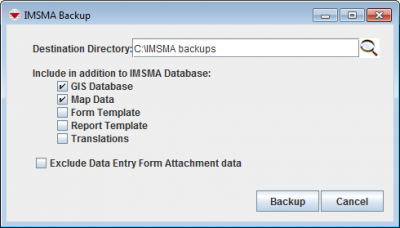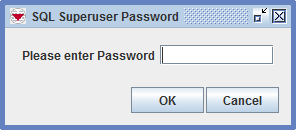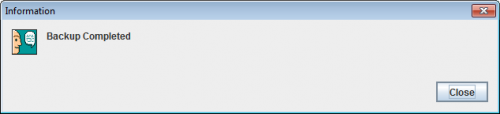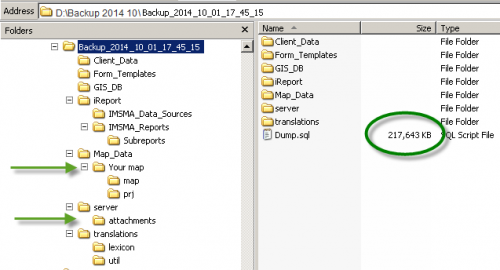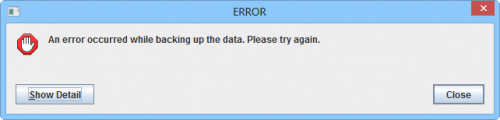Backup IMSMA Data
| |
Because the geodatabase is built on a per client basis, it is also recommended to launch the client on the server to fully update the geodatabase prior to backing it up. |
To back up IMSMA data:
- Before beginning the backup process, verify that the IMSMANG server and all IMSMA clients have been stopped.
- If the IMSMA Control Centre icon is not already displayed in the lower, right corner of your Window’s desktop, double-click the IMSMA Tray Launcher icon on your computer’s desktop.
- Right-click the IMSMA Control Centre icon that is displayed in the lower, right corner of your Window’s desktop.
- Select Backup.
- In the IMSMA Backup window, click the
 button next to the Destination Directory field. The Open window displays.
button next to the Destination Directory field. The Open window displays. - From the Open window:
- Navigate to the folder to which you would like to save the backup files.
- Select a secure folder where there is enough space for the backup.
- To store the backup on the same computer as the database is on, is not a secure place.
- Click the Open button. The name of the folder displays in the Destination Directory field.
- In the Include in addition to IMSMA Database section of the Backup window, check the checkbox (
 ) next to each item to back up. If you do not check any items, only the IMSMA database and the attachments will be backed up. See the following table for a description of the type of information that is backed up with each file.
) next to each item to back up. If you do not check any items, only the IMSMA database and the attachments will be backed up. See the following table for a description of the type of information that is backed up with each file. - We never recommend to exclude the attachments but if you would like to reduce the size of the backup folder, you may select to back up the database without including attachments.
- Click the Backup button.
- Enter the database password.
- Click the OK button. A copy of your data is saved to the specified destination directory in a folder named with Backup_current_date_and_time (e.g. Backup_2014_10_01_17_45_15).
- Click the Close button.
- Verify the result of the backup.
IMSMA Backup window
| Backup File Descriptions | |
| Backup File | Description |
| GIS Database | All the GIS data such as map symbols and their locations that appear in the Map pane. It is recommended to include this in the backup so the receiver of the backup does not need to rebuild the sandbox. The files are located in the C:\IMSMAng\client\gis\sandbox\[active map]\map folder. |
| Map Data | All the files that builds up the background map of the active map display will be backup. The files are located in the C:\IMSMAng\server\gis\maps\[active map] folder. If there is sub-theme assignments also C:\IMSMAng\client\conf\UserPrefs.props will be included. |
| Form Template | Data Entry Form templates that were saved in the C:\IMSMAng\client\FormTemplates\MyTemplates folder. Published templates are stored in the database. |
| Report Template | iReport templates that were saved in the C:\IMSMAng\iReport\ireport\templates folder. |
| Translations | The ITerms_XX.properties, IMessage_XX.properties and trans_XX.properties files. The files are located in the C:\IMSMAng\client\resources\com\fgm\imsma\lexicon folder. |
| |
It is possible to change the database password with SQL software. |
Enter the password
Backup went well
Is the expected result there?
Errors during backup
| |
If you see any error message during backup, it means that you do NOT have any backup of your database! |
The backup did not went well
The most common reasons why the backup did not go well are:
- the password was mistyped
- there was not enough space in the specified folder
- the user did not have permission to write to the specified folder
In the details you will see more details on why the backup did not go well.
Expand the error message by clicking on Show Detail
Example of another error message in the Console log:
ava.lang.StringIndexOutOfBoundsException: String index out of range: -1
This is an indication that something is not correct with e.g. IMSMA Client variables or Environment variables on the computer.
| |||||||||||