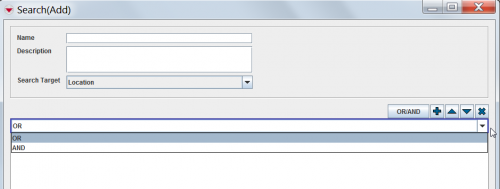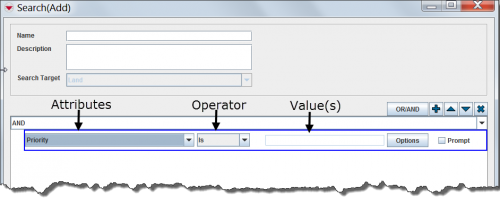Add a Search Definition
- Either from the Saved Searches window select the
 or in the Search menu → Advanced Search.
or in the Search menu → Advanced Search. - From the Search Target list, select the item that you would like to search.
- The search condition defaults to OR. You can change the search condition by clicking the condition in the search criteria pane and selecting OR or AND from the list.
- To add a criteria to the search definition, click the
 button.
button. - A row is added to the criteria pane. Each row in the pane represents a criterion. A criterion is comprised of an attribute, operator, and value.
- Select the attribute on which you would like to apply a constraint from the leftmost list. The attributes in the list are determined by the item selected from the Search Target list.
- Select the operator that you would like to apply to the attribute from the list. The available operators are determined by the data type of the selected attribute.
- Depending on field data type either:
- Enter a value in the text field beside the Operator list.
- If the selected attribute has predefined values such as those available from a list of options, you can click the Options button to view the available options.
- If you would like to wait until you run the search to specify the value, check the Prompt checkbox.
- Repeat steps 4–8 for each criterion you would like to add to the search definition.
- To execute the search, click the Run button.
- If you would like to Save the Search definition:
- Enter a name for the search definition in the Name field.
- Enter a description of the search definition in the Description field.
Changing the AND/OR Condition
Criterion Components
| |
To change the order of a single criterion or an AND/OR group in the search definition (except the first criterion and group combination), select the criterion or group and click the |
| |
To delete a criterion or an AND/OR group from the search definition, select the criterion or group and click the |