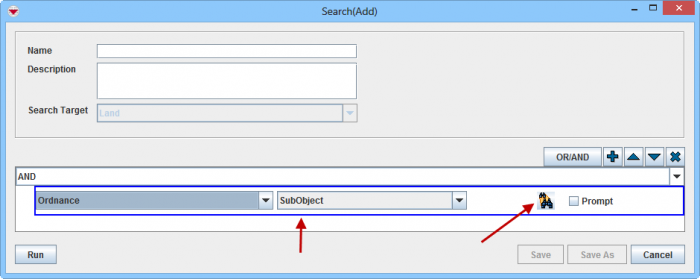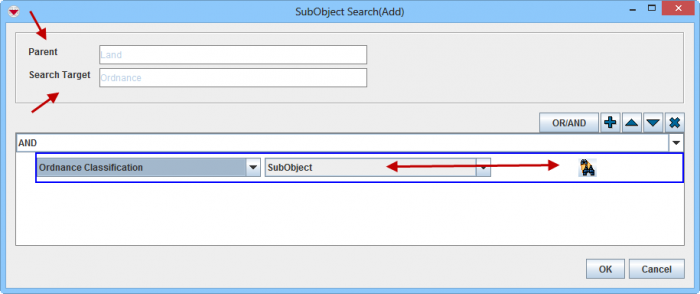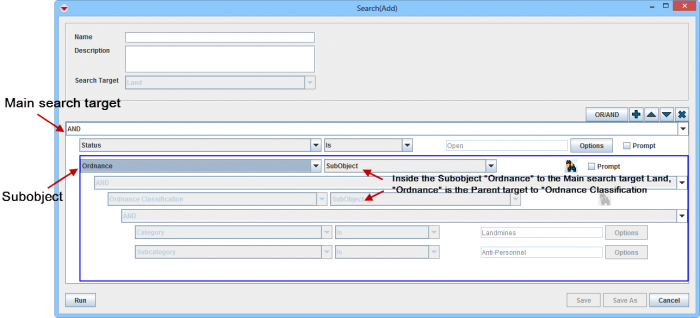Difference between revisions of "Search by Subobject"
(Created page with "To add a subobject criteria to a search: <ol> <li>Click the Image:FieldTemplateIcon.png button to add an attribute to an existing search definition.</li> <li>From the attr...") |
|||
| (24 intermediate revisions by 4 users not shown) | |||
| Line 1: | Line 1: | ||
| − | + | {{Note| | |
| − | + | ''Subobjects'' are subtables or 1-to-many (1:M) tables within IMSMA items. They are used for data when an item may have more than one of something. For example, the item ''Activity'' includes the subobject ''Ordnance'' because in an activity more than one Ordnance may have been found and/or destroyed. Subobjects are normally displayed in a table on the Data Entry Form and on the item’s Summary window. You can run searches for these subobjects as you can for any other data in IMSMA. | |
| − | + | }} | |
| − | |||
| − | : | + | For example, you can search for the following subobjects: |
| − | + | {| class="wikitable" | |
| + | ! Item/Category | ||
| + | ! Subobjects | ||
| + | |- | ||
| + | | Land | ||
| + | | | ||
| + | * Ordnance | ||
| + | |- | ||
| + | | Activity | ||
| + | | | ||
| + | * Impact Survey | ||
| + | * Interviewee | ||
| + | * Ordnance | ||
| + | |- | ||
| + | | Accident | ||
| + | | | ||
| + | * Ordnance | ||
| + | |- | ||
| + | | Victim | ||
| + | | | ||
| + | * Cause/event | ||
| + | * Needs Assessment | ||
| + | * Received Educations | ||
| + | |- | ||
| + | | Assistance | ||
| + | | | ||
| + | * Given Assistance | ||
| + | |- | ||
| + | | Education | ||
| + | | | ||
| + | * Education Detail | ||
| + | |- | ||
| + | | Organisation | ||
| + | | | ||
| + | * Organisation Competence | ||
| + | |- | ||
| + | | Task | ||
| + | | | ||
| + | * Status History | ||
| + | * Work Item | ||
| + | * Related Information | ||
| + | |- | ||
| + | | Geographical information | ||
| + | | | ||
| + | Is a special case of subobject that all items have ([[Search by Poly Property]]) | ||
| + | and therefore it is in the second part of the drop-down list | ||
| + | |} | ||
| − | :In the SubObject Search(Add) window, the Parent field displays the | + | To add subobject criteria to a search: |
| − | + | <ol> | |
| − | <li>Select a condition ('' | + | <li>Click the [[Image:FieldTemplateIcon.png | Add]] button to add an attribute to an existing search definition. |
| − | <li>Click the [[Image:FieldTemplateIcon.png]] button. | + | [[Image:Subobject search1.png|700px|center]]</li> |
| − | + | <li>From the attribute list, select a subobject e.g. Ordnance. '''SubObject''' displays in the operator list and is the only available operator. | |
| − | + | [[Image:Subobject search2.png|700px|center]]</li> | |
| − | + | <li>When you click on the [[Image:SubobjectSearchIcon.png | SubObject Search]] button the search window for the subobject opens. In the SubObject Search(Add) window, the Parent field displays the main search target, and the Search Target field displays the subobject.</li> | |
| − | + | <li>Select a condition (''AND'' or ''OR'') from the list in the search pane. For more information, refer to ''[[And Versus Or]]''.</li> | |
| − | <li> | + | <li>Click the [[Image:FieldTemplateIcon.png | Add]] button. The search criteria displays in the subobject search pane.</li> |
| − | <li> | + | <li>Depending on which subobject it is, the subobject might have a subobject too. Continue to specify search criterion until you are done. |
| − | + | [[Image:Subobject search3.png|700px|center]]</li> | |
| + | <li>When you click the '''OK''' button the subobject search window closes. If necessary continue click on '''OK''' until you are back to the main search target search window i.e. the Advanced search window. | ||
| + | [[Image:Subobject search4.png|700px|center]]</li></ol> | ||
| − | + | {{NavBox HowTo Search}} | |
| − | + | [[Category:NAA]] | |
Latest revision as of 10:40, 18 March 2019
For example, you can search for the following subobjects:
| Item/Category | Subobjects |
|---|---|
| Land |
|
| Activity |
|
| Accident |
|
| Victim |
|
| Assistance |
|
| Education |
|
| Organisation |
|
| Task |
|
| Geographical information |
Is a special case of subobject that all items have (Search by Poly Property) and therefore it is in the second part of the drop-down list |
To add subobject criteria to a search:
- Click the
 button to add an attribute to an existing search definition.
button to add an attribute to an existing search definition.
- From the attribute list, select a subobject e.g. Ordnance. SubObject displays in the operator list and is the only available operator.
- When you click on the
 button the search window for the subobject opens. In the SubObject Search(Add) window, the Parent field displays the main search target, and the Search Target field displays the subobject.
button the search window for the subobject opens. In the SubObject Search(Add) window, the Parent field displays the main search target, and the Search Target field displays the subobject. - Select a condition (AND or OR) from the list in the search pane. For more information, refer to And Versus Or.
- Click the
 button. The search criteria displays in the subobject search pane.
button. The search criteria displays in the subobject search pane. - Depending on which subobject it is, the subobject might have a subobject too. Continue to specify search criterion until you are done.
- When you click the OK button the subobject search window closes. If necessary continue click on OK until you are back to the main search target search window i.e. the Advanced search window.