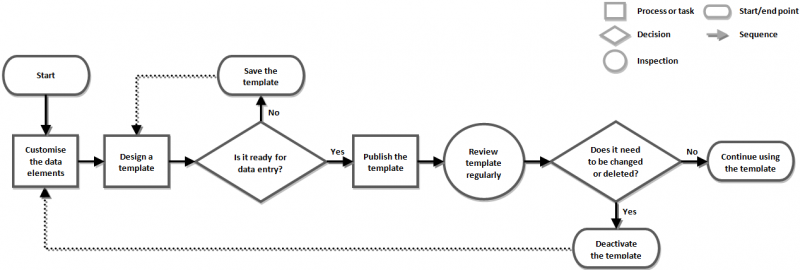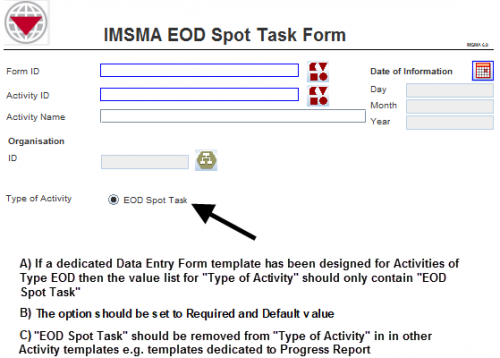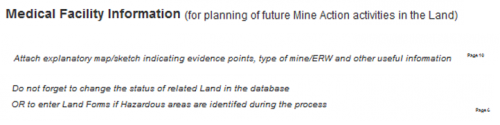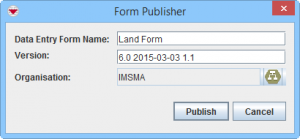Difference between revisions of "Standardising Data Entry Forms"
(Version 6.0) |
|||
| (27 intermediate revisions by 3 users not shown) | |||
| Line 1: | Line 1: | ||
| − | After the Data Inventory Manager is customised to include all the necessary elements for data collection, the next step is to create Data Entry | + | {{TOC right}} |
| + | {{Note | To add, change, deactivate, or publish a Data Entry Form template, your {{IMSMANG}} user account must belong to a User Role that has permission ''Form Template Design''. Contact your {{IMSMANG}} Administrator if you have questions on permissions. }} | ||
| + | |||
| + | After the Data Inventory Manager is customised to include all the necessary elements for data collection, the next step is to create Data Entry Form templates. [[Data Entry Form Templates]] are the predefined forms that are available from the Data Entry Form Template Selection window and can be used to add a Data Entry Form to IMSMA. The Data Entry Form Template Designer provides the capability for information managers to create customised Data Entry Form templates for use with {{IMSMANG}}. The primary purposes of this tool are to: | ||
<ol> | <ol> | ||
| − | <li>Pick which data elements to collect for a | + | <li>Pick which data elements to collect for a Mine Action Programme</li> |
| − | <li>Design templates for data entry that | + | <li>Design templates for data entry that will |
| + | * facilitate high data quality and the data entry process | ||
| + | * support the Mine Action Programme's processes / workflows / NMAS / strategy | ||
| + | * implement good Information Management practice.</li> | ||
</ol> | </ol> | ||
| − | {{Note| All objects on the | + | {{Note| All objects on the Data Entry Form template are considered ''elements''. Elements include, but are not limited to, dates, images, labels, lines, option values, tables, text areas, and text fields.}} |
{{HowTo's | {{HowTo's | ||
|[[Data Entry Form Templates|Data Entry Form Templates]] | |[[Data Entry Form Templates|Data Entry Form Templates]] | ||
|[[Access the Data Entry Form Template Designer Window| Access the Data Entry Form Template Designer Window]] | |[[Access the Data Entry Form Template Designer Window| Access the Data Entry Form Template Designer Window]] | ||
| − | |||
| − | |||
| − | |||
| − | |||
| − | |||
| − | |||
| − | |||
| − | |||
| − | |||
| − | |||
| − | |||
| − | |||
| − | |||
| − | |||
| − | |||
| − | |||
| − | |||
| − | |||
| − | |||
| − | |||
| − | |||
| − | |||
| − | |||
| − | |||
|[[Access and Use the Published Template List|Access and Use the Published Template List]] | |[[Access and Use the Published Template List|Access and Use the Published Template List]] | ||
| − | |||
| − | |||
| − | |||
| − | |||
| − | |||
| − | |||
| − | |||
}} | }} | ||
==Design Concept==__NOEDITSECTION__ | ==Design Concept==__NOEDITSECTION__ | ||
| − | With the drag-and-drop capability, the Data Entry Form Template Designer lets information managers select from all of the data elements available in the Data Inventory Manager and position them on a template. Information managers can create | + | With the drag-and-drop capability, the Data Entry Form Template Designer lets information managers select from all of the data elements available in the Data Inventory Manager and position them on a template. Information managers can create new Data Entry Form templates from or adjust Data Entry Form templates that were provided in the installation package as inspiration using only the data elements that are valuable to their Mine Action Programme’s workflows. |
| + | |||
| + | Because the design process is critical to the proper functioning of the Information Management system, {{IMSMANG}} provides several capabilities to facilitate the design and sharing of Data Entry Form templates. Information managers can save Data Entry Form templates to the file system in .FFML format. The templates can be exchanged with other {{IMSMANG}} users or Mine Action Programmes. | ||
| + | |||
| + | ===Questionnaire vs Data Entry Form===__NOEDITSECTION__ | ||
| + | A questionnaire is designed for to be printed on '''paper''' and to be filled in by '''hand''' by an interviewer while conducting the interview in the field. The Data Entry Form templates are built to be filled in using {{IMSMANG}} and/or IMSMA Remote Entry. Questionnaires and Data Entry Form templates will have '''different''' layouts and elements. | ||
| + | |||
| + | * Questionnaires look like Data Entry Form templates but when data entry is done in {{IMSMANG}} the information updates more than one item e.g. Land, Accident and Victim. | ||
| + | |||
| + | * Country Structure information would need to be included on the Questionnaires but will '''not''' be included on Data Entry Form templates since in {{IMSMANG}} that will be obtained by assigning to a Location. | ||
| + | |||
| + | * Questionnaires contain information that in {{IMSMANG}} are links between objects e.g. Accident ID on Victim Questionnaire. | ||
| + | |||
| + | * Questionnaire should have all alternatives as single select but Data Entry Form templates may have combobox. | ||
| − | + | * Questionnaires do not have alternatives like ''Not specified'' but Data Entry Form templates do. | |
| − | + | * Questionnaires may have alternatives in chronological order because that is better for interviewer. Data Entry Form templates may have alphabetical order because easier for Data entry staff. | |
| − | * | ||
| − | |||
| − | |||
| − | + | * Questionnaires have instructions like ''If No, go to question 14''. | |
| − | + | * Questionnaires are recommended to be translated to the language(s) that will be used during data collection and Data Entry Form templates are often mono- or bilingual. | |
| − | + | {{Note| | |
| − | + | * It is recommended to use another software (e.g. Word or iReport) to build the Questionnaires. | |
| − | + | * Using printed Data Entry Form templates to record data with pen in the field may impose limitations on the amount or extent of information collected.}} | |
| − | |||
| − | |||
| − | |||
| − | |||
| − | |||
| − | |||
| − | |||
===How It Works===__NOEDITSECTION__ | ===How It Works===__NOEDITSECTION__ | ||
| − | [[Image:AdminGuide_ProcessForPreparingReportTemplate.png|center| | + | [[Image:AdminGuide_ProcessForPreparingReportTemplate.png|center|800px|''Process for Preparing and Maintaining Data Entry Form Templates'']] |
<div align="center"> | <div align="center"> | ||
''Process for Preparing and Maintaining Data Entry Form Templates'' | ''Process for Preparing and Maintaining Data Entry Form Templates'' | ||
</div> | </div> | ||
| − | The figure above shows how Data Entry Form templates are prepared and maintained. Using the Data Entry Form Template Designer, information managers build templates from the data elements in the Data Inventory Manager | + | The figure above shows how Data Entry Form templates are prepared and maintained. Using the Data Entry Form Template Designer, information managers build templates from the data elements in the Data Inventory Manager. Information managers can design as many or as few templates as they desire, and they can save drafts or publish the templates as needed. |
| − | When a template is completed and ready to be used for data entry, information managers publish the template for use by data entry personnel. (Only published templates can be used for data entry.) Data entry | + | When a template is completed and ready to be used for data entry, information managers publish the template for use by data entry personnel. (Only published templates can be used for data entry.) Data entry personnel can choose the published template to enter data on, which, when approved in the system, the result is shown in [[Summary Window | Summary Windows]]. The Summary windows are also fully customisable using the [[Designing Summary Templates | Summary Manger]]. So, information managers can define not only the Data Entry Form templates but also the format the information is displayed in when the data is approved. |
| − | Information managers can also | + | Information managers can also inactivate templates and/or delete templates that have never been used so they are no longer available for data entry, a capability that is particularly useful when older versions of a template needs to be replaced. In order to avoid confusion on which template that should be used for data entry it is strongly recommended to inactive old versions. |
| − | Several important principles of template design assist information managers in building effective templates. These include | + | Several important principles of template design assist information managers in building effective templates. These include |
| + | # use only data elements from one item per template; | ||
| + | # if the data collection for different types of an item is very different then it is recommended to create more than one template for the item (e.g. Non Technical Survey and Completion Report); | ||
| + | # include the '''minimum''' recommended data elements on all templates | ||
| + | :# Form ID, | ||
| + | :# Item ID, | ||
| + | :# Date of Information, | ||
| + | :# Status of item (e.g. Open, Completed, Deceased/Alive), Status changed date and Status changed reason, | ||
| + | :# Item Type (e.g. SHA, Completion Report, Demining Accident), | ||
| + | # set important fields as required; | ||
| + | # add guidance, instructions and page numbers to the templates. | ||
| − | + | Following these principles, information managers can achieve the correct balance of usability and data quality necessary for a well functioning Mine Action Programme. | |
| − | |||
| − | + | It is important to evaluate/test the content of the template in order to avoid confusion such as | |
| − | + | * questions/options that data collection staff or respondents do not understand or which are subject to different interpretations | |
| − | + | * redundant or unnecessary questions/options | |
| − | + | * how to better word questions/options. | |
===Use Data Elements for One Item Per Template===__NOEDITSECTION__ | ===Use Data Elements for One Item Per Template===__NOEDITSECTION__ | ||
| − | While the Data Entry Form Template Designer allows information managers to include data elements from more than one item on a single template (for example, | + | While the Data Entry Form Template Designer allows information managers to include data elements from more than one item on a single template (for example, Land data elements and Activity data elements), it is '''strongly''' recommended to have data elements from only one item per template. Limiting the type of information collected on each template reduces the complexity of the reconciliation and approval process and helps ensure data quality and integrity. |
| − | + | ===Create More Than One Template for an Item===__NOEDITSECTION__ | |
| + | As discussed above, if the different types of an item are very different one template should be created per type in order to reduce the complexity and length of the template. For example, the Activity item could include separate templates for Non Technical Survey, Technical Survey, Progress Report, Completion Report, Handover Certificate and Post Clearance Survey. | ||
| − | + | For example, if the only difference between the different two types of Land, SHA and CHA, is e.g. two data elements there is no need to create a separate template for them. | |
| − | |||
| − | + | [[Image:AdminGuide_IncludeRelevantInfoOnly.png|center|500px|''Example of How to Prevent Data Entry Mistakes'']] | |
| − | |||
| − | [[Image:AdminGuide_IncludeRelevantInfoOnly.png|center|500px|''Example of How to | ||
<div align="center"> | <div align="center"> | ||
| − | ''Example of How to | + | ''Example of How to Prevent Data Entry Mistakes'' |
</div> | </div> | ||
| − | + | If the information manager decides to create more than one template for an item it is important to prevent users to make mistakes / wrong combination at data entry / data collection. | |
| − | ===Include | + | Information managers could also consider creating a minimal information ''administration'' template designed to update the type and/or status of each item when administrative changes to items may be required. For example, in a land release workflow, when a progress report (Activity) is submitted the linked Land should change status from ''Open'' to ''Worked On''. In most Mine Action Programmes the operator will not submit an updating Land nor will the Operations section of the NMAA issues a PM on that the status of the Land should be changed. It is considered as an IM administrative action to change the status of the land and therefore the information manager may find it useful to design an ''administrative'' Data Entry Form template with only a few fields for status updates (like the '''minimum''' recommended), an information manager can hence ensure that all steps of a Land Release workflow are reflected properly and with minimal effort in the {{IMSMANG}} database. |
| − | + | ||
| + | ===Include the '''Minimum''' Recommended Data Elements on all Templates===__NOEDITSECTION__ | ||
| + | As discussed above, some data elements should always appear on Data Entry Form templates to preserve data integrity, searchability and reportability. These are considered to be the absolute minimum that should be included on all Data Entry Form templates.By increasing minimum required data elements, information managers ensure high data quality and that the data the Mine Action Programme consider to be valuable are collected and stored in {{IMSMANG}}. | ||
<center> | <center> | ||
{| class="wikitable" width="600" | {| class="wikitable" width="600" | ||
|- | |- | ||
| − | | align="center" colspan="2" | ''' | + | | align="center" colspan="2" | '''Minimum Recommended Data Elements''' |
| + | |- | ||
| + | | width="200pt" | '''Data Element''' | ||
| + | | width="400pt" | '''Rationale''' | ||
|- | |- | ||
| − | | | + | | Form ID |
| − | + | | (Data Entry) Form ID should be a unique identifier for each Data Entry Form which facilitates searching for and displaying Data Entry Forms in the Workbench | |
|- | |- | ||
| − | | | + | | Item ID |
| + | | Item ID should be a unique identifier for each item e.g. Land which clearly identifies the item and also facilitates searching for them | ||
|- | |- | ||
| − | | | + | | Date of Information |
| + | | Date of Information is used in the calculation / creation of the Summary and it stands for how old is the information in the Data Entry Form (which may '''not''' be the same as the date reported to the NMAA nor the same date as entered into {{IMSMANG}}) | ||
|- | |- | ||
| − | | | + | | Status, Status changed Date & Status changed reason |
| + | | These three facilitates reporting on e.g. how many Land were closed in year X and reason they became closed | ||
|- | |- | ||
| − | | | + | | Type of item |
| + | | Facilitates also reporting on e.g. how many SHA and CHA there is. | ||
|} | |} | ||
</center> | </center> | ||
| − | The table below lists other useful data elements to include on data entry forms | + | {{Note | ''Date of Information'' and ''Form ID'' are vital for the function of {{IMSMANG}} and should always be filled in. The easiest way to ensure that is to included them as '''required''' fields in all Date Entry Form templates.}} |
| + | |||
| + | The table below lists other useful data elements to include on data entry forms. | ||
<center> | <center> | ||
| − | {| class="wikitable" width=" | + | {| class="wikitable" width="600" |
| + | |- | ||
| + | | align="center" colspan="2" | '''Other Useful Data Elements''' | ||
| + | |- | ||
| + | | width="200pt" | '''Data Element''' | ||
| + | | width="400pt" | '''Rationale/Example''' | ||
| + | |- | ||
| + | | Area size | ||
| + | | How big is the contamination? How much is cleared with which method/asset? | ||
|- | |- | ||
| − | | | + | | Date |
| + | | Date of Accident, Start Date & End Date of Activities | ||
|- | |- | ||
| − | | | + | | Geographical Reference |
| − | + | | Without any geospatial information about an item, it is difficult to plan actions and impossible to display the items on a map | |
| − | |||
| − | | | ||
|- | |- | ||
| − | | | + | | Ordnance |
| − | + | | Which asset to use? Which IHL to report to? | |
| − | |||
| − | |||
| − | |||
| − | |||
| − | |||
| − | |||
| − | |||
| − | |||
| − | |||
| − | |||
|- | |- | ||
| − | | | + | | Organisation |
| − | + | | It gives higher credibility to information if it is known which organization reported it and it also makes it possible to follow up and produce output per organization. | |
| − | |||
| − | |||
| − | Organisation | ||
| − | |||
| − | |||
| − | |||
| − | |||
| − | | | ||
| − | |||
| − | |||
| − | |||
| − | |||
| − | |||
| − | |||
| − | |||
| − | |||
|- | |- | ||
| − | | | + | | Sex and Age Disaggregated Data (SADD) |
| − | + | | The needs of Victims are quite different depending on sex and age. The Education message and he needs/priorities for beneficiaries are also depending on sex and age. | |
| − | |||
| − | |||
| − | |||
| − | |||
|} | |} | ||
</center> | </center> | ||
===Make Cosmetic Text Changes Only in the Data Entry Form Template Designer===__NOEDITSECTION__ | ===Make Cosmetic Text Changes Only in the Data Entry Form Template Designer===__NOEDITSECTION__ | ||
| − | Like the Data Inventory Manager, the Data Entry Form Template Designer provides the capability to modify the text of existing data elements. This includes creating and editing labels, changing fonts and sizes and editing pick list values. This functionality can be used to ensure templates are laid out correctly and represent a | + | Like the Data Inventory Manager, the Data Entry Form Template Designer provides the capability to modify the text of existing data elements. This includes creating and editing labels, changing fonts and sizes and editing pick list values. This functionality can be used to ensure templates are laid out correctly and represent a Mine Action Programme’s data needs. Using this functionality in the Data Entry Form Template Designer, however, should be limited to performing cosmetic changes only, and should not be used to change the meaning or substance of a text element. Cosmetic changes include: |
* Abbreviating text “Number” to “No.” | * Abbreviating text “Number” to “No.” | ||
* Adding instructions “Pick one of the following:” | * Adding instructions “Pick one of the following:” | ||
| − | * | + | * Make labels bilingual “Minas / Mines“ |
| − | |||
Using the text changing functionality in the Data Entry Form Template Designer to change the substance or meaning of a text label or value can cause serious confusion and data quality problems. Examples of problematic or dangerous substantive changes to text during template design include changing: | Using the text changing functionality in the Data Entry Form Template Designer to change the substance or meaning of a text label or value can cause serious confusion and data quality problems. Examples of problematic or dangerous substantive changes to text during template design include changing: | ||
| Line 200: | Line 172: | ||
Any substantive change to a data element should instead be made in the Data Inventory Manager, either by editing an existing data element or by creating a new CDF. | Any substantive change to a data element should instead be made in the Data Inventory Manager, either by editing an existing data element or by creating a new CDF. | ||
| − | === | + | ===Use the Text Tool for Instructions and Page number===__NOEDITSECTION__ |
| − | + | Using the Text Tool in the Data Entry Form Template Designer, information managers can add text to data entry forms independently of other data elements. This allows information managers to add additional instructions to Data Entry Form templates to help improve the quality of data entry. These instructions can include simple statements such as “Choose only one” or longer sentences e.g. “If the accident happened before January 2010, enter the following...” | |
| − | + | It is also useful to add page number to the Data Entry Form template. | |
| − | + | ||
| + | [[Image:Instructions DEF.png|center|500px|''Example of Instructions'']] | ||
| + | <div align="center"> | ||
| + | ''Example of Instructions'' | ||
| + | </div> | ||
| − | + | ===Not Possible to Use the same Data Element Twice in a Template===__NOEDITSECTION__ | |
| + | {{IMSMANG}} does not allow you to drag the same element to a template twice. For example, if the template you are designing already includes the ''Type of Accident'', you cannot add it again to the template. | ||
| − | + | [[Image:AddingSameElementTwiceAlternateMessage.png|center|600px|''Adding the Same Element Twice'']] | |
| − | [[Image: | ||
<div align="center"> | <div align="center"> | ||
| − | '' | + | ''Adding the Same Element Twice'' |
</div> | </div> | ||
==Template Publishing==__NOEDITSECTION__ | ==Template Publishing==__NOEDITSECTION__ | ||
| − | When the Data Entry Form templates are designed, information managers | + | [[Image:Publish template version number.png|center|300px]] |
| + | |||
| + | When the Data Entry Form templates are designed, information managers publish them for use. The publication process includes choosing an organisation that the template belongs to and providing a version number. It is good practice to include more in the version number than template version. In the above image there are three parts: | ||
| + | # {{IMSMANG}} version it is designed with and for | ||
| + | # date it is published | ||
| + | # version of the template itself. | ||
| + | |||
| + | When an individual template is designed to support the needs of a specific organisation, information managers can select the organisation as the owner of the template. For example, if organisation XYZ uses a specific template to collect information, the template can be assigned to XYZ when it is published. Another reason for making organization specific templates is to include the logotype of the organization in the page header. Note that setting the owner of the template does not restrict data entry personnel from using the template. The template that is published and assigned to XYZ is accessible to all {{IMSMANG}} users, not just XYZ personnel. If a template is for general use, the owner of the template can be set to “IMSMA” or the NMAA. | ||
When a template is published using the same name as another published template, {{IMSMANG}} automatically deactivates the previously published template. Note that this does not change the format of any data already entered into {{IMSMANG}} using the previously published template. {{IMSMANG}} preserves the integrity of data as it was entered. Subsequent Data Entry Forms, however, are entered and displayed using the updated version of the template. | When a template is published using the same name as another published template, {{IMSMANG}} automatically deactivates the previously published template. Note that this does not change the format of any data already entered into {{IMSMANG}} using the previously published template. {{IMSMANG}} preserves the integrity of data as it was entered. Subsequent Data Entry Forms, however, are entered and displayed using the updated version of the template. | ||
| − | To ensure the most recent and useful templates are available for data entry, information managers should periodically review the status of the published templates and deactivate or delete | + | To ensure the most recent and useful templates are available for data entry, information managers should periodically review the status of the published templates and deactivate or delete draft templates no longer needed. If a template has already been used to enter data into {{IMSMANG}}, the template cannot be deleted from the system. It is possible to [[Switch Templates | switch]] templates later if deemed necessary. |
==Translating Templates (Multilingual Environment)==__NOEDITSECTION__ | ==Translating Templates (Multilingual Environment)==__NOEDITSECTION__ | ||
| Line 232: | Line 215: | ||
Using this approach, information managers can create a single template with multiple languages in it. Each data element label has two or more translations, as shown below. This option lets all users read the same template without any modification. | Using this approach, information managers can create a single template with multiple languages in it. Each data element label has two or more translations, as shown below. This option lets all users read the same template without any modification. | ||
| − | [[Image:AdminGuide_MultilingualFieldReportTemplate.png|center| | + | [[Image:AdminGuide_MultilingualFieldReportTemplate.png|center|600px|''Example of a Multilingual Data Entry Form Template'']] |
<div align="center"> | <div align="center"> | ||
''Example of a Multilingual Data Entry Form Template'' | ''Example of a Multilingual Data Entry Form Template'' | ||
| Line 238: | Line 221: | ||
===Multiple Versions of Each Template===__NOEDITSECTION__ | ===Multiple Versions of Each Template===__NOEDITSECTION__ | ||
| − | An alternative approach to template design is to create a separate version of the same template for each language. Benefits of this approach include reduced form size since each piece of text is only represented once and simplified template creation since users can change their locale settings and begin designing templates that take advantage of the translations already provided in {{IMSMANG}}. | + | An alternative approach to template design is to create a separate version of the same template for each language. Benefits of this approach include reduced form size since each piece of text is only represented once and simplified template creation since users can change their locale settings and begin designing templates that take advantage of the translations already provided in {{IMSMANG}}. |
| − | {{NavBox | + | {{Note| Remember that socio-economic data such as number of beneficiaries needs to be kept up-to-date if the data should be useful for prioritisation and/or impact analysis.}} |
| + | {{NavBox IMSMA NG Administration}} | ||
| − | [[Category: | + | [[Category:NAA]] |
Latest revision as of 18:10, 17 June 2017
After the Data Inventory Manager is customised to include all the necessary elements for data collection, the next step is to create Data Entry Form templates. Data Entry Form Templates are the predefined forms that are available from the Data Entry Form Template Selection window and can be used to add a Data Entry Form to IMSMA. The Data Entry Form Template Designer provides the capability for information managers to create customised Data Entry Form templates for use with IMSMANG. The primary purposes of this tool are to:
- Pick which data elements to collect for a Mine Action Programme
- Design templates for data entry that will
- facilitate high data quality and the data entry process
- support the Mine Action Programme's processes / workflows / NMAS / strategy
- implement good Information Management practice.
| |
All objects on the Data Entry Form template are considered elements. Elements include, but are not limited to, dates, images, labels, lines, option values, tables, text areas, and text fields. |
| How To |
|---|
Design Concept
With the drag-and-drop capability, the Data Entry Form Template Designer lets information managers select from all of the data elements available in the Data Inventory Manager and position them on a template. Information managers can create new Data Entry Form templates from or adjust Data Entry Form templates that were provided in the installation package as inspiration using only the data elements that are valuable to their Mine Action Programme’s workflows.
Because the design process is critical to the proper functioning of the Information Management system, IMSMANG provides several capabilities to facilitate the design and sharing of Data Entry Form templates. Information managers can save Data Entry Form templates to the file system in .FFML format. The templates can be exchanged with other IMSMANG users or Mine Action Programmes.
Questionnaire vs Data Entry Form
A questionnaire is designed for to be printed on paper and to be filled in by hand by an interviewer while conducting the interview in the field. The Data Entry Form templates are built to be filled in using IMSMANG and/or IMSMA Remote Entry. Questionnaires and Data Entry Form templates will have different layouts and elements.
- Questionnaires look like Data Entry Form templates but when data entry is done in IMSMANG the information updates more than one item e.g. Land, Accident and Victim.
- Country Structure information would need to be included on the Questionnaires but will not be included on Data Entry Form templates since in IMSMANG that will be obtained by assigning to a Location.
- Questionnaires contain information that in IMSMANG are links between objects e.g. Accident ID on Victim Questionnaire.
- Questionnaire should have all alternatives as single select but Data Entry Form templates may have combobox.
- Questionnaires do not have alternatives like Not specified but Data Entry Form templates do.
- Questionnaires may have alternatives in chronological order because that is better for interviewer. Data Entry Form templates may have alphabetical order because easier for Data entry staff.
- Questionnaires have instructions like If No, go to question 14.
- Questionnaires are recommended to be translated to the language(s) that will be used during data collection and Data Entry Form templates are often mono- or bilingual.
How It Works
Process for Preparing and Maintaining Data Entry Form Templates
The figure above shows how Data Entry Form templates are prepared and maintained. Using the Data Entry Form Template Designer, information managers build templates from the data elements in the Data Inventory Manager. Information managers can design as many or as few templates as they desire, and they can save drafts or publish the templates as needed.
When a template is completed and ready to be used for data entry, information managers publish the template for use by data entry personnel. (Only published templates can be used for data entry.) Data entry personnel can choose the published template to enter data on, which, when approved in the system, the result is shown in Summary Windows. The Summary windows are also fully customisable using the Summary Manger. So, information managers can define not only the Data Entry Form templates but also the format the information is displayed in when the data is approved.
Information managers can also inactivate templates and/or delete templates that have never been used so they are no longer available for data entry, a capability that is particularly useful when older versions of a template needs to be replaced. In order to avoid confusion on which template that should be used for data entry it is strongly recommended to inactive old versions.
Several important principles of template design assist information managers in building effective templates. These include
- use only data elements from one item per template;
- if the data collection for different types of an item is very different then it is recommended to create more than one template for the item (e.g. Non Technical Survey and Completion Report);
- include the minimum recommended data elements on all templates
- Form ID,
- Item ID,
- Date of Information,
- Status of item (e.g. Open, Completed, Deceased/Alive), Status changed date and Status changed reason,
- Item Type (e.g. SHA, Completion Report, Demining Accident),
- set important fields as required;
- add guidance, instructions and page numbers to the templates.
Following these principles, information managers can achieve the correct balance of usability and data quality necessary for a well functioning Mine Action Programme.
It is important to evaluate/test the content of the template in order to avoid confusion such as
- questions/options that data collection staff or respondents do not understand or which are subject to different interpretations
- redundant or unnecessary questions/options
- how to better word questions/options.
Use Data Elements for One Item Per Template
While the Data Entry Form Template Designer allows information managers to include data elements from more than one item on a single template (for example, Land data elements and Activity data elements), it is strongly recommended to have data elements from only one item per template. Limiting the type of information collected on each template reduces the complexity of the reconciliation and approval process and helps ensure data quality and integrity.
Create More Than One Template for an Item
As discussed above, if the different types of an item are very different one template should be created per type in order to reduce the complexity and length of the template. For example, the Activity item could include separate templates for Non Technical Survey, Technical Survey, Progress Report, Completion Report, Handover Certificate and Post Clearance Survey.
For example, if the only difference between the different two types of Land, SHA and CHA, is e.g. two data elements there is no need to create a separate template for them.
Example of How to Prevent Data Entry Mistakes
If the information manager decides to create more than one template for an item it is important to prevent users to make mistakes / wrong combination at data entry / data collection.
Information managers could also consider creating a minimal information administration template designed to update the type and/or status of each item when administrative changes to items may be required. For example, in a land release workflow, when a progress report (Activity) is submitted the linked Land should change status from Open to Worked On. In most Mine Action Programmes the operator will not submit an updating Land nor will the Operations section of the NMAA issues a PM on that the status of the Land should be changed. It is considered as an IM administrative action to change the status of the land and therefore the information manager may find it useful to design an administrative Data Entry Form template with only a few fields for status updates (like the minimum recommended), an information manager can hence ensure that all steps of a Land Release workflow are reflected properly and with minimal effort in the IMSMANG database.
Include the Minimum Recommended Data Elements on all Templates
As discussed above, some data elements should always appear on Data Entry Form templates to preserve data integrity, searchability and reportability. These are considered to be the absolute minimum that should be included on all Data Entry Form templates.By increasing minimum required data elements, information managers ensure high data quality and that the data the Mine Action Programme consider to be valuable are collected and stored in IMSMANG.
| Minimum Recommended Data Elements | |
| Data Element | Rationale |
| Form ID | (Data Entry) Form ID should be a unique identifier for each Data Entry Form which facilitates searching for and displaying Data Entry Forms in the Workbench |
| Item ID | Item ID should be a unique identifier for each item e.g. Land which clearly identifies the item and also facilitates searching for them |
| Date of Information | Date of Information is used in the calculation / creation of the Summary and it stands for how old is the information in the Data Entry Form (which may not be the same as the date reported to the NMAA nor the same date as entered into IMSMANG) |
| Status, Status changed Date & Status changed reason | These three facilitates reporting on e.g. how many Land were closed in year X and reason they became closed |
| Type of item | Facilitates also reporting on e.g. how many SHA and CHA there is. |
The table below lists other useful data elements to include on data entry forms.
| Other Useful Data Elements | |
| Data Element | Rationale/Example |
| Area size | How big is the contamination? How much is cleared with which method/asset? |
| Date | Date of Accident, Start Date & End Date of Activities |
| Geographical Reference | Without any geospatial information about an item, it is difficult to plan actions and impossible to display the items on a map |
| Ordnance | Which asset to use? Which IHL to report to? |
| Organisation | It gives higher credibility to information if it is known which organization reported it and it also makes it possible to follow up and produce output per organization. |
| Sex and Age Disaggregated Data (SADD) | The needs of Victims are quite different depending on sex and age. The Education message and he needs/priorities for beneficiaries are also depending on sex and age. |
Make Cosmetic Text Changes Only in the Data Entry Form Template Designer
Like the Data Inventory Manager, the Data Entry Form Template Designer provides the capability to modify the text of existing data elements. This includes creating and editing labels, changing fonts and sizes and editing pick list values. This functionality can be used to ensure templates are laid out correctly and represent a Mine Action Programme’s data needs. Using this functionality in the Data Entry Form Template Designer, however, should be limited to performing cosmetic changes only, and should not be used to change the meaning or substance of a text element. Cosmetic changes include:
- Abbreviating text “Number” to “No.”
- Adding instructions “Pick one of the following:”
- Make labels bilingual “Minas / Mines“
Using the text changing functionality in the Data Entry Form Template Designer to change the substance or meaning of a text label or value can cause serious confusion and data quality problems. Examples of problematic or dangerous substantive changes to text during template design include changing:
- “Number of Mines” “Number of Clearance Teams Recommended”
- “% Female” “Number of Females”
- “Heavy” “Flail” (for the type of mechanical device recommended)
Any substantive change to a data element should instead be made in the Data Inventory Manager, either by editing an existing data element or by creating a new CDF.
Use the Text Tool for Instructions and Page number
Using the Text Tool in the Data Entry Form Template Designer, information managers can add text to data entry forms independently of other data elements. This allows information managers to add additional instructions to Data Entry Form templates to help improve the quality of data entry. These instructions can include simple statements such as “Choose only one” or longer sentences e.g. “If the accident happened before January 2010, enter the following...”
It is also useful to add page number to the Data Entry Form template.
Example of Instructions
Not Possible to Use the same Data Element Twice in a Template
IMSMANG does not allow you to drag the same element to a template twice. For example, if the template you are designing already includes the Type of Accident, you cannot add it again to the template.
Adding the Same Element Twice
Template Publishing
When the Data Entry Form templates are designed, information managers publish them for use. The publication process includes choosing an organisation that the template belongs to and providing a version number. It is good practice to include more in the version number than template version. In the above image there are three parts:
- IMSMANG version it is designed with and for
- date it is published
- version of the template itself.
When an individual template is designed to support the needs of a specific organisation, information managers can select the organisation as the owner of the template. For example, if organisation XYZ uses a specific template to collect information, the template can be assigned to XYZ when it is published. Another reason for making organization specific templates is to include the logotype of the organization in the page header. Note that setting the owner of the template does not restrict data entry personnel from using the template. The template that is published and assigned to XYZ is accessible to all IMSMANG users, not just XYZ personnel. If a template is for general use, the owner of the template can be set to “IMSMA” or the NMAA.
When a template is published using the same name as another published template, IMSMANG automatically deactivates the previously published template. Note that this does not change the format of any data already entered into IMSMANG using the previously published template. IMSMANG preserves the integrity of data as it was entered. Subsequent Data Entry Forms, however, are entered and displayed using the updated version of the template.
To ensure the most recent and useful templates are available for data entry, information managers should periodically review the status of the published templates and deactivate or delete draft templates no longer needed. If a template has already been used to enter data into IMSMANG, the template cannot be deleted from the system. It is possible to switch templates later if deemed necessary.
Translating Templates (Multilingual Environment)
When running IMSMANG in a multilingual environment where different users run IMSMANG in different languages, information managers have two options for creating templates:
- creating multilingual templates
- creating multiple versions of each template
Either approach works successfully and gives users of multiple languages full access to IMSMANG data.
Multilingual Templates
Using this approach, information managers can create a single template with multiple languages in it. Each data element label has two or more translations, as shown below. This option lets all users read the same template without any modification.
Example of a Multilingual Data Entry Form Template
Multiple Versions of Each Template
An alternative approach to template design is to create a separate version of the same template for each language. Benefits of this approach include reduced form size since each piece of text is only represented once and simplified template creation since users can change their locale settings and begin designing templates that take advantage of the translations already provided in IMSMANG.
| |
Remember that socio-economic data such as number of beneficiaries needs to be kept up-to-date if the data should be useful for prioritisation and/or impact analysis. |
| |||||||||||||||||||