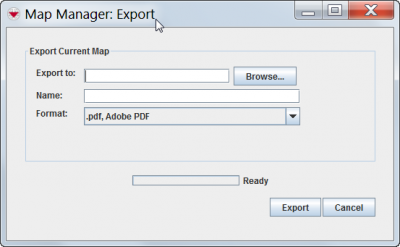Importing and Exporting Data with IMSMANG
IMSMA allows you to import and export various types of data, including map files, auxiliary data files, geospatial points, translations, and data entry forms. The sections below describe how and from where you can import/export data in IMSMA.
Map Data
Importing Map Data
- In the File menu → Import → Map.
- Navigate to the location of the .mxd file that you would like to import.
- Select the .mxd file.
- Click the Import button.
- A message stating that the map import was successful displays.
Exporting Map Data
The export map feature allows you to save a copy of the map extent either to an .apm format so that it can be imported into ArcPad for more advanced geoprocessing, or to a .pdf file as an un-editable visual snapshot.
Map Manager Export window
Exporting Map Data For Use in ArcPad
- In the File menu → Export → Map.
- Enter the file name in the Name field.
- Select the .apm, ESRI Arc Pad Map option from the Format menu.
- Click the Browse button.
- Navigate to the folder where you would like to save a copy of the map.
- Click the Open button.
- Click the Export button.
- The map is saved in .apm format.
- Click the OK button.
- The Map Export window closes.
Exporting Map Data as a PDF File
- In the File menu → Export → Map.
- Enter the file name in the Name field.
- Select the .pdf, Adobe PDF option from the Format menu.
- The map is saved in the .pdf format.
- The Map Export window closes.
</ol>
Geospatial Data
| |
Find information on how to import geospatial data from Excel and shapefile to Task, Auxiliary data or to a Data Entry Form. |
XLS Import
The XLS Import feature allows you to import data into IMSMANG using an Excel file. This allows large amount of data being imported in another format than xml.
| |
In order to import data in XLS format, scripts files that specify how the data fields contained in the XLS file(s) should be processed e.g. the import order, import logic, reconciliation rules and any error handling must be developed. Contact your GICHD IM advisor for help. |
Translations
See Language and Translations.
Data Entry Forms (xml)
Data Entry Forms may be export in four different ways to xml file(s):
- from the Advanced search functionality
- from the Workbench
- from the Summary Window
- from the Data Entry Form Editor Window
Import of Data Entry Forms is started from Workbench, see Import a Data Entry Form from a xml File.