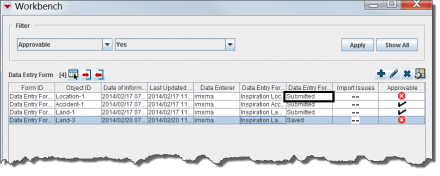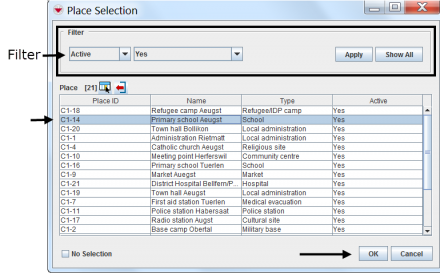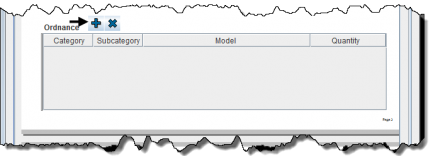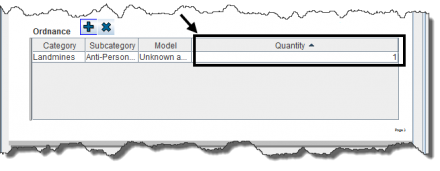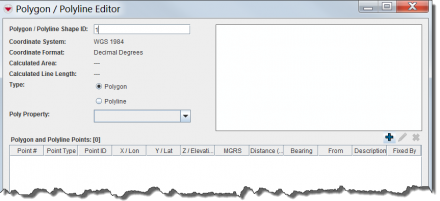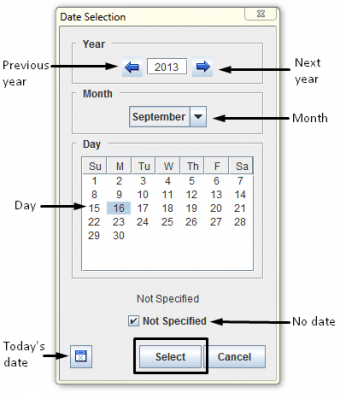Using Data Entry Forms
Data entry form templates can present different data entry formats: alphanumeric or numeric-only fields, multiple or single-select lists and widgets, which contain standardised information that can automatically be displayed on the data entry form template.
Once completed, a data entry form is ready to be saved or submitted for approval.
Your data entry form templates have been designed by your local system administrator. Follow your local SOP or contact your local system administrator for guidance on data entry formats.
Open a Data Entry Form Template
- Choose Data Entry > Data Entry Forms > Add Data Entry Form...
- Select the data entry form template of your choice and click OK.
- To add polygon/polyline points click File:Select an Explosive.png.
>Click ![]() to select an organisation.
to select an organisation.
>Click File:Select an Explosive.png to select explosive ordnance.
| File:LightBulb.png To add a quantity, enter the value in the Quantity column. |
Locate the spreadsheet in your directory and click Open.
Entering Data into the Data Entry Form Template
| File:LightBulb.png Text fields take alphanumeric values. Numeric fields take numeric values only. |
>Click ![]() to generate an ID number.
to generate an ID number.
>Click ![]() to select a country structure area.
to select a country structure area.
|
File:LightBulb.png To remove explosive ordnance from your data entry form template, select the row and click. File:Remove.png |
|
File:LightBulb.png To remove explosive ordnance from your data entry form template, select the row and click File:Remove.png. On activity templates, the explosive ordnance widget presents additional fields. |
>Click File:Pencil.png to enter geographic coordinates.
File:Geographic Coordinates.png
- To add single points, click File:Select an Explosive.png.
| File:LightBulb.png See the Point window on this page for help entering information in the window. |
| File:Error Message.png Enter points of polygons or polylines in the order they should be drawn in. Indicate the sequence in the Point No. field. |
- To retrieve geographic coordinates from your map, click File:Retrieve.png
| File:Error Message.png Geographic coordinates that are retrieved from the map are stored in WGS84 decimal degrees format. |
| File:LightBulb.png Ensure that the spreadsheet displays the following columns and data. |
Adding Attachments to the Data Entry Form Template
- Click File:Click Add.png
- Click
 to upload a new attachment
to upload a new attachment
For more information see HowTo:Manage Field Report Attachments.
Saving the Data Entry Form Template
- Click Save.
File:LightBulb.png The data entry form is added to The Workbench with a status of Needs Completion. 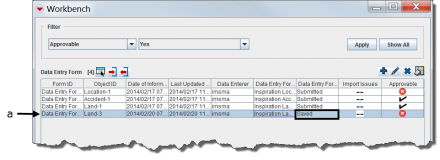 and click File:Pencil.png. and click File:Pencil.png.
|
Submitting the Data Entry Form Template
- Click Submit.
File:Submit.png
File:LightBulb.png The data entry form is added to The Workbench with a status of Needs Approval.