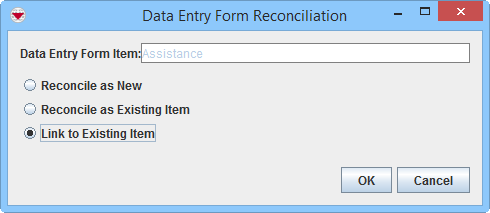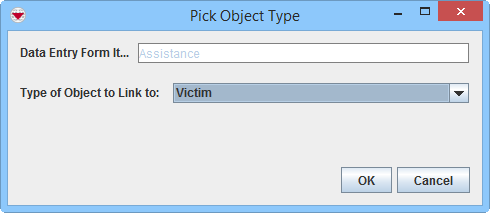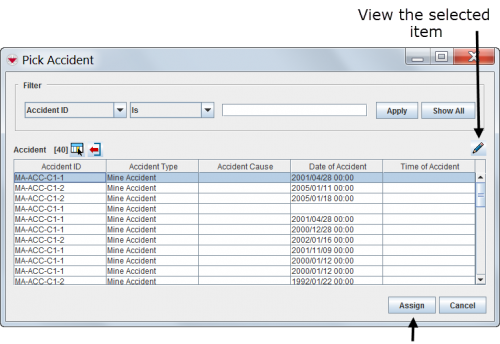Reconciling and Approving Data in IMSMANG
The Data Entry process consists of three major steps:
1. Reconile
2. Data Entry
3. Approve.
The major steps consist in their turn of several subtasks which may be carried out by one or more different persons and/or stakeholders in the Mine Action programme. For data quality purposes, it is important that the data is adequately checked. With multiple permission levels for the Approval, different users can be assigned different permissions, allowing Mine Action Programmes to implement a data-entry workflow that distinguishes between data entry and data verification roles.
The first step of the Data Entry process is the Reconciliation where it is decided if the information received should create a new item or update an existing item. When that is decided then the Data Entry staff known which Action to use.
Data approval is the final step of the Data Entry process. Approved data displays in the items pane.
| This page does not include the new Actions New, Edit and Delete that were introduced in 6.0 |
| How To |
|---|
New Reported Items
Summary window toolbar
- Open the Location Summary window to which you would like to assign the new item.
- Click the
 button.
button.
- The Template for New Data Entry Form window displays.
- Select the Data Entry Form template that you would like to use
- The Data Entry Form Editor displays a new Data Entry Form. The following information are automatically populated:
- Form ID
- Item ID
- Date of information
- Reconciliation tab.
Reconciliation Tab Add Method from Location Summary window
Linking the reported item to an existing item
To link an item to another item:
- From the Reconciliation tab of the Data Entry Form Editor window, select the row associated with the item record you would like to reconcile.
- Click the
 button.
button. - Select the Link to Existing Item option.
- The Pick Object Type window displays.
- Select the type of the existing item record from the Type of Object to Link to drop-down menu.
- The Pick Item window displays. The table is not populated with any rows until you have applied a filter.
- The Reconciliation Tab in the Data Entry Form is updated.
- Repeat the above steps to Link to another existing item.
- Save, Submit or Approve the Data Entry Form.
Reconciliation Options
Pick Object Type Window
Updating Items
Approving from the Workbench
- Select one or more Data Entry Forms.
- Click Approve.