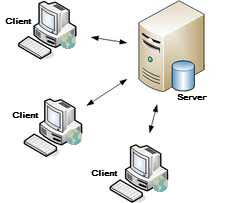Difference between revisions of "Starting and Stopping IMSMANG"
From IMSMA Wiki
| Line 30: | Line 30: | ||
{{note|You may read more about application layers and configuration [[Understanding Configuration Options | here]].}} | {{note|You may read more about application layers and configuration [[Understanding Configuration Options | here]].}} | ||
| − | For both stand-alone and client/server installations the steps to start and stop are identical. | + | For both stand-alone and client/server installations the steps to start and stop are identical. To start follow these steps: |
| − | To start: | ||
#[[Display the IMSMA Control Centre Icon|Display the IMSMA Control Centre Icon]] | #[[Display the IMSMA Control Centre Icon|Display the IMSMA Control Centre Icon]] | ||
#[[Start the IMSMA Server|Start the IMSMA Server]] | #[[Start the IMSMA Server|Start the IMSMA Server]] | ||
#[[Log into IMSMA|Start the IMSMA client]] | #[[Log into IMSMA|Start the IMSMA client]] | ||
| − | To stop: | + | To stop follow these steps: |
#[[Log out of IMSMA|Log out of IMSMA]] | #[[Log out of IMSMA|Log out of IMSMA]] | ||
#[[Stop the IMSMA Server|Stop the IMSMA Server]] | #[[Stop the IMSMA Server|Stop the IMSMA Server]] | ||
Revision as of 08:58, 13 November 2014
| How To |
|---|
IMSMANG is an application that consists of two layers; client and server, and may be configured in two different ways:
- stand-alone - both server and client parts are on the same computer (incl. database)
- client/server - server and client(s) parts are on different computers
|
Stand-alone configuration |
Client/server configuration |
| |
You may read more about application layers and configuration here. |
For both stand-alone and client/server installations the steps to start and stop are identical. To start follow these steps:
To stop follow these steps:
- Log out of IMSMA
- Stop the IMSMA Server
- Right-click the IMSMA Control Centre and choose Exit Control Centre.
Other functions in the TrayLauncher menu:
- Backup and Restore
- Start iReport
- IMSMA Client Configuration Tool
- Here it is explained how System name is used