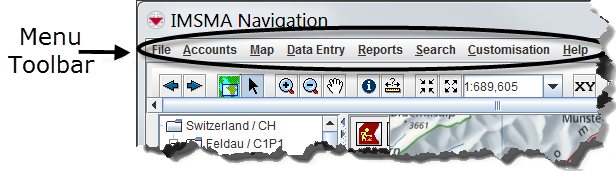Difference between revisions of "View the Menu Bar Options"
From IMSMA Wiki
| Line 158: | Line 158: | ||
| [[Image:FieldReportIcon.png ]] || Data Entry Forms Templates || Opens the submenu for Data Entry Template options | | [[Image:FieldReportIcon.png ]] || Data Entry Forms Templates || Opens the submenu for Data Entry Template options | ||
|- | |- | ||
| − | | [[Image:SetSizeIcon.png]] || Data Entry Forms - Template Designer || Allows you to create and modify the templates used | + | | [[Image:SetSizeIcon.png]] || Data Entry Forms - Template Designer || Allows you to create and modify the templates used for data entry. For more information, see [[Access the Data Entry Form Template Designer Window]]. |
|- | |- | ||
| [[Image:Manage published templates.png]] || Data Entry Forms - Published Templates Manager || Allows you to set which of the templates are available during data entry. For more information, see [[Access and Use the Published Template List]]. | | [[Image:Manage published templates.png]] || Data Entry Forms - Published Templates Manager || Allows you to set which of the templates are available during data entry. For more information, see [[Access and Use the Published Template List]]. | ||
| Line 166: | Line 166: | ||
| [[Image:Cdf.png]] || Data Inventory Manager || Displays the complete list of fields used to populate data entry forms, and lets you create your own custom defined fields. For more information, see [[Managing the Data Inventory Manager]]. | | [[Image:Cdf.png]] || Data Inventory Manager || Displays the complete list of fields used to populate data entry forms, and lets you create your own custom defined fields. For more information, see [[Managing the Data Inventory Manager]]. | ||
|- | |- | ||
| − | | [[Image:CoordSysIcon.png ]] ||Coordinate System Manager || Allows you to add, change, and remove coordinate reference systems used by IMSMA. | + | | [[Image:CoordSysIcon.png ]] ||Coordinate System Manager || Allows you to add, change, and remove coordinate reference systems used by IMSMA, see [[Add a Coordinate System99. |
|- | |- | ||
| [[Image:Gaz2.png]] || Hierarchy Manager || Allows you to add, change, and remove country structure levels. For more information, see [[Hierarchy Manager]]. | | [[Image:Gaz2.png]] || Hierarchy Manager || Allows you to add, change, and remove country structure levels. For more information, see [[Hierarchy Manager]]. | ||
|- | |- | ||
| − | | [[Image:Report templates.png]] || Report Template Manager || Allows you to add, edit, export, and delete IMSMA iReport templates, as well as use them to create reports. | + | | [[Image:Report templates.png]] || Report Template Manager || Allows you to add, edit, export, and delete IMSMA iReport templates, as well as use them to create reports, see [[Manage Report Templates in IMSMA]]. |
|- | |- | ||
| [[Image:Subtheme1.png]] || Sub-Themes Manager || Allows you to add customized item map themes in the Map Display. For more information, see [[Customise Sub-Themes]]. | | [[Image:Subtheme1.png]] || Sub-Themes Manager || Allows you to add customized item map themes in the Map Display. For more information, see [[Customise Sub-Themes]]. | ||
Revision as of 15:44, 31 October 2014
The menu toolbar displays at the top of the IMSMA Navigation window. The IMSMA menu options available to you will depend on your permissions. Menu options to which you do not have access will be dimmed.
Menu Toolbar
The following tables describe the IMSMA menu options.
| File Menu Toolbar Options | |
| Menu option | Description |
| Import - Map | Allows you to install a new IMSMA map. For more information, see Importing Map Data. |
| Import - Translations | Allows you to import translations from a file. |
| Import - XLS File | Allows you to import auxiliary data from an XLS file. For more information, XLS import. |
| Export - Map | Allows you to export IMSMA maps so that other sites can install them. For more information, Exporting Map Data. |
| Export - Translations | Allows you to export custom option values to a file. |
| Print - Map Only | Prints the currently displayed map. |
| Print - Data and Map | Prints the currently displayed data and map. |
| Exit | Closes IMSMA. |
| Accounts Menu Toolbar Options | |
| Menu option | Description |
| Users | Allows you to create user accounts with predefined roles. For more information, see Defining Roles, Permissions and Users. |
| Roles | Allows you to create roles and set the permissions granted by each. For more information, see Defining Roles, Permissions and Users. |
| Map Menu Toolbar Options | |
| Menu option | Description |
| Tools - Zoom In | Zooms the map in towards the center point. |
| Tools - Zoom Out | Zooms the map out from the center point. |
| Tools - Zoom to Home | Displays the map in its original scale and original position within the map pane. |
| Tools - Zoom To Full Extent | Displays the map with the furthest location defined in IMSMA. |
| Tools - Go to Coordinates | Displays the Recentre on Coordinates window that allows you to specify the latitude and longitude on which you would like to centre the map. |
| Map Display | Controls the IMSMA and map themes displayed on the map. |
| Data Entry Menu Toolbar Options | |
| Menu option | Description |
| Data Entry Forms - Add Data Entry Form | Allows you to fill out a new data entry form using an existing template. For more information, see Add a Data Entry Form. |
| Data Entry Forms - Workbench | Displays the current list of incomplete data entry forms, which you can view, edit, delete, and transfer to and from IMSMA. For more information, see Use the Data Entry Form Editor Window. |
| Tasks | Gives you a tool for managing work associated with IMSMA items. For more information, see Using the Tasking Tool in IMSMANG. |
| Assistance Classification | Allows you to view, add, edit, and delete Assistance classifications. For more information, see Assistance. |
| Cause Classification | Allows you to view, add, edit, and remove Cause classifications. For more information, see Cause. |
| Country Structure | Allows you to add, edit, and delete Country structure nodes. For more information, see Country structure. |
| Needs Classification | Allows you to view, add, edit, and delete Needs classifications. For more information, see Needs. |
| Ordnance Classification | Allows you to view, add, edit, and delete Ordnance classifications. For more information, see Ordnance. |
| Organisations | Allows you to view, add, edit, and delete Organisations. For more information, see Organisations. |
| Places | Allows you to view, add, edit, and delete Places. For more information, see Places. |
| Reports Menu Toolbar Options | |
| Menu option | Description |
| Run Reports | Allows you to combine an IMSMA report template with a search definition. |
| Impact Scoring | Allows you to add, change, remove, and generate impact scoring. |
| Search Menu Toolbar Options | ||
| Menu option | Description | |
| |
Advanced Search | Allows you to run a search based on user-defined criteria. For more information, see Add a Search Definition. |
| |
Saved Searches | Displays a window where you can add, view, change, remove, and run searches. For more information, see Access the Saved Searches Window. |
| |
Location | Allows you to search specifically for location records. |
| |
Land | Allows you to search specifically for land records. |
| |
Activity | Allows you to search specifically for activity records. |
| |
Accident | Allows you to search specifically for accident records. |
| |
Victim | Allows you to search specifically for victim records. |
| |
Assistance | Allows you to search specifically for assistance records. |
| |
Education | Allows you to search specifically for education records. |
| |
QM | Allows you to search specifically for QM records. |
| |
Data Entry Form Audit | Allows you to search activity related to Data Entry Forms. |
| Customisation Menu Toolbar Options | ||
| Menu option | Description | |
| |
Data Entry Forms Templates | Opens the submenu for Data Entry Template options |
| |
Data Entry Forms - Template Designer | Allows you to create and modify the templates used for data entry. For more information, see Access the Data Entry Form Template Designer Window. |
| |
Data Entry Forms - Published Templates Manager | Allows you to set which of the templates are available during data entry. For more information, see Access and Use the Published Template List. |
| File:IdGenerator.gif | Data Entry Forms - Local ID Generator | Allows you to add and change local ID generators. For more information, see Add a Local ID Generator. |
| |
Data Inventory Manager | Displays the complete list of fields used to populate data entry forms, and lets you create your own custom defined fields. For more information, see Managing the Data Inventory Manager. |
| |
Coordinate System Manager | Allows you to add, change, and remove coordinate reference systems used by IMSMA, see [[Add a Coordinate System99. |
| |
Hierarchy Manager | Allows you to add, change, and remove country structure levels. For more information, see Hierarchy Manager. |
| |
Report Template Manager | Allows you to add, edit, export, and delete IMSMA iReport templates, as well as use them to create reports, see Manage Report Templates in IMSMA. |
| |
Sub-Themes Manager | Allows you to add customized item map themes in the Map Display. For more information, see Customise Sub-Themes. |
| |
Summary Manager | Allows you to design custom summary windows that display item data in different ways. For more information, see Summary Window. |
| |
User Preferences | Allows you to customise parts of the IMSMA GUI. For more information, see Setting User Preferences. |
| Help Menu Toolbar Options | |
| Menu option | Description |
| Local IMSMA Wiki | Downloads a copy of the current IMSMA wiki for use offline. |
| Online IMSMA Wiki | Opens a set of user-maintained help topics. |
| About IMSMA | Displays the version number of the IMSMANG software. |