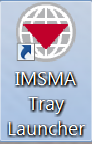Difference between revisions of "Starting and Stopping IMSMANG"
From IMSMA Wiki
| Line 2: | Line 2: | ||
{{TOC right}} | {{TOC right}} | ||
{{HowTo's | {{HowTo's | ||
| − | |[[Display the IMSMA | + | |[[Display the IMSMA Control Centre Icon|Display the IMSMA Control Centre Icon]] |
|[[Start the IMSMA Server|Start the IMSMA Server]] | |[[Start the IMSMA Server|Start the IMSMA Server]] | ||
|[[Log into IMSMA|Log into IMSMA]] | |[[Log into IMSMA|Log into IMSMA]] | ||
| Line 19: | Line 19: | ||
<ol start="2">> | <ol start="2">> | ||
| − | <li>Right-click the '''IMSMA | + | <li>Right-click the '''IMSMA Control Centre''' and choose '''IMSMA Server''' > '''Start Server'''.</li> |
[[Image:saS01.png]] | [[Image:saS01.png]] | ||
| Line 31: | Line 31: | ||
<ol> | <ol> | ||
| − | <li>Right-click the IMSMA | + | <li>Right-click the IMSMA Control Centre and choose Start Client.</li> |
[[Image:saS03.png]] | [[Image:saS03.png]] | ||
| Line 51: | Line 51: | ||
====Stopping the IMSMA<sup>NG</sup> server====__NOEDITSECTION__ | ====Stopping the IMSMA<sup>NG</sup> server====__NOEDITSECTION__ | ||
<ol> | <ol> | ||
| − | <li>Right-click the '''IMSMA | + | <li>Right-click the '''IMSMA Control Centre''' and choose '''IMSMA Server''' > '''Stop Server'''.</li> |
[[Image:saS06.png]] | [[Image:saS06.png]] | ||
| − | <li>Right-click the '''IMSMA | + | <li>Right-click the '''IMSMA Control Centre''' and choose '''Exit Control Centre'''.</li> |
[[Image:saS07.png]] | [[Image:saS07.png]] | ||
Revision as of 18:42, 13 September 2013
| How To |
|---|
STANDALONE INSTALLATIONS
| |
Or, choose Start Menu > Programs > IMSMA Tray Launcher. |
| |
If a Windows Security Alert window appears, click the Unblock button. |
- The Server Progress window closes when the server is started.
Starting the IMSMANG client
- Right-click the IMSMA Control Centre and choose Start Client.
- Enter a user ID and password in the Login window and click OK.
| |
The user ID and password are case-sensitive. |
Stopping the IMSMANG client
- Choose File > Exit.
Stopping the IMSMANG server
- Right-click the IMSMA Control Centre and choose IMSMA Server > Stop Server.
- Right-click the IMSMA Control Centre and choose Exit Control Centre.
CLIENT/SERVER INSTALLATIONS
Starting the IMSMANG server
| |
The instructions in this section are performed on a computer that is a dedicated server for IMSMANG. |
- Follow the instructions for “Starting the IMSMANG server” in the Standalone Installations section of this guide.
Stopping the IMSMANG server
- Follow the instructions for “Stopping the IMSMANG server” in the Standalone Installations section of this guide.
Starting the IMSMANG client
| |
The instructions in this section are performed on each computer that is running IMSMANG as a shared application. |
- Follow the instructions for “Starting the IMSMANG client” in the Standalone Installations section of this guide.
Stopping the IMSMANG client
| |
Before stopping the IMSMANG server, ensure that all IMSMANG client computers are disconnected from the server to prevent the loss of data or inconsistent data. |
- Follow the instructions for “Stopping the IMSMANG client” in the Standalone Installations section of this guide.