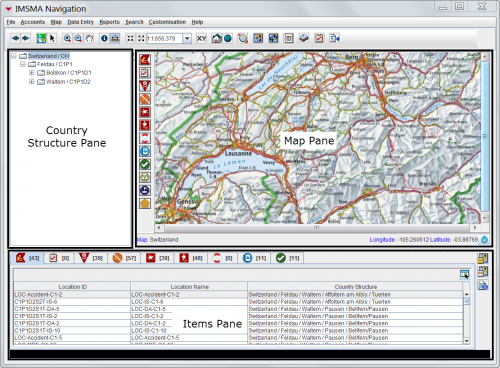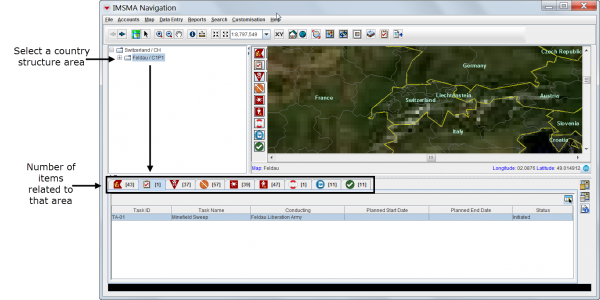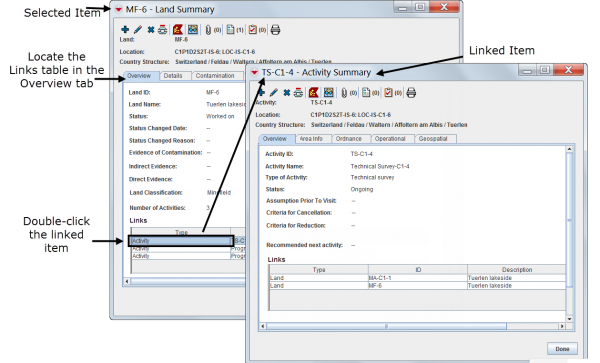Difference between revisions of "Viewing and Browsing in IMSMANG"
| (117 intermediate revisions by 7 users not shown) | |||
| Line 1: | Line 1: | ||
| − | {{ | + | {{HowTo's |
| − | + | |[[IMSMA Navigation Window]] | |
| − | + | |[[Country Structure Pane]] | |
| − | + | |[[Map Pane]] | |
| − | + | |[[Items Pane]] | |
| + | |[[Explore the Toolbars|Explore the Toolbars]] | ||
| + | |[[Summary Window|Access the Summary Windows]] | ||
| + | |[[Auxiliary Data]] | ||
}} | }} | ||
| − | + | The [[IMSMA Navigation Window]] immediately displays at the launch of the system. | |
| − | |||
| − | |||
| − | |||
| − | |||
| − | |||
| − | |||
| − | |||
| − | |||
| − | |||
| − | |||
| − | |||
| − | |||
| − | |||
| − | |||
| − | |||
| − | |||
| − | |||
| − | |||
| − | |||
| − | |||
| − | |||
| − | |||
| − | |||
| − | |||
| − | |||
| − | |||
| − | |||
| − | |||
| − | |||
| − | |||
| − | |||
| − | |||
| − | |||
| − | |||
| − | |||
| − | |||
| − | |||
| − | |||
| − | |||
| − | |||
| − | |||
| − | |||
| − | |||
| − | |||
| − | |||
| − | |||
| − | |||
| − | |||
| − | |||
| − | |||
| − | |||
| − | |||
| − | |||
| − | |||
| − | |||
| − | |||
| − | |||
| − | |||
| − | |||
| − | |||
| − | |||
| − | |||
| − | |||
| − | |||
| − | |||
| − | |||
| − | |||
| − | |||
| − | |||
| − | |||
| − | |||
| − | |||
| − | |||
| − | |||
| − | |||
| − | |||
| − | |||
| − | |||
| − | |||
| − | |||
| − | |||
| − | |||
| − | |||
| − | |||
| − | |||
| − | |||
| − | |||
| − | :[[ | + | The IMSMA Navigation Window has three panes: the [[Country Structure Pane]], the [[Map Pane]] and the [[Items Pane]]. |
| − | + | [[Image:NavWindow.png|center|500px|''IMSMA Navigation Window Panes'']] | |
| − | + | <div align="center"> | |
| − | + | ''IMSMA Navigation Window Panes'' | |
| − | + | </div> | |
| − | + | The three panes work together. The contents of the Item and the Map pane is controlled by the Country Structure pane. Users can browse the data by clicking in the Item pane or the Map pane. | |
| − | |||
| − | + | [[Image:VaB01.png|center|600px|''IMSMA Panes work together'']] | |
| + | <div align="center"> | ||
| + | ''IMSMA Panes work together'' | ||
| + | </div> | ||
| − | :[[ | + | {{IMSMANG}} contains three types of data: |
| + | * Items ([[Location Summary Window | Location]], [[Land Summary Window | Land]], [[Activity Summary Window | Activity]], [[Accident Summary Window| Accident]], [[Victim Summary Window | Victim]], [[Assistance Summary Window | Assistance]], [[Education Summary Window | Education ]] and [[QM Summary Window| QM]]). | ||
| + | * [[Task Tab | Task]] | ||
| + | * [[Auxiliary Data | Auxiliary data]] (different classifications, Organisation and Place). | ||
| + | The Items pane displays Task and approved items. The Auxiliary data is found in the ''Data Entry'' menu. | ||
| − | + | Each item has its own [[Summary Window]] (which may be customised) that can be opened to browse for details and linked items. For more information on reconciliation, approving and linking, see [[Reconciling and Approving Data in IMSMANG | Reconciling and Approving Data in {{IMSMANG}}]]. | |
| − | + | [[Image:VaB13.png|center|600px|''Summary Window'']] | |
| − | + | <div align="center"> | |
| − | + | ''Summary Window'' | |
| − | + | </div> | |
| − | [[Category: | + | {{NavBox Working with IMSMA}} |
| + | [[Category:NAA]] | ||
Latest revision as of 00:24, 27 May 2017
| How To |
|---|
The IMSMA Navigation Window immediately displays at the launch of the system.
The IMSMA Navigation Window has three panes: the Country Structure Pane, the Map Pane and the Items Pane.
IMSMA Navigation Window Panes
The three panes work together. The contents of the Item and the Map pane is controlled by the Country Structure pane. Users can browse the data by clicking in the Item pane or the Map pane.
IMSMA Panes work together
IMSMANG contains three types of data:
- Items ( Location, Land, Activity, Accident, Victim, Assistance, Education and QM).
- Task
- Auxiliary data (different classifications, Organisation and Place).
The Items pane displays Task and approved items. The Auxiliary data is found in the Data Entry menu.
Each item has its own Summary Window (which may be customised) that can be opened to browse for details and linked items. For more information on reconciliation, approving and linking, see Reconciling and Approving Data in IMSMANG.
Summary Window