Difference between revisions of "Producing Reports Using IMSMANG"
From IMSMA Wiki
| (28 intermediate revisions by 4 users not shown) | |||
| Line 1: | Line 1: | ||
| − | |||
| − | |||
| − | |||
| − | |||
| − | |||
| − | |||
| − | |||
| − | |||
{{TOC right}} | {{TOC right}} | ||
{{HowTo's | {{HowTo's | ||
| − | | | + | | |
| − | |[[ | + | |[[Manage Report Templates in IMSMA|Manage Report Templates in IMSMA]] |
| − | + | |[[Manage Reports in IMSMA|Manage Reports in IMSMA]] | |
| − | |||
| − | |||
| − | |||
| − | |||
| − | |||
| − | |||
| − | |[[ | ||
}} | }} | ||
| − | + | ==Overview==__NOEDITSECTION__ | |
| − | + | {{IMSMANG}} and iReport are interacting in two ways. First, the iReport application is part of {{IMSMANG}} and can be started from the IMSMA Control Centre. Second, report templates created in iReport can be imported into {{IMSMANG}}, allowing then to produce reports on IMSMA data, from inside the application. Additionally, the IMSMA saved searches functionality can be used to narrow down the data presented in a report. Three steps are required for producing a report from {{IMSMANG}}: | |
| − | + | * [[Use iReport | Create an iReport template]] with the iReport tool which is an IMSMA administrator task | |
| − | + | : The iReport template defines the item that contains the data, the attributes to be included, how the data should be formatted, and in some cases custom calculations that can be performed on the returned data. | |
| − | + | * [[Add an iReport Template Definition in IMSMA|Create an iReport template definition]] which is done in the Customisation menu | |
| − | + | * [[Add Reports in IMSMA|Create a report ]] which is done in the Reports menu | |
| − | |||
| − | |||
| − | |||
| − | |||
| − | |||
| − | |||
| − | |||
| − | |||
| − | |||
| − | |||
| − | |||
| − | |||
| − | |||
| − | |||
| − | |||
| − | |||
| − | |||
| − | |||
| − | |||
| − | |||
| − | |||
| − | |||
| − | |||
| − | [[ | ||
| − | |||
| − | |||
| − | |||
| − | |||
| − | |||
| − | |||
| − | |||
| − | |||
| − | |||
| − | |||
| − | |||
| − | |||
| − | |||
| − | |||
| − | |||
| − | [[ | ||
| − | |||
| − | |||
| − | [[ | ||
| − | |||
| − | |||
| − | |||
| − | |||
| − | |||
| − | |||
| − | |||
| − | |||
| − | |||
| − | |||
| − | |||
| − | |||
| − | |||
| − | + | A report consist of three parts: | |
| − | + | * target e.g. Land | |
| + | * iReport template definition | ||
| + | * search which narrows/filter the data included in the report. | ||
| − | + | The installation packages includes four different types of iReport template definitions: | |
| − | + | * List | |
| + | * Summary | ||
| + | * Geospatial | ||
| + | * Statistics. | ||
| − | + | The iReport templates are inspiration for how reports may look like and will need to be customised by the IMSMA administrators to each country needs. | |
| − | < | + | ==Examples== |
| + | <center> | ||
| + | {| class="wikitable" | ||
| + | |- | ||
| + | | [[Image:Land_and_ordnance_report.png|500px]] | ||
| + | | width="10pt" | | ||
| + | | [[Image:Accident_report.png|450px]] | ||
| + | |} | ||
| + | </center> | ||
| − | |||
| − | |||
| − | |||
| + | {{New_6.0 | The List and Summary window printing are done with iReport templates.}} | ||
{{NavBox Working with IMSMA}} | {{NavBox Working with IMSMA}} | ||
| − | [[Category: | + | [[Category:NAA]] |
Latest revision as of 20:26, 20 February 2020
Contents |
| How To |
|---|
Overview
IMSMANG and iReport are interacting in two ways. First, the iReport application is part of IMSMANG and can be started from the IMSMA Control Centre. Second, report templates created in iReport can be imported into IMSMANG, allowing then to produce reports on IMSMA data, from inside the application. Additionally, the IMSMA saved searches functionality can be used to narrow down the data presented in a report. Three steps are required for producing a report from IMSMANG:
- Create an iReport template with the iReport tool which is an IMSMA administrator task
- The iReport template defines the item that contains the data, the attributes to be included, how the data should be formatted, and in some cases custom calculations that can be performed on the returned data.
- Create an iReport template definition which is done in the Customisation menu
- Create a report which is done in the Reports menu
A report consist of three parts:
- target e.g. Land
- iReport template definition
- search which narrows/filter the data included in the report.
The installation packages includes four different types of iReport template definitions:
- List
- Summary
- Geospatial
- Statistics.
The iReport templates are inspiration for how reports may look like and will need to be customised by the IMSMA administrators to each country needs.
Examples
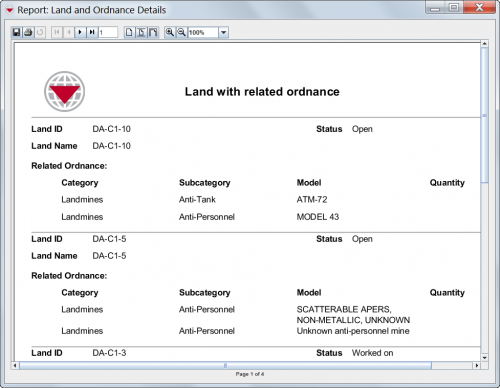
|
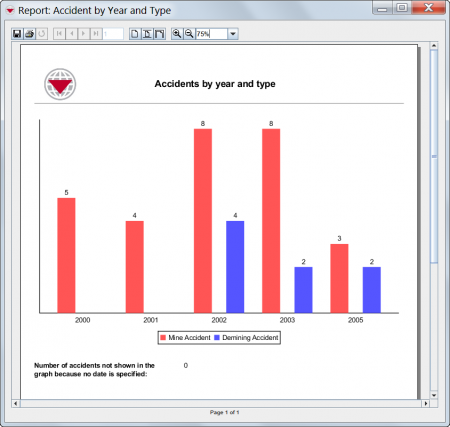
|
| |
The List and Summary window printing are done with iReport templates. |