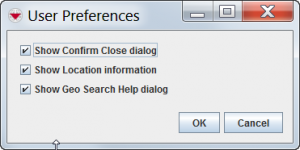Difference between revisions of "Setting User Preferences"
From IMSMA Wiki
(→How To Set the System Preferences) |
|||
| Line 1: | Line 1: | ||
[[File:SystemPreferences.png|thumb|300px|alt=A screenshot of the System Preferences window.|System Preferences Window.]] | [[File:SystemPreferences.png|thumb|300px|alt=A screenshot of the System Preferences window.|System Preferences Window.]] | ||
<p>The Preferences window allows you to control the user interface settings for various IMSMA systems.</p> | <p>The Preferences window allows you to control the user interface settings for various IMSMA systems.</p> | ||
| − | ==How To Set the System Preferences== | + | ==How To Set the System Preferences==__NOEDITSECTION__ |
<ol> | <ol> | ||
<li>Click '''Customisation > Preferences''' to open the System Preferences window.</li> | <li>Click '''Customisation > Preferences''' to open the System Preferences window.</li> | ||
Revision as of 11:36, 8 July 2013
The Preferences window allows you to control the user interface settings for various IMSMA systems.
How To Set the System Preferences
- Click Customisation > Preferences to open the System Preferences window.
- Select from the following options:
- Show Confirm Close dialog enables or disables the warning window asking for confirmation whenever you Log Out of IMSMA.
- Show Location Information displays or hides the Location and Country Structure information fields on the Summary Window.
- Show Geo Search Help dialog displays or hides a prompt explaining the map lasso tool whenever you click the
 button during a Search by Map Area.
button during a Search by Map Area. - To confirm your changes, click the OK button. To undo your changes, click the Cancel button.