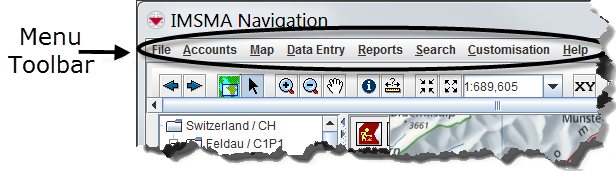Difference between revisions of "View the Menu Bar Options"
From IMSMA Wiki
| (45 intermediate revisions by 4 users not shown) | |||
| Line 1: | Line 1: | ||
| − | The menu toolbar displays at the top of the IMSMA Navigation window. The IMSMA menu options available to you | + | The menu toolbar displays at the top of the IMSMA Navigation window. The IMSMA menu options available to you depend on your permissions. Menu options to which you do not have access will be dimmed. |
[[Image:MenuToolbar.png|center|''Menu Toolbar'']] | [[Image:MenuToolbar.png|center|''Menu Toolbar'']] | ||
| Line 6: | Line 6: | ||
</div> | </div> | ||
| − | The following tables describe the IMSMA | + | The following tables describe the IMSMA menus options. |
<!-- Not sure how to incorporate tables into article. --> | <!-- Not sure how to incorporate tables into article. --> | ||
<center> | <center> | ||
| − | {| class="wikitable" width=" | + | {| class="wikitable" width="650" |
|- | |- | ||
| − | | | + | | colspan="3" align="center" | '''File Menu Options''' |
|- | |- | ||
| − | | width=" | + | | colspan="2" width="175pt" align="center" | '''Menu option''' |
| − | | width="475pt" | '''Description''' | + | | width="475pt" align="center" | '''Description''' |
| − | |- | + | |- |
| − | | Import - Map || Allows you to | + | | [[Image:EditReportIcon.png]] || Import || Opens the Import submenu. |
| − | | | + | |- |
| − | | Import | + | | [[Image:Import map.png]] || Import → Map || Allows you to import a [[Importing and Exporting Data with IMSMANG#Importing Map Data | new IMSMA map]]. |
| − | |- | + | |- |
| − | | Import | + | | [[Image:Import map.png]] || Import → Translations || Allows you to [[Import the Translations | import translations]] from a file. |
| − | |- | + | |- |
| − | | Export - Map || Allows you to | + | | [[Image:Import field reports.png]] || Import → XLS File || Allows you to import data from an [[Importing and Exporting Data with IMSMANG#XLS Import | XLS file]]. |
| − | |- | + | |- |
| − | | Export | + | | [[Image:FieldReportExportIcon.png ]] || Export → Map || Open the Export submenu. |
| − | |- | + | |- |
| − | | Print - Map Only || Prints the currently displayed map. | + | | [[Image:Export map.png]] || Export → Map || Allows you to [[Importing and Exporting Data with IMSMANG#Exporting Map Data | export IMSMA map]] in different formats. |
| − | |- | + | |- |
| − | | Print | + | | [[Image:Export map.png]] || Export → Translations || Allows you to [[Export the Translations | export custom option values]] to a file. |
| − | |- | + | |- |
| − | | Exit || Closes IMSMA. | + | | [[Image:PrinterIcon.png]] || Print || Opens the Print submenu. |
| + | |- align="left" | ||
| + | | [[Image:Print map.png]] || Print → Map Only || Prints the currently [[Print Map Pane and Data | displayed map]]. | ||
| + | |- | ||
| + | | [[Image:Print data map.png]] || Print → Data and Map || Prints the currently [[Print Map Pane and Data | displayed data and map]]. | ||
| + | |- | ||
| + | | [[Image:Exit.png]] || Exit || [[Log out of IMSMA | Closes IMSMA]]. | ||
|} | |} | ||
</center> | </center> | ||
| + | {{New_6.0 | [[Import a Data Entry Form from a xml File | Import]] xml is now done in the Workbench and export xml may be done in [[Export Search Result | Advanced Search]] or the [[Export Data Entry Form from Workbench | Workbench]].}} | ||
<center> | <center> | ||
| − | {| class="wikitable" width=" | + | {| class="wikitable" width="650" |
|- | |- | ||
| − | | align="center" colspan=" | + | | align="center" colspan="3" | '''Accounts Menu Options''' |
|- | |- | ||
| − | | width=" | + | | colspan="2" width="175pt" | '''Menu option''' |
| width="475pt" | '''Description''' | | width="475pt" | '''Description''' | ||
|- | |- | ||
| − | | Users || Allows you to create user accounts with predefined roles. For more information, see [[ | + | | [[Image:Users.png]] || Users || Allows you to create user accounts with predefined roles. For more information, see [[Defining Roles, Permissions and Users]]. |
|- | |- | ||
| − | | Roles || Allows you to create roles and set the permissions granted by each. For more information, see [[ | + | | [[Image:Roles.png]] || Roles || Allows you to create roles and set the permissions granted by each. For more information, see [[Defining Roles, Permissions and Users]]. |
|} | |} | ||
</center> | </center> | ||
<center> | <center> | ||
| − | {| class="wikitable" width=" | + | {| class="wikitable" width="650" |
|- | |- | ||
| − | | align="center" colspan=" | + | | align="center" colspan="3" | '''Map Menu Options''' |
|- | |- | ||
| − | | width=" | + | | colspan="2" width="175pt" | '''Menu option''' |
| width="475pt" | '''Description''' | | width="475pt" | '''Description''' | ||
|- | |- | ||
| − | | Tools - Zoom In || Zooms the map in towards the center point. | + | | [[Image:Tools.png]] || Tools || Opens the submenu with the map tools. |
| + | |- | ||
| + | | [[Image:ZoomInIcon.png]] || Tools → Zoom In || Zooms the map in towards the center point, see [[Navigation Functions]]. | ||
|- | |- | ||
| − | | Tools | + | | [[Image:ZoomOutIcon.png]] || Tools → Zoom Out || Zooms the map out from the center point, see [[Navigation Functions]]. |
|- | |- | ||
| − | | Tools | + | | [[Image:OrigScaleIcon.png]] || Tools → Zoom to Home || Displays the map in its original scale and original position within the map pane, see [[Navigation Functions#Go to Home function | Go to Home function]]. |
|- | |- | ||
| − | | Tools | + | | [[Image:FurthLocIcon.png]] || Tools → Zoom To Full Extent || Displays the map with the furthest location defined in IMSMA, see [[Navigation Functions#Zoom to Full Extent | Zoom to Full Extent]]. |
|- | |- | ||
| − | | Tools | + | | [[Image:CoordWinIcon.png]] || Tools → Go to Coordinates || Displays the Recentre on Coordinates window that allows you to specify the latitude and longitude on which you would like to centre the map, see [[Navigation Functions#Go to Coordinates | Go to Coordinates]]. |
|- | |- | ||
| − | | Map Display || | + | | [[Image:MapDisplayIcon.png]] || Map Display || Opens the [[Map Display Window]] where the IMSMA and map themes are controlled on how they look like in the map pane. |
|} | |} | ||
</center> | </center> | ||
| + | {{ New_6.0 | The Coordinate system function has moved to Customisation menu.}} | ||
<center> | <center> | ||
| − | {| class="wikitable" width=" | + | {| class="wikitable" width="650" |
|- | |- | ||
| − | | align="center" colspan=" | + | | align="center" colspan="3" | '''Data Entry Menu Options''' |
|- | |- | ||
| − | | width=" | + | | colspan="2" width="175pt" | '''Menu option''' |
| width="475pt" | '''Description''' | | width="475pt" | '''Description''' | ||
|- | |- | ||
| − | | Data Entry Forms | + | | [[Image:FieldReportIcon.png]] || Data Entry Forms || Opens the submenu for Data Entry of Item data. |
|- | |- | ||
| − | | Data Entry Forms | + | | [[Image:Add field reports.png]] || Data Entry Forms → Add Data Entry Form || Allows you to fill out a new data entry form using an existing template. For more information, see [[Add a Data Entry Form]]. |
|- | |- | ||
| − | | | + | | [[Image:View workbench.png]] || Data Entry Forms → Workbench || Displays the current list of incomplete data entry forms, which you can view, edit, delete, and transfer to and from IMSMA. For more information, see [[Use the Data Entry Form Editor Window]]. |
|- | |- | ||
| − | | | + | | [[Image:TasksIcon.png]] || Tasks || Gives you a tool for managing work associated with IMSMA items. For more information, see [[Using the Tasking Tool in IMSMANG]]. |
|- | |- | ||
| − | | | + | | [[Image:AssistanceClassificationIcon.png ]] || Assistance Classification || Allows you to view, add, edit, and delete Assistance classifications. For more information, see [[Auxiliary Data#Assistance, Cause and Needs classifications | Assistance]]. |
|- | |- | ||
| − | | | + | | [[Image:cause1.png]] || Cause Classification || Allows you to view, add, edit, and delete Cause classifications. For more information, see [[Auxiliary Data#Assistance, Cause and Needs classifications | Cause]]. |
|- | |- | ||
| − | | | + | | [[Image:CountryIcon.png]] || Country Structure || Allows you to add, edit, and delete Country structure nodes. For more information, see [[Auxiliary Data#Country Structure | Country structure]]. |
|- | |- | ||
| − | | | + | | [[Image:needs.png]] || Needs Classification || Allows you to view, add, edit, and delete Needs classifications. For more information, see [[Auxiliary Data#Assistance, Cause and Needs classifications | Needs]]. |
|- | |- | ||
| − | | | + | | [[Image:Explosive ordnance.png]] || Ordnance Classification || Allows you to view, add, edit, and delete Ordnance classifications. For more information, see [[Auxiliary Data#Ordnance Classification | Ordnance]]. |
|- | |- | ||
| − | | Places || Allows you to view, add, | + | | [[Image:OrgsIcon.png]] || Organisations || Allows you to view, add, edit, and delete Organisations. For more information, see [[Auxiliary Data#Organisations | Organisations]]. |
| + | |- | ||
| + | | [[Image:PlacesIcon.png]] || Places || Allows you to view, add, edit, and delete Places. For more information, see [[Auxiliary Data#Places | Places]]. | ||
|- | |- | ||
|} | |} | ||
</center> | </center> | ||
| + | {{ New_6.0 | Here three new Auxiliary data classifications have been added.}} | ||
<center> | <center> | ||
| − | {| class="wikitable" width=" | + | {| class="wikitable" width="650" |
|- | |- | ||
| − | | align="center" colspan=" | + | | align="center" colspan="3" | '''Reports Menu Options''' |
|- | |- | ||
| − | | width=" | + | | colspan="2" width="175pt" | '''Menu option''' |
| width="475pt" | '''Description''' | | width="475pt" | '''Description''' | ||
|- | |- | ||
| − | | Reports || Allows you to combine an IMSMA report template with a search definition. | + | | [[Image:Reports.png]] || Run Reports || Allows you to combine an IMSMA report template with a search definition, see [[Manage Reports in IMSMA]]. |
|- | |- | ||
| − | | Impact Scoring || Allows you to add, change, | + | | [[Image:imsma_icon24.png]] || Impact Scoring || Allows you to add, change, delete, and generate [[Using the Impact Scoring Tool in IMSMANG | impact scoring]]. |
|} | |} | ||
</center> | </center> | ||
| + | {{New_6.0 | The Impact scoring tool has moved here and the Tool menu has been delete.}} | ||
<center> | <center> | ||
| − | {| class="wikitable" width=" | + | {| class="wikitable" width="650" |
|- | |- | ||
| − | | align="center" colspan=" | + | | align="center" colspan="3" | '''Search Menu Options''' |
|- | |- | ||
| − | | width=" | + | | align="center" colspan="2" width="175pt" | '''Menu option''' |
| width="475pt" | '''Description''' | | width="475pt" | '''Description''' | ||
|- | |- | ||
| − | | Search || Allows you to run a search based on user-defined criteria. For more information, see [[Add a Search Definition]]. | + | | [[Image:Search.png]] || Advanced Search || Allows you to run a search based on user-defined criteria. For more information, see [[Add a Search Definition]]. |
|- | |- | ||
| − | | Saved Searches || Displays a window where you can add, view, change, | + | | [[Image:Search manager.png]] || Saved Searches || Displays a window where you can add, view, change, delete, and run searches. For more information, see [[Saved Searches Window]]. |
|- | |- | ||
| − | | Location || Allows you to search specifically for location records. | + | | [[Image:LocationsIcon.png]] || Location || Allows you to search specifically for location records. |
|- | |- | ||
| − | | Land || Allows you to search specifically for land records. | + | | [[Image:HazardsIcon.png]] || Land || Allows you to search specifically for land records. |
|- | |- | ||
| − | | Activity || Allows you to search specifically for activity records. | + | | [[Image:HazReducIcon.png]] || Activity || Allows you to search specifically for activity records. |
|- | |- | ||
| − | | Accident || Allows you to search specifically for accident records. | + | | [[Image:AccidentsIcon.png]] || Accident || Allows you to search specifically for accident records. |
|- | |- | ||
| − | | | + | | [[Image:VictimsIcon.png]] || Victim || Allows you to search specifically for victim records. |
|- | |- | ||
| − | | | + | | [[Image:AssistanceClassificationIcon.png]] || Assistance || Allows you to search specifically for assistance records. |
|- | |- | ||
| − | | Education|| Allows you to search specifically for education records. | + | | [[Image:MREsIcon.png]] || Education|| Allows you to search specifically for education records. |
|- | |- | ||
| − | | QM || Allows you to search specifically for QM records. | + | | [[Image:QCsIcon.png]] || QM || Allows you to search specifically for QM records. |
|- | |- | ||
| − | | Data Entry Form Audit || Allows you to | + | | [[Image:Field report audit.png]] || Data Entry Form Audit || Allows you to [[Search the Data Entry Form Audit Log | search the audit log]]. |
|} | |} | ||
</center> | </center> | ||
<center> | <center> | ||
| − | {| class="wikitable" width=" | + | {| class="wikitable" width="650" |
|- | |- | ||
| − | | align="center" colspan=" | + | | align="center" colspan="3" | '''Customisation Menu Options''' |
|- | |- | ||
| − | | width=" | + | | align="center" colspan="2" width="175pt" | '''Menu option''' |
| width="475pt" | '''Description''' | | width="475pt" | '''Description''' | ||
|- | |- | ||
| − | | Data Entry Forms | + | | [[Image:FieldReportIcon.png ]] || Data Entry Forms Templates || Opens the submenu for Data Entry Template options |
|- | |- | ||
| − | | Data Entry Forms | + | | [[Image:SetSizeIcon.png]] || Data Entry Forms → Template Designer || Allows you to create and modify the templates used for data entry. For more information, see [[Access the Data Entry Form Template Designer Window]]. |
|- | |- | ||
| − | | Data Entry Forms | + | | [[Image:Manage published templates.png]] || Data Entry Forms → Published Templates Manager || Allows you to set which of the templates are available during data entry. For more information, see [[Access and Use the Published Template List]]. |
|- | |- | ||
| − | | Data | + | | [[Image:Generate ID Number.png]] || Data Entry Forms → Local ID Generator || Allows you to add and change local ID generators. For more information, see [[Add a Local ID Generator]]. |
|- | |- | ||
| − | | Coordinate System Manager || Allows you to add, change, and | + | | [[Image:Cdf.png]] || Data Inventory Manager || Displays the complete list of fields used to populate data entry forms, and lets you create your own custom defined fields. For more information, see [[Data Inventory Manager]]. |
| − | + | |- | |
| + | | [[Image:CoordSysIcon.png ]] ||Coordinate System Manager || Allows you to add, change, and delete coordinate reference systems used by IMSMA, see [[Add a Coordinate System]]. | ||
|- | |- | ||
| − | | Hierarchy Manager || Allows you to add, change, and | + | | [[Image:Gaz2.png]] || Hierarchy Manager || Allows you to add, change, and delete country structure levels. For more information, see [[Hierarchy Manager]]. |
|- | |- | ||
| − | | Report Template Manager || Allows you to add, edit, export, and delete IMSMA | + | | [[Image:Report templates.png]] || Report Template Manager || Allows you to add, edit, export, and delete IMSMA iReport templates, as well as use them to create reports, see [[Manage Report Templates in IMSMA]]. |
|- | |- | ||
| − | | Sub-Themes Manager || Allows you to | + | | [[Image:Subtheme1.png]] || Sub-Themes Manager || Allows you to add customized item map themes in the Map Display. For more information, see [[Customise Sub-Themes]]. |
|- | |- | ||
| − | | Summary Manager || Allows you to design custom summary windows that display item data in different ways. For more information, see [[Summary Window]]. | + | | [[Image:ViewIcon.png]] || Summary Manager || Allows you to design custom summary windows that display item data in different ways. For more information, see [[Summary Window]]. |
|- | |- | ||
| − | | User Preferences || Allows you to customise parts of the IMSMA GUI. For | + | | [[Image:TasksIcon.png]] || User Preferences || Allows you to customise parts of the IMSMA GUI. For more information, see [[Setting User Preferences]]. |
|- | |- | ||
|} | |} | ||
</center> | </center> | ||
| + | {{New_6.0 | In version 6.0 the Administrator functions have been consolidated in the Customisation menu.}} | ||
<center> | <center> | ||
| − | {| class="wikitable" width=" | + | {| class="wikitable" width="650" |
|- | |- | ||
| − | | align="center" colspan=" | + | | align="center" colspan="3" | '''Help Menu Options''' |
|- | |- | ||
| − | | width=" | + | | colspan="2" width="175pt" | '''Menu option''' |
| width="475pt" | '''Description''' | | width="475pt" | '''Description''' | ||
|- | |- | ||
| − | | Local IMSMA Wiki || | + | | [[Image:Off wiki.png]] || Local IMSMA Wiki || Opens the offline wiki with Kiwix, see [[Using the IMSMANG Help Menu]]. |
|- | |- | ||
| − | | Online IMSMA Wiki || Opens | + | | [[Image:On wiki.png]] || Online IMSMA Wiki || Opens the online IMSMA wiki (requires Internet connection), see [[Using the IMSMANG Help Menu]]. |
|- | |- | ||
| − | | About IMSMA || Displays the version number of the | + | | [[Image:imsma_icon24.png]] || About IMSMA || Displays the version number of the {{IMSMANG}} software, see [[Using the IMSMANG Help Menu]]. |
|} | |} | ||
</center> | </center> | ||
| + | {{ New_6.0 | In the Help menu you have links to both on-line and off-line wikis.}} | ||
{{NavBox HowTo Viewing and Browsing}} | {{NavBox HowTo Viewing and Browsing}} | ||
| + | |||
| + | [[Category:CRI]] | ||
Latest revision as of 13:58, 16 June 2017
The menu toolbar displays at the top of the IMSMA Navigation window. The IMSMA menu options available to you depend on your permissions. Menu options to which you do not have access will be dimmed.
Menu Toolbar
The following tables describe the IMSMA menus options.
| File Menu Options | ||
| Menu option | Description | |
| |
Import | Opens the Import submenu. |
| |
Import → Map | Allows you to import a new IMSMA map. |
| |
Import → Translations | Allows you to import translations from a file. |
| |
Import → XLS File | Allows you to import data from an XLS file. |
| |
Export → Map | Open the Export submenu. |
| |
Export → Map | Allows you to export IMSMA map in different formats. |
| |
Export → Translations | Allows you to export custom option values to a file. |
| |
Opens the Print submenu. | |
| |
Print → Map Only | Prints the currently displayed map. |
| |
Print → Data and Map | Prints the currently displayed data and map. |
| |
Exit | Closes IMSMA. |
| |
Import xml is now done in the Workbench and export xml may be done in Advanced Search or the Workbench. |
| Accounts Menu Options | ||
| Menu option | Description | |
| |
Users | Allows you to create user accounts with predefined roles. For more information, see Defining Roles, Permissions and Users. |
| |
Roles | Allows you to create roles and set the permissions granted by each. For more information, see Defining Roles, Permissions and Users. |
| Map Menu Options | ||
| Menu option | Description | |
| |
Tools | Opens the submenu with the map tools. |
| |
Tools → Zoom In | Zooms the map in towards the center point, see Navigation Functions. |
| |
Tools → Zoom Out | Zooms the map out from the center point, see Navigation Functions. |
| |
Tools → Zoom to Home | Displays the map in its original scale and original position within the map pane, see Go to Home function. |
| |
Tools → Zoom To Full Extent | Displays the map with the furthest location defined in IMSMA, see Zoom to Full Extent. |
| |
Tools → Go to Coordinates | Displays the Recentre on Coordinates window that allows you to specify the latitude and longitude on which you would like to centre the map, see Go to Coordinates. |
| |
Map Display | Opens the Map Display Window where the IMSMA and map themes are controlled on how they look like in the map pane. |
| |
The Coordinate system function has moved to Customisation menu. |
| Data Entry Menu Options | ||
| Menu option | Description | |
| |
Data Entry Forms | Opens the submenu for Data Entry of Item data. |
| |
Data Entry Forms → Add Data Entry Form | Allows you to fill out a new data entry form using an existing template. For more information, see Add a Data Entry Form. |
| |
Data Entry Forms → Workbench | Displays the current list of incomplete data entry forms, which you can view, edit, delete, and transfer to and from IMSMA. For more information, see Use the Data Entry Form Editor Window. |
| |
Tasks | Gives you a tool for managing work associated with IMSMA items. For more information, see Using the Tasking Tool in IMSMANG. |
| |
Assistance Classification | Allows you to view, add, edit, and delete Assistance classifications. For more information, see Assistance. |
| |
Cause Classification | Allows you to view, add, edit, and delete Cause classifications. For more information, see Cause. |
| |
Country Structure | Allows you to add, edit, and delete Country structure nodes. For more information, see Country structure. |
| |
Needs Classification | Allows you to view, add, edit, and delete Needs classifications. For more information, see Needs. |
| |
Ordnance Classification | Allows you to view, add, edit, and delete Ordnance classifications. For more information, see Ordnance. |
| |
Organisations | Allows you to view, add, edit, and delete Organisations. For more information, see Organisations. |
| |
Places | Allows you to view, add, edit, and delete Places. For more information, see Places. |
| |
Here three new Auxiliary data classifications have been added. |
| Reports Menu Options | ||
| Menu option | Description | |
| |
Run Reports | Allows you to combine an IMSMA report template with a search definition, see Manage Reports in IMSMA. |
| |
Impact Scoring | Allows you to add, change, delete, and generate impact scoring. |
| |
The Impact scoring tool has moved here and the Tool menu has been delete. |
| Search Menu Options | ||
| Menu option | Description | |
| |
Advanced Search | Allows you to run a search based on user-defined criteria. For more information, see Add a Search Definition. |
| |
Saved Searches | Displays a window where you can add, view, change, delete, and run searches. For more information, see Saved Searches Window. |
| |
Location | Allows you to search specifically for location records. |
| |
Land | Allows you to search specifically for land records. |
| |
Activity | Allows you to search specifically for activity records. |
| |
Accident | Allows you to search specifically for accident records. |
| |
Victim | Allows you to search specifically for victim records. |
| |
Assistance | Allows you to search specifically for assistance records. |
| |
Education | Allows you to search specifically for education records. |
| |
QM | Allows you to search specifically for QM records. |
| |
Data Entry Form Audit | Allows you to search the audit log. |
| Customisation Menu Options | ||
| Menu option | Description | |
| |
Data Entry Forms Templates | Opens the submenu for Data Entry Template options |
| |
Data Entry Forms → Template Designer | Allows you to create and modify the templates used for data entry. For more information, see Access the Data Entry Form Template Designer Window. |
| |
Data Entry Forms → Published Templates Manager | Allows you to set which of the templates are available during data entry. For more information, see Access and Use the Published Template List. |
| |
Data Entry Forms → Local ID Generator | Allows you to add and change local ID generators. For more information, see Add a Local ID Generator. |
| |
Data Inventory Manager | Displays the complete list of fields used to populate data entry forms, and lets you create your own custom defined fields. For more information, see Data Inventory Manager. |
| |
Coordinate System Manager | Allows you to add, change, and delete coordinate reference systems used by IMSMA, see Add a Coordinate System. |
| |
Hierarchy Manager | Allows you to add, change, and delete country structure levels. For more information, see Hierarchy Manager. |
| |
Report Template Manager | Allows you to add, edit, export, and delete IMSMA iReport templates, as well as use them to create reports, see Manage Report Templates in IMSMA. |
| |
Sub-Themes Manager | Allows you to add customized item map themes in the Map Display. For more information, see Customise Sub-Themes. |
| |
Summary Manager | Allows you to design custom summary windows that display item data in different ways. For more information, see Summary Window. |
| |
User Preferences | Allows you to customise parts of the IMSMA GUI. For more information, see Setting User Preferences. |
| |
In version 6.0 the Administrator functions have been consolidated in the Customisation menu. |
| Help Menu Options | ||
| Menu option | Description | |
| |
Local IMSMA Wiki | Opens the offline wiki with Kiwix, see Using the IMSMANG Help Menu. |
| |
Online IMSMA Wiki | Opens the online IMSMA wiki (requires Internet connection), see Using the IMSMANG Help Menu. |
| |
About IMSMA | Displays the version number of the IMSMANG software, see Using the IMSMANG Help Menu. |
| |
In the Help menu you have links to both on-line and off-line wikis. |