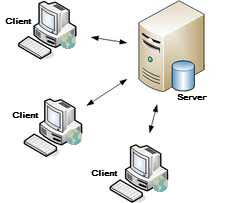Difference between revisions of "Starting and Stopping IMSMANG"
From IMSMA Wiki
| (24 intermediate revisions by 2 users not shown) | |||
| Line 1: | Line 1: | ||
__FORCETOC__ | __FORCETOC__ | ||
{{TOC right}} | {{TOC right}} | ||
| − | {{ | + | {{IMSMANG}} is an application that consists of two layers; client and server, and may be configured in two different ways: |
| − | + | # stand-alone - '''both''' server and client parts are on the '''same''' computer (incl. database) | |
| − | + | # client/server - server and client(s) parts are on '''different''' computers but in the same '''network''' | |
| − | |||
| − | |||
| − | |||
| − | |||
| − | |||
| − | === | + | {| border="1" align="center" |
| + | |- valign="top" | ||
| + | | | ||
| + | [[Image:stand_alone_Architecture_2.png|center|100px|''Stand-alone Configuration'']] | ||
| + | <div align="center"> | ||
| + | ''Stand-alone configuration'' | ||
| + | </div> | ||
| + | | | ||
| + | [[Image:Understanding Configuration Options - Networked Config.png|center|300px|''Client/server Configuration'']] | ||
| + | <div align="center"> | ||
| + | ''Client/server configuration'' | ||
| + | </div> | ||
| − | + | |} | |
| − | |||
| − | |||
| − | |||
| − | |||
| − | + | {{note|You may read more about application layers and configuration [[Understanding Configuration Options | here]].}} | |
| − | |||
| − | [[Image: | + | ==Steps==__NOEDITSECTION__ |
| − | + | For both stand-alone and client/server installations the steps to start and stop are identical. To start follow these steps: | |
| + | [[Image:SaS07 no selected.png|thumb|IMSMA Control Centre Menu]] | ||
| + | #[[Display the IMSMA Control Centre Icon|Display the IMSMA Control Centre Icon]] | ||
| + | #[[Start the IMSMA Server|Start the IMSMA Server]] | ||
| + | #[[Log into IMSMA|Start the IMSMA client]] | ||
| − | + | To stop follow these steps: | |
| − | + | #[[Log out of IMSMA|Log out of IMSMA]] | |
| + | #[[Stop the IMSMA Server|Stop the IMSMA Server]] | ||
| + | # [[Exit Control Centre]] | ||
| − | + | ==Other IMSMA Control Centre functions== | |
| − | + | Other functions in the IMSMA Control Centre menu: | |
| − | + | * [[Backup and Restore]] | |
| − | + | * [[Use iReport | Start iReport]] | |
| − | + | * [[IMSMA Client Configuration Tool]] | |
| − | + | * [[View the Server and/or Client Output Messages | Console Window]] | |
| − | |||
| − | [[ | ||
| − | |||
| − | |||
| − | |||
| − | |||
| − | |||
| − | |||
| − | |||
| − | |||
| − | |||
| − | |||
| − | |||
| − | |||
| − | [[ | ||
| − | |||
| − | |||
| − | |||
| − | |||
| − | |||
| − | |||
| − | [[ | ||
| − | |||
| − | |||
| − | |||
| − | |||
| − | |||
| − | |||
| − | |||
| − | |||
| − | |||
| − | |||
| − | |||
| − | |||
| − | |||
| − | |||
| − | |||
| − | |||
| − | |||
| − | |||
| − | |||
{{NavBox Working with IMSMA}} | {{NavBox Working with IMSMA}} | ||
| − | + | [[Category:NAA]] | |
| − | [[Category: | ||
Latest revision as of 09:55, 4 October 2016
IMSMANG is an application that consists of two layers; client and server, and may be configured in two different ways:
- stand-alone - both server and client parts are on the same computer (incl. database)
- client/server - server and client(s) parts are on different computers but in the same network
|
Stand-alone configuration |
Client/server configuration |
| |
You may read more about application layers and configuration here. |
Steps
For both stand-alone and client/server installations the steps to start and stop are identical. To start follow these steps:
To stop follow these steps:
Other IMSMA Control Centre functions
Other functions in the IMSMA Control Centre menu: