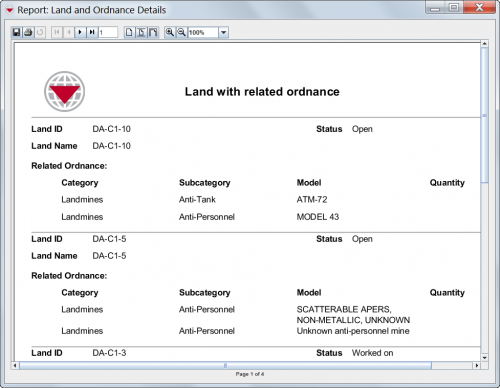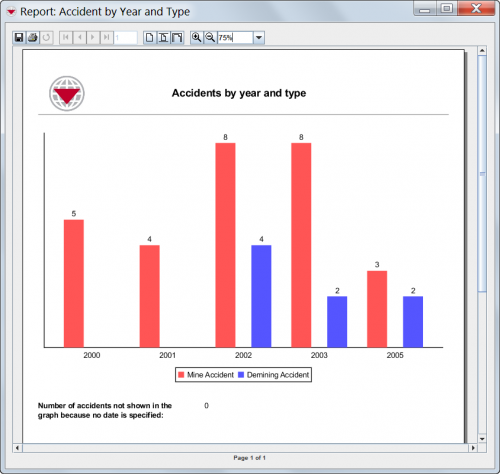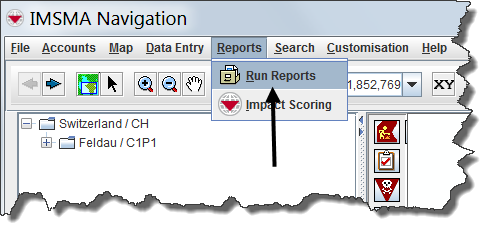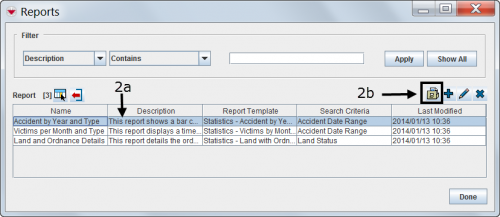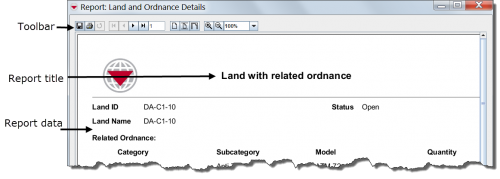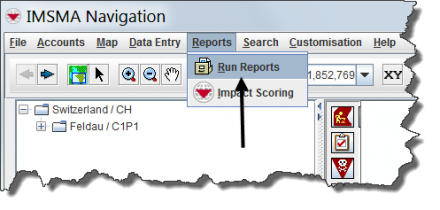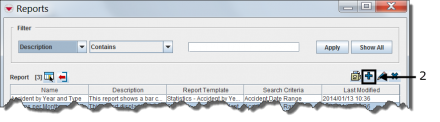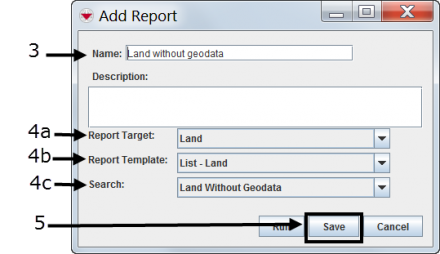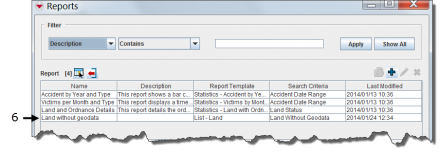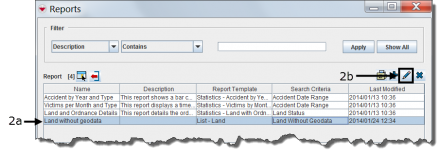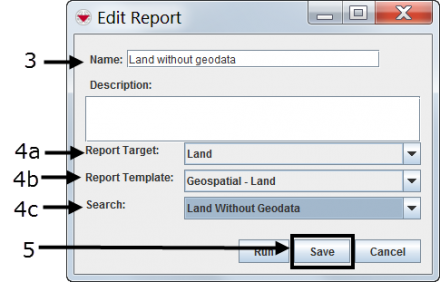Difference between revisions of "Producing Reports Using IMSMANG"
| Line 16: | Line 16: | ||
==Overview==__NOEDITSECTION__ | ==Overview==__NOEDITSECTION__ | ||
| − | {{IMSMANG}} and iReport are interacting in two ways. First, the iReport application is part of {{IMSMANG}} and can be started from the IMSMA Control | + | {{IMSMANG}} and iReport are interacting in two ways. First, the iReport application is part of {{IMSMANG}} and can be started from the IMSMA Control Centre. Second, report templates created in iReport can be imported into {{IMSMANG}}, allowing then to produce reports on IMSMA data, from inside the application. Additionally, the IMSMA saved searches functionality can be used to narrow down the data presented in a report. Two steps are required for producing a report from {{IMSMANG}}: |
* [[Manage Report Templates in IMSMA|Create an iReport template and import it into IMSMA]] | * [[Manage Report Templates in IMSMA|Create an iReport template and import it into IMSMA]] | ||
Revision as of 17:02, 21 August 2016
| This page is being rewritten. |
A report is designed to run on your dataset by selecting a target category such as land, activities or organisations. A report target can be narrowed to a saved search.
Frequently used reports can be saved. Saved reports will always use the current data when they are launched. You can access your saved reports from the IMSMA Navigation window menu bar for Reports.
| How To |
|---|
Overview
IMSMANG and iReport are interacting in two ways. First, the iReport application is part of IMSMANG and can be started from the IMSMA Control Centre. Second, report templates created in iReport can be imported into IMSMANG, allowing then to produce reports on IMSMA data, from inside the application. Additionally, the IMSMA saved searches functionality can be used to narrow down the data presented in a report. Two steps are required for producing a report from IMSMANG:
Importance of Report Templates for Printing from IMSMANG
Report Examples
Running a Saved Report
Looking at the Report Results
If you see this message it means that no data exists for this report.
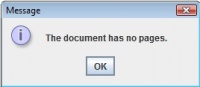
Adding a Saved Report with a Saved Search
- Choose Reports > Run Reports
- In the Reports window, click
 .
. - Enter the report name in the Name field.
- Choose a report target, report template and search from the drop-down lists.
- Click Save.
- Verify that the report has been added to the Reports window.
Editing an Existing Report with a Saved Search
- Reports > Run Reports
- Select the report you want to edit and click
 .
. - Edit the report name in the Name field, if desired.
- Edit the report target, report template and search from the drop-down lists, if desired.
- Click Save.
- Verify that the report has been saved to the Reports window.