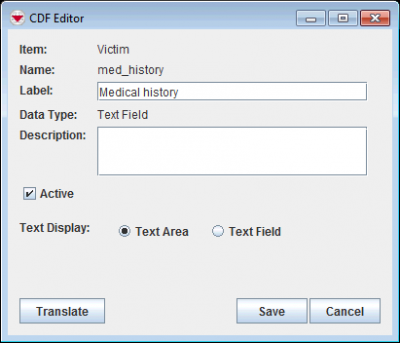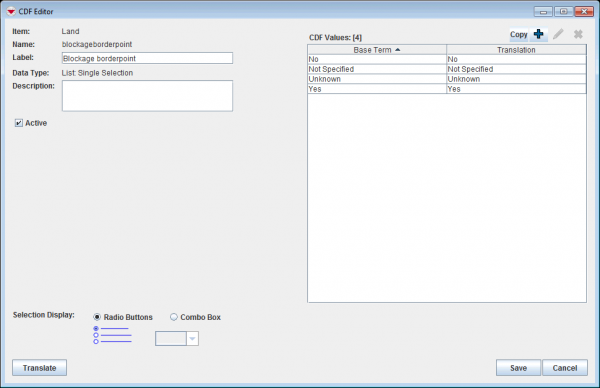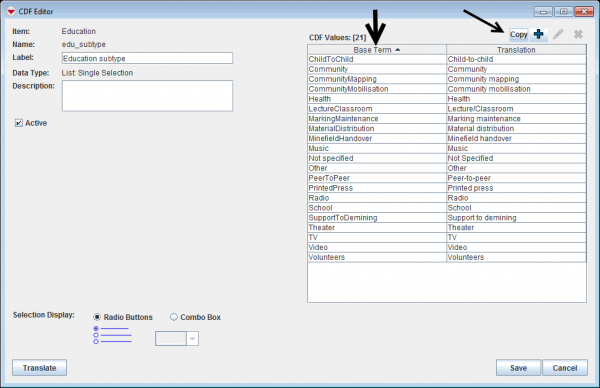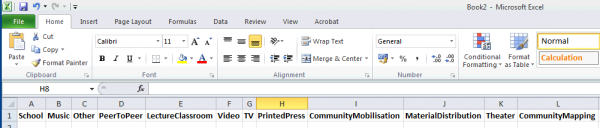You can change the label, description, and active status of CDFs. You can also change the values for multiple selection or single selection CDFs. To view and/or change custom defined fields:
- In the Customisation menu → Data Inventory Manager.
- In the left pane of the Data Inventory Manager window, select the data category where the CDF is.
- In the right pane of the Data Inventory Manager window, select the CDF and click the
 button.
button.
- The CDF editor looks different depending on data type.
- Change the information as needed.
- Click the Save button.
 |
Changing a CDF will not automatically update existing Data Entry Form Templates that use the CDF.
|
Contents
This button allows copying the different value options of a CDF to another software e.g. Word and Excel, which can be useful for documentation.
- Click on the Copy button which copies all the values in the left column.
- Switch to the other software.
- Paste in values by using e.g. Ctrl+V.
 button.
button.