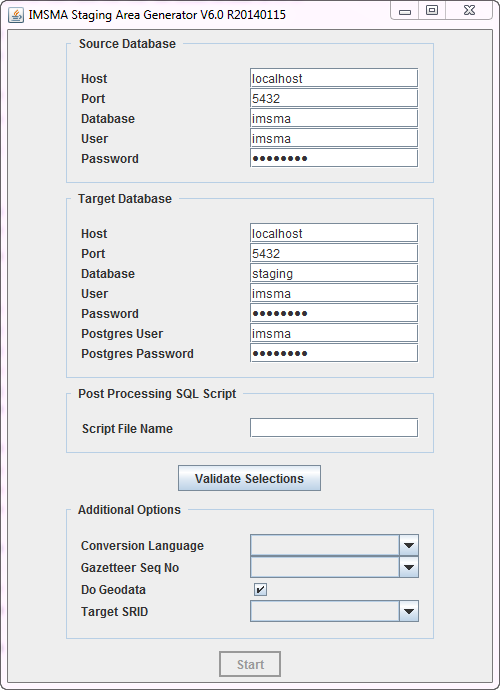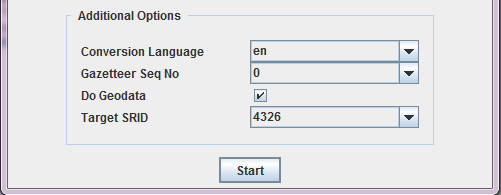|
This page is under construction |
The IMSMA Staging Area Generator is a tool that allows to create a staging area from an IMSMA database. It is thus part of the IMSMANG tool set, but not directly integrated into the IMSMANG installation package. It thus needs to be installed separately. Please contact your country focal point in order to get the latest installation package.
Contents
- To install the staging area generator (SAG) double-click on the etl.exe file..
- The graphical installer then starts. On the first screen, choose the language you would like to use for the installation and click OK.
- Navigate the Installation panels of the graphical installer as described below:
- On the Welcome screen, click Next.
- On the Infromation screen, click Next.
- We strongly recommend to use the default installation path for the Staging Area Generator. Click Next.
- If the target folder (C:\IMSMAETLTool) does not already exist a message will be shown, click OK.
- In the packages selection panel, click Next.
- Wait for the installation progress bar to finish, then click Next.
- When the Setup Shortcuts panel displays, click Next.
- When the installation has completed successfully, click Done.
After the installation, the following menu entry will be visible in Start → All Programs → IMSMA:

Using the IMSMA Staging Area Generator
Basic Principles
Where to use it
The Staging Area Generator Graphical User Interface
To start the Staging Area Generator, click on the Staging Area Generator Icon in Start → All Programs → IMSMA. This will open the following graphical user interface.
| Sections in the Staging Area Generator user interface
|
| Section
|
Description
|
| 1 - Source Database
|
This section defines the connection of the source database, i.e. the IMSMANG database from which a staging area should be generated. If the source and the target databases should be on the same server, the default connection parameters can be kept. If the staging area is generated on another server, then the IP address of the source server hosting the IMSMANG database has to be provided in the Host field. Remember to update the password in the Password field if you have changed the default imsma password on your IMSMANG installation.
|
| 2 - Target Database
|
This section defined the connection to the target database, i.e. the staging area database to be created. The parameters to be provided are the following:
- Host: since the SAG tool has to be run on the target server, the value for this field should always be localhost
- Port: port of your target Postgres database server installation - the default is 5432 (which is also the port on which IMSMA is running on the source)
- Database: this is the name of the staging area database to be created. You can specify any name here, using lower-case alphanumeric characters and underscores. If a database with the provided name does not yet exist, the SAG tool will create a database with that name on the target database server. If a database with the provided name already exists, the content will be dropped and recreated by the SAG tool. If, for any reason, the database cannot be created, an error message will be displayed. Contact your country focal point if you are unsure how to solve that.
- User: this is the username of the database user that should be the owner of the staging area database.
- Password:
- Postgres User:
- Postgres Password:
|
| 3 - Post Processing SQL Scripts
|
desc
|
| 4 - Additional Options
|
- Conversion Language:
- Gazetteer Seq No:
- Do Geodata:
- Target SRID:
|
Scheduling the Staging Area creation![]()