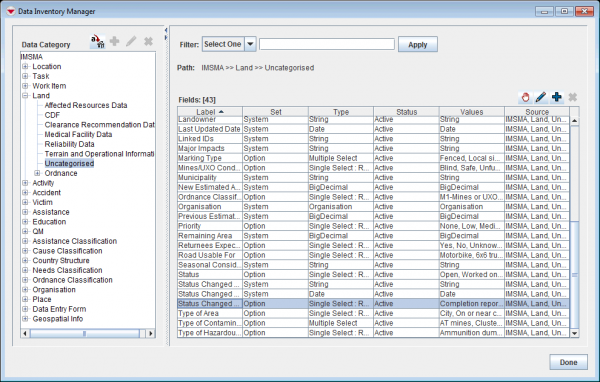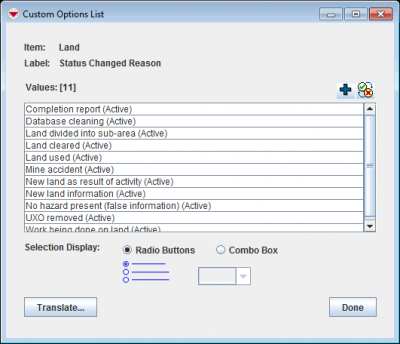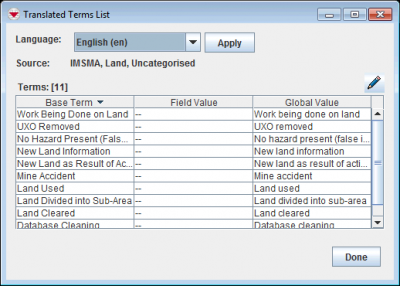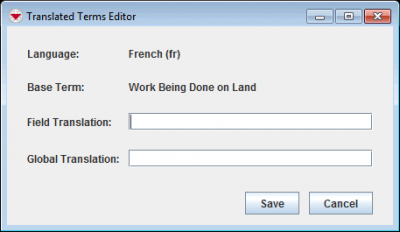Difference between revisions of "Translate enumeration lists"
From IMSMA Wiki
| Line 2: | Line 2: | ||
<ol> | <ol> | ||
| − | <li> | + | <li>In the '''Customisation''' menu → '''Data Inventory Manager'''.</li> |
[[Image:DIM enum2.png|600px|center]] | [[Image:DIM enum2.png|600px|center]] | ||
<li>In the left pane of the Data Inventory Manager window, expand the item and data category where the the field is which you would like to translate an enumeration value for.</li> | <li>In the left pane of the Data Inventory Manager window, expand the item and data category where the the field is which you would like to translate an enumeration value for.</li> | ||
Latest revision as of 20:16, 17 June 2017
| |
You can also translate option values via a translation file. |
- In the Customisation menu → Data Inventory Manager.
- In the left pane of the Data Inventory Manager window, expand the item and data category where the the field is which you would like to translate an enumeration value for.
- In the right pane, click the row associated with with the field that you would like translate an enumeration value for.
- Click the
 button.
button. - In the Custom Options List window, click the Translate button.
- Select the language for which you would like to provide the translation from the Language list.
- Click the Apply button.
- The window displays the translations for the selected language.
- Click the row associated with the option that you would like to translate.
- Click the
 button.
button. - If you would like the translation to be used for all fields that have the enumeration value, enter the translation in Global Translation field.
- If you would like the translation to be used for only this field, enter the translation in Field Translation field.
- Click the Save button.
Custom Options List Window
Translated Term List Window
Translated Terms Editor Window
| ||||||||||||||||