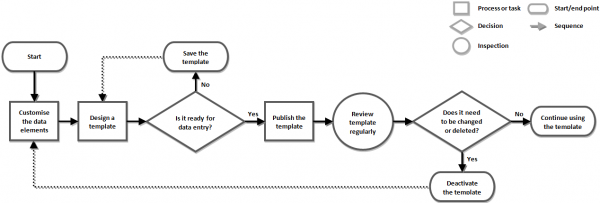Difference between revisions of "Standardising Data Entry Forms"
| Line 85: | Line 85: | ||
| align="center" colspan="2" | '''Standard Data Elements''' | | align="center" colspan="2" | '''Standard Data Elements''' | ||
|- | |- | ||
| − | | width=" | + | | width="200pt" | '''Data Element''' |
| − | | width=" | + | | width="400pt" | '''Rationale''' |
| + | |- | ||
| + | | Form ID | ||
| + | | The (Data Entry) Form ID should be a unique identifier for each Data Entry Form which facilitates searching for and displaying Data Entry Forms in the Workbench | ||
|- | |- | ||
| − | | | + | | Item ID |
| + | | A item ID should be a unique identifier for each item e.g. Land which clearly identifies the item and also facilitates searching for them | ||
|- | |- | ||
| − | | | + | | Date of Information |
| + | | A data element used in the calculation / creation of the Summary and it stands for how old is the information in the Data Entry Form (which may '''not''' be the same as the date reported to the NMAA nor the same date as entered into {{IMSMANG}}) | ||
|- | |- | ||
| − | | | + | | Status, Status changed Date & Status changed reason |
| + | | | ||
|- | |- | ||
| − | + | | Geographical Reference | |
| + | | A table for adding geospatial information about Data Entry Form items for displaying the items on the map | ||
|} | |} | ||
</center> | </center> | ||
| Line 105: | Line 112: | ||
| align="center" colspan="4" | '''Other Useful Data Elements''' | | align="center" colspan="4" | '''Other Useful Data Elements''' | ||
|- | |- | ||
| − | | width=" | + | | width="200pt" | '''Item''' |
| − | | width=" | + | | width="400pt" | '''Data Element''' |
| − | | | + | |- |
| − | | | + | | Location |
| + | | | ||
|- | |- | ||
| − | + | | Land | |
| − | + | | Land Classification, | |
Area Size, | Area Size, | ||
Priority | Priority | ||
| − | | | + | |- |
| + | | Activity | ||
| + | | Name, | ||
| + | Start Date, | ||
| + | End Date, | ||
| + | Type of Activity, | ||
| + | Organisation, | ||
| + | Hours Spent, | ||
| + | Size of Area | ||
| + | |- | ||
| + | | Accident | ||
| + | | Date of Accident, | ||
| + | Accident Type | ||
| + | |- | ||
| + | | Victim | ||
| + | | First Name, | ||
Last Name, | Last Name, | ||
Gender, | Gender, | ||
| Line 122: | Line 145: | ||
Victim Type | Victim Type | ||
|- | |- | ||
| − | | | + | | Assistance |
| − | + | | | |
| − | + | |- | |
| − | + | | Education/Education Detail | |
| − | + | | Start Date, | |
| − | |||
| − | |||
| − | |||
| − | |||
End Date, | End Date, | ||
Organisation, | Organisation, | ||
Education ID, | Education ID, | ||
Education Type(Education Detail), | Education Type(Education Detail), | ||
| − | |||
% Male(Education Detail), | % Male(Education Detail), | ||
| − | |||
% Female(Education Detail), | % Female(Education Detail), | ||
Audience(Education Detail), | Audience(Education Detail), | ||
Audience Age Info(Education Detail) | Audience Age Info(Education Detail) | ||
|- | |- | ||
| − | | | + | | QM |
| − | + | | Start Date, | |
| − | |||
End Date, | End Date, | ||
Organisation, | Organisation, | ||
Revision as of 01:28, 3 March 2015
| Two images need to be redone |
| Table in Big five section needs to be updated |
After the Data Inventory Manager is customised to include all the necessary elements for data collection, the next step is to create Data Entry Form templates. Data Entry Form Templates are the predefined forms that are available from the Data Entry Form Template Selection window and can be used to add a Data Entry Form to IMSMA. The Data Entry Form Template Designer provides the capability for information managers to create customised Data Entry Form templates for use with IMSMANG. The primary purposes of this tool are to:
- Pick which data elements to collect for a Mine Action Programme
- Design templates for data entry that will
- facilitate high data quality and the data entry process
- support the Mine Action Programme's processes / workflows / NMAS / strategy
- implement good Information Management practice.
| |
All objects on the Data Entry Form template are considered elements. Elements include, but are not limited to, dates, images, labels, lines, option values, tables, text areas, and text fields. |
| How To |
|---|
Design Concept
With the drag-and-drop capability, the Data Entry Form Template Designer lets information managers select from all of the data elements available in the Data Inventory Manager and position them on a template. Information managers can create wholly new Data Entry Forms or adjust Data Entry Forms that were provided in the installation package as inspiration using only the data elements that are valuable to their Mine Action Programme’s workflows.
Because the design process is critical to the proper functioning of the Information Management system, IMSMANG provides several capabilities to facilitate the design and sharing of Data Entry Form templates. Information managers can save Data Entry Form templates to the file system in .FFML format. The templates can be exchanged with other IMSMANG users or Mine Action Programmes.
How It Works
Process for Preparing and Maintaining Data Entry Form Templates
The figure above shows how Data Entry Form templates are prepared and maintained. Using the Data Entry Form Template Designer, information managers build templates from the data elements in the Data Inventory Manager. Information managers can design as many or as few templates as they desire, and they can save drafts or publish the templates as needed.
When a template is completed and ready to be used for data entry, information managers publish the template for use by data entry personnel. (Only published templates can be used for data entry.) Data entry personnel can choose the published template to enter data on, which, when approved in the system, the result is shown in [[Summary Window | Summary Windows. The Summary windows are also fully customisable using the Summary Manger. So, information managers can define not only the Data Entry Form templates but also the format the information is displayed in when the data is approved.
Information managers can also inactivate templates and/or delete templates that have never been used so they are no longer available for data entry, a capability that is particularly useful when older versions of a template needs to be replaced. In order to avoid confusion on which template that should be used for data entry it is strongly recommended to inactive old versions.
Several important principles of template design assist information managers in building effective templates. These include
- use only data elements from one item per template;
- if the data collection for different types of an item is very different then it is recommended to create more than one template for the item (e.g. Non Technical Survey and Completion Report);
- include the big five data elements on all templates
- Form ID,
- Item ID,
- Date of Information,
- Status of item (e.g. Open, Completed, Deceased/Alive), Status changed date and Status changed reason,
- Item Type (e.g. SHA, Completion Report, Demining Accident),
- set important fields as required;
- add guidance, instructions and versioning to the templates.
Following these principles, information managers can achieve the correct balance of usability and data quality necessary for a well functioning Mine Action Programme.
Use Data Elements for One Item Per Template
While the Data Entry Form Template Designer allows information managers to include data elements from more than one item on a single template (for example, Land data elements and Activity data elements), it is strongly recommended to have data elements from only one item per template. Limiting the type of information collected on each template reduces the complexity of the reconciliation and approval process and helps ensure data quality and integrity.
Create More Than One Template for an Item
As discussed above, if the different types of an item are very different one template should be created per type in order to reduce the complexity and length of the template. For example, the Activity item could include separate templates for Non Technical Survey, Technical Survey, Progress Report, Completion Report, Handover Certificate and Post Clearance Survey.
For example, if the only difference between the different two types of Land, SHA and CHA, is e.g. two data elements there is no need to create a separate template for them.
Example of How to Prevent Data Entry Mistakes
If the information manager decides to create more than one template for an item it is important to prevent users to make mistakes / wrong combination at data entry / data collection.
Information managers could also consider creating a minimal information administration template designed to update the type and/or status of each item when administrative changes to items may be required. For example, in a land release workflow, when a progress report (Activity) is submitted the linked Land should change status from Open to Worked On. In most Mine Action Programmes the operator will not submit an updating Land nor will the Operations section of the NMAA issues a PM on that the status of the Land should be changed. It is considered as an IM administrative action to change the status of the land and therefore the information manager may find it useful to design an administrative Data Entry Form template with only a few fields for status updates (like the big five), an information manager can hence ensure that all steps of a Land Release workflow are reflected properly and with minimal effort in the IMSMANG database.
Include the big five Data Elements on All Templates
As discussed above, some data elements should always appear on Data Entry Form templates to preserve data integrity, searchability and reportability. These are considered to be the absolute minimum that should be included on all Data Entry Form templates.By increasing minimum required data elements, information managers ensure high data quality and that the data the Mine Action Programme consider to be valuable are collected and stored in IMSMANG.
| Standard Data Elements | |
| Data Element | Rationale |
| Form ID | The (Data Entry) Form ID should be a unique identifier for each Data Entry Form which facilitates searching for and displaying Data Entry Forms in the Workbench |
| Item ID | A item ID should be a unique identifier for each item e.g. Land which clearly identifies the item and also facilitates searching for them |
| Date of Information | A data element used in the calculation / creation of the Summary and it stands for how old is the information in the Data Entry Form (which may not be the same as the date reported to the NMAA nor the same date as entered into IMSMANG) |
| Status, Status changed Date & Status changed reason | |
| Geographical Reference | A table for adding geospatial information about Data Entry Form items for displaying the items on the map |
The table below lists other useful data elements to include on data entry forms. Most of the data elements are predefined in the Data Inventory Manager.
| Other Useful Data Elements | |||
| Item | Data Element | ||
| Location | |||
| Land | Land Classification,
Area Size, Priority | ||
| Activity | Name,
Start Date, End Date, Type of Activity, Organisation, Hours Spent, Size of Area | ||
| Accident | Date of Accident,
Accident Type | ||
| Victim | First Name,
Last Name, Gender, Age, Date of Birth, Killed/Injured, Victim Type | ||
| Assistance | |||
| Education/Education Detail | Start Date,
End Date, Organisation, Education ID, Education Type(Education Detail), % Male(Education Detail), % Female(Education Detail), Audience(Education Detail), Audience Age Info(Education Detail) | ||
| QM | Start Date,
End Date, Organisation, Results | ||
Make Cosmetic Text Changes Only in the Data Entry Form Template Designer
Like the Data Inventory Manager, the Data Entry Form Template Designer provides the capability to modify the text of existing data elements. This includes creating and editing labels, changing fonts and sizes and editing pick list values. This functionality can be used to ensure templates are laid out correctly and represent a Mine Action Programme’s data needs. Using this functionality in the Data Entry Form Template Designer, however, should be limited to performing cosmetic changes only, and should not be used to change the meaning or substance of a text element. Cosmetic changes include:
- Abbreviating text “Number” to “No.”
- Adding instructions “Pick one of the following:”
- Make labels bilingual “Minas / Mines“
Using the text changing functionality in the Data Entry Form Template Designer to change the substance or meaning of a text label or value can cause serious confusion and data quality problems. Examples of problematic or dangerous substantive changes to text during template design include changing:
- “Number of Mines” “Number of Clearance Teams Recommended”
- “% Female” “Number of Females”
- “Heavy” “Flail” (for the type of mechanical device recommended)
Any substantive change to a data element should instead be made in the Data Inventory Manager, either by editing an existing data element or by creating a new CDF.
Use the Text Tool for Instructions and Versioning
Using the Text Tool in the Data Entry Form Template Designer, information managers can add text to data entry forms independently of other data elements. This allows information managers to add additional instructions to Data Entry Form templates to help improve the quality of data entry. These instructions can include simple statements such as “Choose only one” or longer sentences such as “If the reported date occurs before January 2010, enter the following...”
Additionally, information managers should include versioning information on Data Entry Form templates. By creating a simple versioning system and displaying the version number on the template (as shown below), it is easy to determine whether information is being entered on the current version of the template or a previous version.
Example of a Version Number on a Data Entry Form Template
Not Possible to Use the same Data Element Twice in a Template
IMSMANG does not allow you to drag the same element to a template twice. For example, if the template you are designing already includes the Type of Accident, you cannot add it again to the template.
Adding the Same Element Twice
Template Publishing
When the Data Entry Form templates are designed, information managers publish them for use. The publication process includes choosing an organisation that the template belongs to and providing a version number. When an individual template is designed to support the needs of a specific organisation, information managers can select the organisation as the owner of the template. For example, if organisation XYZ uses a specific template to collect information, the template can be assigned to XYZ when it is published. Another reason for making organization specific templates is to include the logotype of the organization in the page header. Note that setting the owner of the template does not restrict data entry personnel from using the template. The template that is published and assigned to XYZ is accessible to all IMSMANG users, not just XYZ personnel. If a template is for general use, the owner of the template can be set to “IMSMA” or the NMAA.
When a template is published using the same name as another published template, IMSMANG automatically deactivates the previously published template. Note that this does not change the format of any data already entered into IMSMANG using the previously published template. IMSMANG preserves the integrity of data as it was entered. Subsequent Data Entry Forms, however, are entered and displayed using the updated version of the template.
To ensure the most recent and useful templates are available for data entry, information managers should periodically review the status of the published templates and deactivate or delete draft templates no longer needed. If a template has already been used to enter data into IMSMANG, the template cannot be deleted from the system. It is possible to switch templates later if deemed necessary.
Translating Templates (Multilingual Environment)
When running IMSMANG in a multilingual environment where different users run IMSMANG in different languages, information managers have two options for creating templates:
- creating multilingual templates
- creating multiple versions of each template
Either approach works successfully and gives users of multiple languages full access to IMSMANG data.
Multilingual Templates
Using this approach, information managers can create a single template with multiple languages in it. Each data element label has two or more translations, as shown below. This option lets all users read the same template without any modification.
Example of a Multilingual Data Entry Form Template
Multiple Versions of Each Template
An alternative approach to template design is to create a separate version of the same template for each language. Benefits of this approach include reduced form size since each piece of text is only represented once and simplified template creation since users can change their locale settings and begin designing templates that take advantage of the translations already provided in IMSMANG. Template:NavBox Getting started with IMSMA