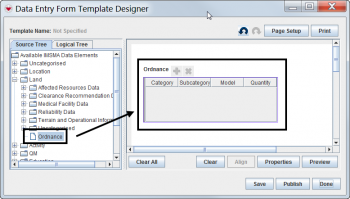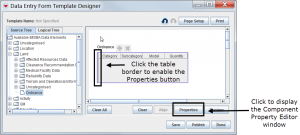Difference between revisions of "Add Subobject Custom Defined Fields to the Design Pane"
From IMSMA Wiki
| Line 1: | Line 1: | ||
| − | To add subobject custom defined fields (CDF) to a | + | To add subobject custom defined fields (CDF) to a data entry form template: |
<ol> | <ol> | ||
| − | <li>In the | + | <li>In the Data Entry Form Template Designer window, select a subobject table from the data tree and drag it to the design pane.</li> |
</ol> | </ol> | ||
{{Note|See [[HowTo:Add Subobject Custom Defined Fields|How To Add Custom Defined Fields]] for examples of subobject tables that you can choose from.}} | {{Note|See [[HowTo:Add Subobject Custom Defined Fields|How To Add Custom Defined Fields]] for examples of subobject tables that you can choose from.}} | ||
| Line 17: | Line 17: | ||
</ol> | </ol> | ||
| − | {{Note|You must [[HowTo:Save a Data Entry Form Template|save]] and [[HowTo:Publish a Data Entry Form Template|publish]] the | + | {{Note|You must [[HowTo:Save a Data Entry Form Template|save]] and [[HowTo:Publish a Data Entry Form Template|publish]] the data entry form template in order to display the new subobject CDFs.}} |
{{NavBox HowTo Data Elements}} | {{NavBox HowTo Data Elements}} | ||
Revision as of 10:56, 6 June 2013
To add subobject custom defined fields (CDF) to a data entry form template:
- In the Data Entry Form Template Designer window, select a subobject table from the data tree and drag it to the design pane.
| |
See How To Add Custom Defined Fields for examples of subobject tables that you can choose from. |
- Click the left border of the subobject table in the design pane, and then click Properties to open the Component Property Editor window.
- Select subobject CDFs the same way you would select display columns, then click OK to close the Component Property Editor window.
| |
You must save and publish the data entry form template in order to display the new subobject CDFs. |
| ||||||||||||||||