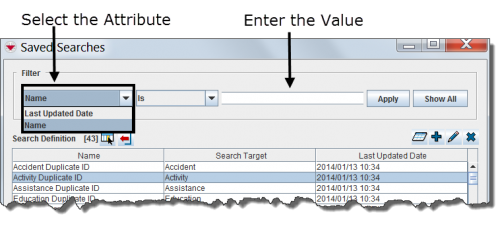Difference between revisions of "Filter Search Definitions Displayed"
From IMSMA Wiki
(Created page with "<table cellspacing="5" cellpadding="0" style="float: right; clear: right; color: black; background: #f9f9f9; border: 1px solid #aaa; width: 22em; margin: 0 0 1.0em 1.0em; padd...") |
|||
| Line 25: | Line 25: | ||
</tr> | </tr> | ||
<tr> | <tr> | ||
| − | <td style="padding-top: 0.2em; font-weight: bold; background-color: #cee0f2" class="">Search | + | <td style="padding-top: 0.2em; font-weight: bold; background-color: #cee0f2" class="">Search Manager Window</td> |
</tr> | </tr> | ||
<tr> | <tr> | ||
Revision as of 19:17, 2 July 2012
| Related Topics |
|---|
| Using IMSMA |
| Search |
|
Search Manager Window |
| Search Manager Window |
|
Filter Search Definitions |
By default, all search definitions are listed in the table when the Search Manager window is opened. You can limit the search definitions displayed in the table by selecting specific filter attributes.
Figure 71. Search Manager Window Filter
To filter the search definitions displayed in the table:
- From the Search Manager window, select the attribute on which you would like to apply the filter from the Filter list. Filter options for search definitions include:
- Data Entry Date – returns all with a data entry date that contains the specified value.
- Name – returns places with a name that contains the specified value.
- Enter or select a value that the selected attribute must either be similar to or contain. Note that the filter is not case-sensitive.
- Click the Apply button.
- Search definitions passing the filter are listed in the table.