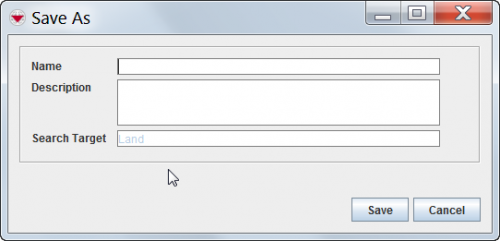Difference between revisions of "View or Change a Search Definition"
From IMSMA Wiki
(Created page with "<table cellspacing="5" cellpadding="0" style="float: right; clear: right; color: black; background: #f9f9f9; border: 1px solid #aaa; width: 22em; margin: 0 0 1.0em 1.0em; padd...") |
(No difference)
|
Revision as of 18:25, 2 July 2012
| Related Topics |
|---|
| Using IMSMA |
| Search |
|
Search Manager Window |
| Search Maanger Window |
|
Add Search Definition |
To view or change a search definition:
- From the Search menu, select Search Manager.
- The Search Manager window displays.
- Select the row associated with the search definition you would like to view or change.
- Click the
 button.
button. - The Search (Edit) window displays the selected search definition.
- Change the search definition as needed.
- When you have completed viewing or changing the search definition, do one of the following:
- To save the search definition using its current name, click the Save button.
- To save the search definition using a different name, click the Save As button and enter the search definition name and description in the Save As window.
Figure 76. Search Definition Save As Window
| Represents a tip or note for using IMSMA Mobile. | The following error message indicates that you entered a name that already exists.
Click the Close button and enter a new Search name in the Save As window. |
- To execute the search, click the Run button.