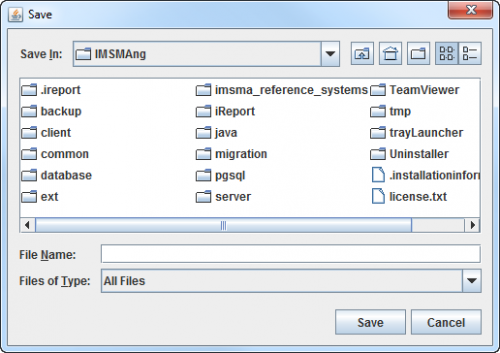Difference between revisions of "Save the Page Layout as a Template"
From IMSMA Wiki
| (3 intermediate revisions by 2 users not shown) | |||
| Line 1: | Line 1: | ||
| − | + | {{Warning | Since mxt files are not supported with ArcGIS 10.1 this function has issues.}} | |
| − | + | ||
| + | A map Layout includes any shapes, text, page setup options, images, scale bar, north indicator, or legend that you have added to the map Layout. | ||
| + | To save a Layout: | ||
<ol> | <ol> | ||
<li>Click the [[Image:SaveMapLayIcon.png]] button on the Map Layout toolbar.</li> | <li>Click the [[Image:SaveMapLayIcon.png]] button on the Map Layout toolbar.</li> | ||
:The Save window displays. | :The Save window displays. | ||
| + | [[Image:Map template save.png|500px|center]] | ||
<li>From the Save window:</li> | <li>From the Save window:</li> | ||
<ol type="a"> | <ol type="a"> | ||
| − | <li>Navigate to the directory where you would like to save the | + | <li>Change file type to ''All files''. |
| − | <li>Enter a name for the | + | <li>Navigate to the directory where you would like to save the Layout.</li> |
| + | <li>Enter a name for the Layout (e.g. MyLayout.mxd) in the File Name field.</li> | ||
<li>Click the '''Save''' button.</li> | <li>Click the '''Save''' button.</li> | ||
</ol> | </ol> | ||
| Line 13: | Line 17: | ||
{{NavBox HowTo Work with the Map}} | {{NavBox HowTo Work with the Map}} | ||
| + | |||
| + | [[Category:CRI]] | ||
Latest revision as of 10:52, 8 May 2020
| |
Since mxt files are not supported with ArcGIS 10.1 this function has issues. |
A map Layout includes any shapes, text, page setup options, images, scale bar, north indicator, or legend that you have added to the map Layout. To save a Layout:
- Click the
 button on the Map Layout toolbar.
button on the Map Layout toolbar. - The Save window displays.
- From the Save window:
- Change file type to All files.
- Navigate to the directory where you would like to save the Layout.
- Enter a name for the Layout (e.g. MyLayout.mxd) in the File Name field.
- Click the Save button.