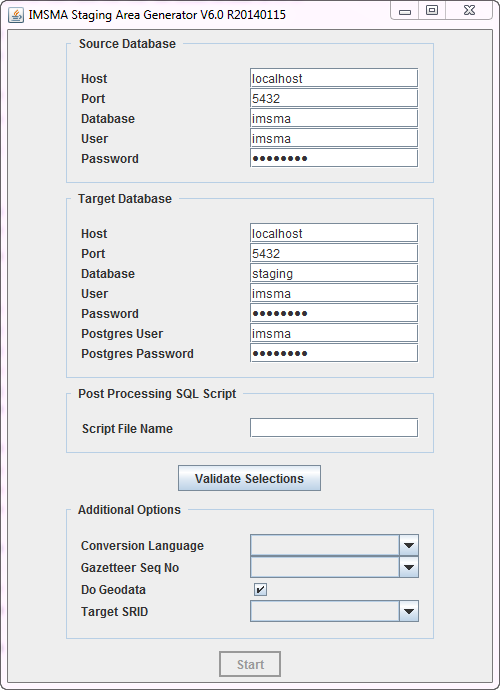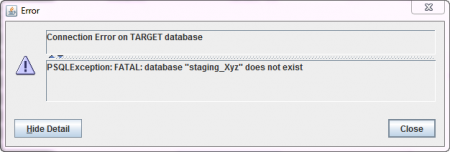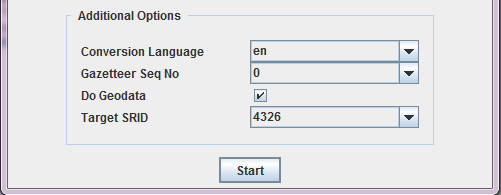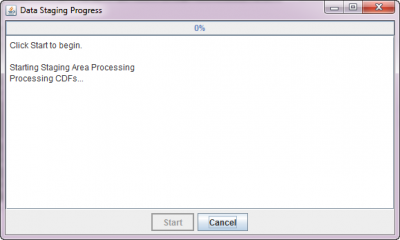Difference between revisions of "Using Staging Area Generator"
| Line 46: | Line 46: | ||
* '''Gazetteer Seq No:''' this option allows to specify the flattening of the country structure into the main object tables, if gazetteer alternative names are used in {{IMSMANG}}. Alternative names in the country structure, if defined, have a sequence number. For example, if for each country structure element two alternative names are defined, the first one has sequence number 0 , the second one sequence number 1. If the standard gazetteer names should be used in the staging area, choose '''None'''. Otherwise, choose the appropriate sequence number. | * '''Gazetteer Seq No:''' this option allows to specify the flattening of the country structure into the main object tables, if gazetteer alternative names are used in {{IMSMANG}}. Alternative names in the country structure, if defined, have a sequence number. For example, if for each country structure element two alternative names are defined, the first one has sequence number 0 , the second one sequence number 1. If the standard gazetteer names should be used in the staging area, choose '''None'''. Otherwise, choose the appropriate sequence number. | ||
* '''Do Geodata:''' this is a switch to enable/disable the generation of geodata. The staging area can either be created with non-geodata only, or including all the coordinates (points, polylines and polygons), i.e. the data stored in the GEOPOINT, GEOSPATIALINFO and related tables in {{IMSMANG}}. Refer to the section on geodata below for more details. | * '''Do Geodata:''' this is a switch to enable/disable the generation of geodata. The staging area can either be created with non-geodata only, or including all the coordinates (points, polylines and polygons), i.e. the data stored in the GEOPOINT, GEOSPATIALINFO and related tables in {{IMSMANG}}. Refer to the section on geodata below for more details. | ||
| − | * '''Target SRID:''' when generating geodata in the staging area, the data can be re-projected. The Target SRID allows to define the projection. The default, 4326, corresponds to '''WGS 84''' and 3857 corresponds to '''WGS84 Web Mercator'''. | + | * '''Target SRID:''' when generating geodata in the staging area, the data can be re-projected. The Target SRID allows to define the projection. The default, 4326, corresponds to '''WGS 84''' and 3857 corresponds to '''WGS84 Web Mercator'''. |
| − | |||
| − | |||
| − | |||
| − | |||
You may also consult http://spatialreference.org/ to find the SRID that you would like to use. PostgreSQL is using the EPSG standard. | You may also consult http://spatialreference.org/ to find the SRID that you would like to use. PostgreSQL is using the EPSG standard. | ||
| − | |||
| − | |||
| − | |||
| − | |||
| − | |||
|- | |- | ||
|} | |} | ||
Revision as of 11:45, 7 October 2017
To start the Staging Area Generator, click on the Staging Area Generator Icon in the Start menu → All Programs → IMSMA. This will open the following graphical user interface.
| Sections in the Staging Area Generator user interface | |||
| Section | Description | ||
| 1 - Source Database | This section defines the connection of the source database, i.e. the IMSMANG database from which a staging area should be generated. If the source and the target databases should be on the same server, the default connection parameters can be kept. If the staging area is generated on another server, then the IP address of the source server hosting the IMSMANG database has to be provided in the Host field. Remember to update the password in the Password field if you have changed the default imsma password on your IMSMANG installation. | ||
| 2 - Target Database | This section defined the connection to the target database, i.e. the staging area database to be created. The parameters to be provided are the following:
Contact your GICHD IM advisor if you are unsure how to solve that.
| ||
| 3 - Post Processing SQL Scripts (optional) | In this optional field it is possible to provide the name of a validated SQL file. Whatever is specified inside that file will be executed on the staging area database after its generation. This can be valuable in several use cases, for example:
For more details and examples, see Post Processing SQL Scripts. Contact your GICHD IM advisor for help in developing SQL statements according to specific requirements. | ||
| Validate Selections | After having provided all required connection details (sections 1 and 2), click on Validate Selections. The following actions will be performed:
In case of an error, the related message usually specifies what the exact issue is. | ||
| 4 - Additional Options | This section is only enabled after a successful validation of the connection details.
You may also consult http://spatialreference.org/ to find the SRID that you would like to use. PostgreSQL is using the EPSG standard. | ||
Finally, click on Start to start the staging area generation. In the next window, click on Start once more:
A log with all the steps is written in this window as the generation process goes on. This might take some time, depending on the size of the source IMSMA database. The range is from very few minutes up to two hours for very big databases. Once the generation is finished, the newly generated staging area database can be explored with a database query tool such as pgAdmin3 or Navicat, and reporting tools can be connected to it.
Changing the log level of the Staging Area Generator
| |
This is only required in case of doubt/error, when more details are needed in order to investigate what goes wrong. |
In order to change the log level of the SAG, for example to write a more detailed output to the log file (etl.log in C:\IMSMAETLTool), the following steps are required:
- Open a command line window and go to C:\IMSMAETLTool\bin
- Extract the configuration file by typing the following in the command line:
C:\IMSMAETLTool\jdk1.6.0_45\bin\jar xf etl-1.0-jar-with-dependencies.jar mylog4j.properties
- Open the resulting file mylog4j.properties (in C:\IMSMAETLTool\bin) in an editor (e.g. Notepad++)
- Change the line
log4j.category.com.fgm=INFO
tolog4j.category.com.fgm=DEBUG
- Bundle the log file in the jar again by typing the following in the command line:
C:\IMSMAETLTool\jdk1.6.0_45\bin\jar uf etl-1.0-jar-with-dependencies.jar mylog4j.properties
More output is now written to the etl.log file.
| |
This is only required in case of doubt/error, when more details are needed in order to investigate what goes wrong. |
| ||||||||||||||