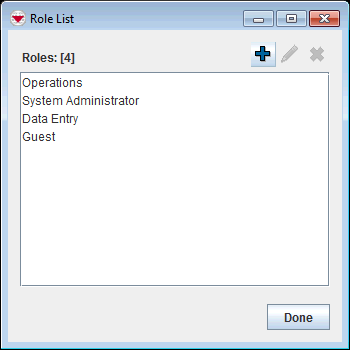Difference between revisions of "View and/or Change Role Permissions"
From IMSMA Wiki
| Line 3: | Line 3: | ||
To view and/or change the permissions assigned to a Role: | To view and/or change the permissions assigned to a Role: | ||
<ol> | <ol> | ||
| − | <li> | + | <li>In the '''Accounts''' menu → '''Roles''.</li> |
| − | : | + | [[Image:Role window1.png|350px|center]]<br/> |
| + | |||
<li>Click the name of the Role that you would like to view or change.</li> | <li>Click the name of the Role that you would like to view or change.</li> | ||
<li>Click the [[File:FieldViewIcon.png|20px]] button.</li> | <li>Click the [[File:FieldViewIcon.png|20px]] button.</li> | ||
Revision as of 08:42, 15 June 2017
To view and/or change the permissions assigned to a Role:
- In the Accounts' menu → Roles.
- Click the name of the Role that you would like to view or change.
- Click the
 button.
button. - The Role Editor window displays the selected Role.
- Change the information as needed.
- To save the changes to the Role, click the Save button.
| ||||||||||