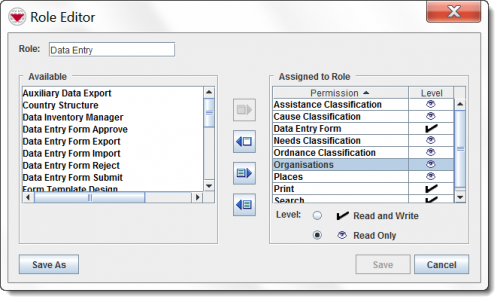Add a New Role
- In the Accounts menu → Roles.
- Click the
 button.
button. - Enter a unique Role name in the Role field.
- Perform the following actions to assign permissions to or delete permissions from the role:
- To save the Role, click the Save button.
- If the Role is added successfully, the message “Role permissions successfully saved” displays the Role displays in the Role List window.
Role List Window
Role Editor Window
| ||||||||||