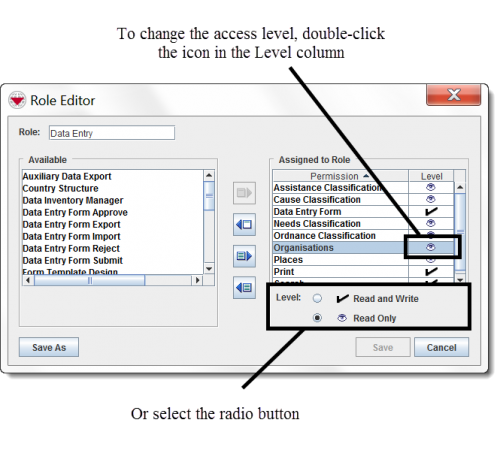Difference between revisions of "Change Permission Access Level"
From IMSMA Wiki
(Version 6.0) |
|||
| Line 5: | Line 5: | ||
:The permission access levels available for the permission are listed below the Assigned to Role table. | :The permission access levels available for the permission are listed below the Assigned to Role table. | ||
<li>Select the permission access level that you would like to assign to the role.</li> | <li>Select the permission access level that you would like to assign to the role.</li> | ||
| − | :The displayed | + | :The displayed symbol will switch between read only ([[Image:ChgAccLvlView.png]]) and read and write ([[Image:ChgAccLvlWrite.png]]). |
</ol> | </ol> | ||
| − | {{note|You can also double-click the | + | {{note|You can also double-click the symbol displayed in the Level column of the Assigned to Role table to change the access level.}} |
[[Image:ChgAccLvl114.png|center|500px|''Changing Permission Access Levels in the Role Editor Window'']] | [[Image:ChgAccLvl114.png|center|500px|''Changing Permission Access Levels in the Role Editor Window'']] | ||
Revision as of 20:34, 15 August 2016
Some permissions, such as Places and Organisations, allow you to specify whether the user should only be able to view the information, or view and change the information from the editor windows. To change the access level of a permission assigned to a role:
- From the Assigned to Role table, click the permission name.
- The permission access levels available for the permission are listed below the Assigned to Role table.
- Select the permission access level that you would like to assign to the role.
| |
You can also double-click the symbol displayed in the Level column of the Assigned to Role table to change the access level. |
Changing Permission Access Levels in the Role Editor Window
| ||||||||||