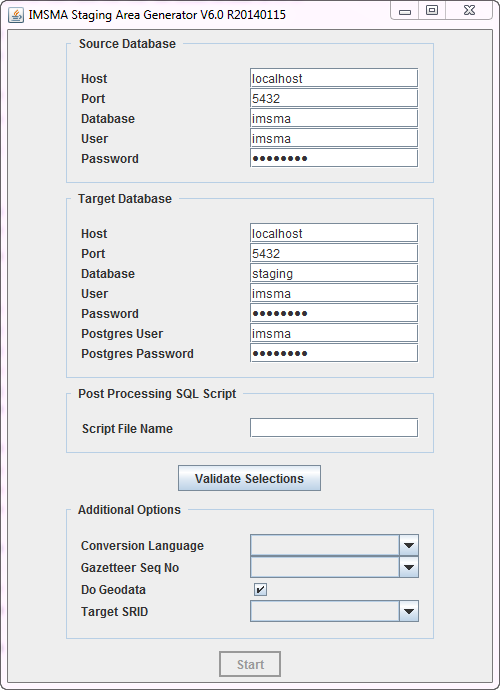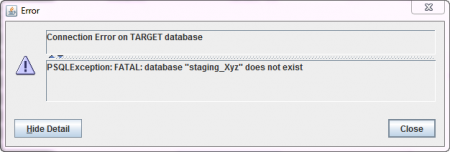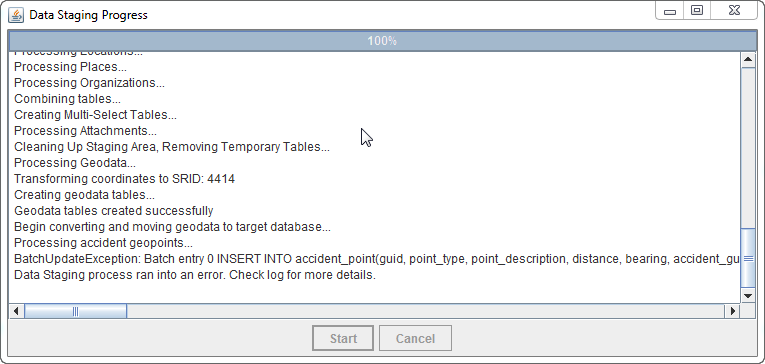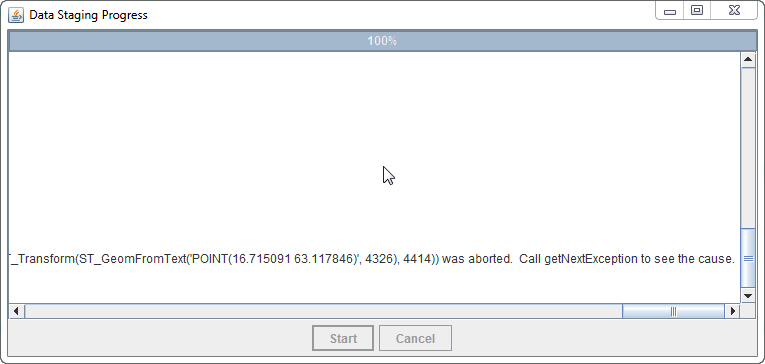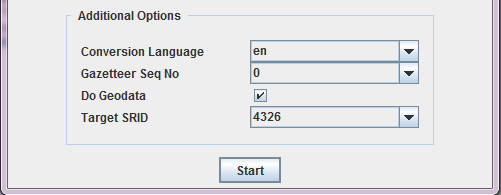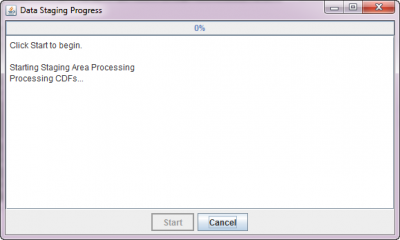Difference between revisions of "Using Staging Area Generator"
| Line 19: | Line 19: | ||
[[Image:SAG_error_msg_wrong_db_name.png|center|450px]] | [[Image:SAG_error_msg_wrong_db_name.png|center|450px]] | ||
Contact your [[Management Consulting Team | GICHD IM advisor]] if you are unsure how to solve that. | Contact your [[Management Consulting Team | GICHD IM advisor]] if you are unsure how to solve that. | ||
| − | {{Note|Please note that if your IMSMA Staging area database is called something else than '''staging''' and you would like to open the staging mxd file in ArcGIS, you need to rebuild the Data Source links for each layer. more information on connecting ArcGIS to the staging area can be found [[Connecting to IMSMA Staging area from ArcGIS|here]]}} | + | {{Note|Please note that if your IMSMA Staging area database is called something else than '''staging''' and you would like to open the staging mxd file in ArcGIS, you need to rebuild the Data Source links for each layer. more information on connecting ArcGIS to the staging area can be found [[Connecting to IMSMA Staging area from ArcGIS|here]].}} |
* '''User:''' this is the username of the database user that should be the '''owner''' of the staging area database. The default is imsma - however, this will only work if the staging area is created on the same database server on which IMSMA is running. On another, independent, database, there might not be any user named imsma. In that case, another, existing, user can be provided, or the database superuser named ''postgres'' can be used. | * '''User:''' this is the username of the database user that should be the '''owner''' of the staging area database. The default is imsma - however, this will only work if the staging area is created on the same database server on which IMSMA is running. On another, independent, database, there might not be any user named imsma. In that case, another, existing, user can be provided, or the database superuser named ''postgres'' can be used. | ||
* '''Password:''' password of the above user. | * '''Password:''' password of the above user. | ||
Revision as of 12:57, 10 July 2015
To start the Staging Area Generator, click on the Staging Area Generator Icon in the Start menu → All Programs → IMSMA. This will open the following graphical user interface.
| Sections in the Staging Area Generator user interface | |||
| Section | Description | ||
| 1 - Source Database | This section defines the connection of the source database, i.e. the IMSMANG database from which a staging area should be generated. If the source and the target databases should be on the same server, the default connection parameters can be kept. If the staging area is generated on another server, then the IP address of the source server hosting the IMSMANG database has to be provided in the Host field. Remember to update the password in the Password field if you have changed the default imsma password on your IMSMANG installation. | ||
| 2 - Target Database | This section defined the connection to the target database, i.e. the staging area database to be created. The parameters to be provided are the following:
Contact your GICHD IM advisor if you are unsure how to solve that.
| ||
| 3 - Post Processing SQL Scripts (optional) | In this optional field it is possible to provide the name of a validated SQL file. Whatever is specified inside that file will be executed on the staging area database after its generation. This can be valuable in several use cases, for example:
For more details and examples, see Post Processing SQL Scripts. Contact your GICHD IM advisor for help in developing SQL statements according to specific requirements. | ||
| Validate Selections | After having provided all required connection details (sections 1 and 2), click on Validate Selections. The following actions will be performed:
In case of an error, the related message usually specifies what the exact issue is. | ||
| 4 - Additional Options | This section is only enabled after a successful validation of the connection details.
select * from spatial_ref_sys You may also consult http://spatialreference.org/ to find the SRID that you would like to use. PostgreSQL is using the EPSG standard. | ||
Finally, click on Start to start the staging area generation. In the next window, click on Start once more:
A log with all the steps is written in this window as the generation process goes on. This might take some time, depending on the size of the source IMSMA database. The range is from very few minutes up to two hours for very big databases. Once the generation is finished, the newly generated staging area database can be explored with a database query tool such as pgAdmin3 or Navicat, and reporting tools can be connected to it.
Changing the log level of the Staging Area Generator
| |
This is only required in case of doubt/error, when more details are needed in order to investigate what goes wrong. |
In order to change the log level of the SAG, for example to write a more detailed output to the log file (etl.log in C:\IMSMAETLTool), the following steps are required:
- Open a command line window and go to C:\IMSMAETLTool\bin
- Extract the configuration file by typing the following in the command line:
C:\IMSMAETLTool\jdk1.6.0_45\bin\jar xf etl-1.0-jar-with-dependencies.jar mylog4j.properties
- Open the resulting file mylog4j.properties (in C:\IMSMAETLTool\bin) in an editor (e.g. Notepad++)
- Change the line
log4j.category.com.fgm=INFO
tolog4j.category.com.fgm=DEBUG
- Bundle the log file in the jar again by typing the following in the command line:
C:\IMSMAETLTool\jdk1.6.0_45\bin\jar uf etl-1.0-jar-with-dependencies.jar mylog4j.properties
More output is now written to the etl.log file.
| |
This is only required in case of doubt/error, when more details are needed in order to investigate what goes wrong. |
| ||||||||||||||