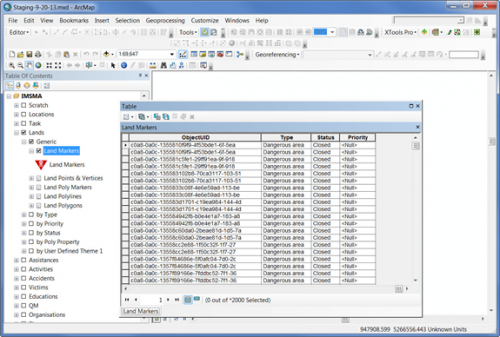Difference between revisions of "Connecting to IMSMA Staging area from ArcGIS"
From IMSMA Wiki
| Line 1: | Line 1: | ||
| − | To be able to connect to the Staging area database from ArcGIS you need to | + | To be able to connect to the Staging area database from ArcGIS you need to copy the client library files to the ''\ArcGIS\Desktop10.1\bin '' folder: |
* libeay32.dll | * libeay32.dll | ||
* libiconv-2.dll | * libiconv-2.dll | ||
| Line 5: | Line 5: | ||
* libpq.dll | * libpq.dll | ||
* ssleay32.dll | * ssleay32.dll | ||
| − | which you | + | which you can download these files from [[Downloads | here]]. |
[[Image:Staging mxd.png|500px|center]] | [[Image:Staging mxd.png|500px|center]] | ||
Revision as of 11:37, 17 November 2014
To be able to connect to the Staging area database from ArcGIS you need to copy the client library files to the \ArcGIS\Desktop10.1\bin folder:
- libeay32.dll
- libiconv-2.dll
- libintl-8.dll
- libpq.dll
- ssleay32.dll
which you can download these files from here.
There is also a special mxd-file, staging.mxd, that contains the IMSMA symbology and has Data Source set to a PostgreSQL database called 'staging' for all layers. You find the staging-MM-DD-YY.mxd in C:\IMSMAETLTool\data.
If your IMSMA Staging area database is called something else than staging, you need to rebuild the Data Source links for each layer. On ESRI's ArcGIS Resource Center you will find instructions on how to Repair broken links for multiple layers.
| ||||||||||||||