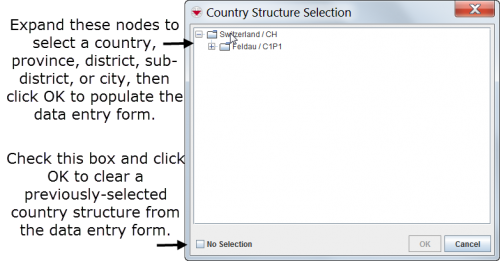Difference between revisions of "Enter Country Structure Data in the Data Entry Form"
From IMSMA Wiki
(Created page with "<table cellspacing="5" cellpadding="0" style="float: right; clear: right; color: black; background: #f9f9f9; border: 1px solid #aaa; width: 22em; margin: 0 0 1.0em 1.0em; padd...") |
|||
| (23 intermediate revisions by 5 users not shown) | |||
| Line 1: | Line 1: | ||
| − | + | You will find more information about Country Structure[[Auxiliary Data#Country Structure | here]]. | |
| − | |||
| − | |||
| − | |||
| − | |||
| − | |||
| − | |||
| − | |||
| − | [[ | ||
| − | |||
| − | |||
| − | |||
| − | |||
| − | |||
| − | |||
| − | |||
| − | |||
| − | |||
| − | |||
| − | |||
| − | |||
| − | |||
| − | |||
| − | |||
| − | |||
| − | |||
| − | |||
| − | |||
| − | |||
| − | |||
| − | |||
| − | |||
| − | |||
| − | |||
| − | |||
| − | |||
| − | |||
| − | + | <ol><li>Click the [[Image:CSA.png]] button. | |
| − | + | ||
| − | + | [[Image:CS widget NG empty.png|450px|center]]</li> | |
| − | |||
| − | |||
| − | [[Image: | + | <li>The Country Structure Selection window displays. |
| + | [[Image:CountryStructureSelection.png|center|500px|''Country Structure Selection Window'']] | ||
<div align="center"> | <div align="center"> | ||
| − | '' | + | ''Country Structure Selection Window'' |
| − | </div> | + | </div></li> |
| − | + | <li>To display the lower-level Country Structure areas within a Country Structure node, click on the [[Image:PlusIcon.png]]. To hide lower-level Country Structure within a Country Structure node, click on the [[Image:MinusIcon.png]].</li> | |
| − | < | + | <li>Click the name of the Country Structure that you would like to select.</li> |
| − | <li>To display the lower-level | ||
| − | <li>Click the name of the | ||
<li>Click the '''OK''' button.</li> | <li>Click the '''OK''' button.</li> | ||
| − | :The | + | :The Country Structure name displays in the Data Entry Form Editor window. |
</ol> | </ol> | ||
| + | |||
| + | {{New_6.0|To clear a previously-entered Country Structure from a Data Entry Form, click the [[Image:CSA.png]] button, check the '''No Selection''' checkbox, and click '''OK'''.}} | ||
| + | |||
| + | {{NavBox HowTo Enter Data}} | ||
| + | |||
| + | [[Category:CRI]] | ||
Latest revision as of 21:17, 15 August 2016
You will find more information about Country Structure here.
- Click the
 button.
button.
- The Country Structure Selection window displays.
Country Structure Selection Window
- To display the lower-level Country Structure areas within a Country Structure node, click on the
 . To hide lower-level Country Structure within a Country Structure node, click on the
. To hide lower-level Country Structure within a Country Structure node, click on the  .
. - Click the name of the Country Structure that you would like to select.
- Click the OK button.
- The Country Structure name displays in the Data Entry Form Editor window.
| |
To clear a previously-entered Country Structure from a Data Entry Form, click the |