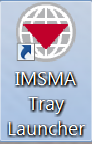STANDALONE INSTALLATIONS
- Double-click the IMSMA Tray Launcher on the computer's desktop.
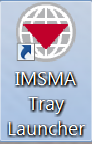
>
- Right-click the IMSMA Control Centre and choose IMSMA Server > Start Server.

- The Server Progress window closes when the server is started.
Starting the IMSMANG client
- Right-click the IMSMA Control Centre and choose Start Client.

- Enter a user ID and password in the Login window and click OK.
- 425px
Stopping the IMSMANG client
- Choose File > Exit.
File:SaS05.png
Stopping the IMSMANG server
- Right-click the IMSMA Control Centre and choose IMSMA Server > Stop Server.

- Right-click the IMSMA Control Centre and choose Exit Control Centre.

CLIENT/SERVER INSTALLATIONS
Starting the IMSMANG server
- Follow the instructions for “Starting the IMSMANG server” in the Standalone Installations section of this guide.
Stopping the IMSMANG server
- Follow the instructions for “Stopping the IMSMANG server” in the Standalone Installations section of this guide.
Starting the IMSMANG client
- Follow the instructions for “Starting the IMSMANG client” in the Standalone Installations section of this guide.
Stopping the IMSMANG client
- Follow the instructions for “Stopping the IMSMANG client” in the Standalone Installations section of this guide.
Template:NavBox Using IMSMA