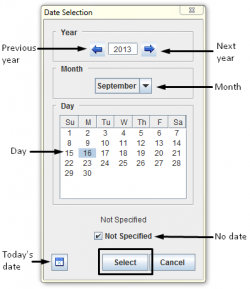Enter Date Information in the Data Entry Form
From IMSMA Wiki
The ![]() button allows you to select a date from a calendar when entering values for fields such as the date of an Accident or start date of an Activity.
button allows you to select a date from a calendar when entering values for fields such as the date of an Accident or start date of an Activity.
Date Selection Window
- Click the date on the calendar that you would like to enter into the Data Entry Form.
- If the date of Accident was long time ago it is quicker to type in the Year field than to click several times on the Previous Year button.
- If you would like to delete the date, check Not specified.
- Click the Select button.