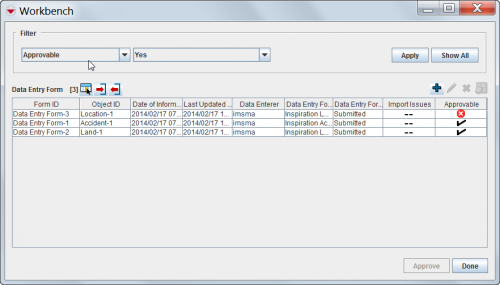|
All users will have access to the Workbench window.
|
The IMSMA Workbench window lists Data Entry Forms that were added to IMSMA and need manager approval. There are two ways you can access the Workbench window from the IMSMA Navigation window:
- Click the
 button next to the GIS map controls toolbar. The Workbench window displays.
button next to the GIS map controls toolbar. The Workbench window displays.
- From the Data Entry menu, select Data Entry Forms. From the Data Entry Forms menu, select Workbench. The Workbench window displays.
Workbench status values and workflow
Each Data Entry Form in the Workbench has a status associated with it. These status values are described in the following table.
| Workbench Status Values
|
| Status Value
|
Description
|
| Saved |
The Data Entry Form has been added, but all of the information for the Data Entry Form cannot yet be entered into IMSMA.
|
| Submitted |
The Data Entry Form information has been entered and is ready to be reviewed by a manager. In order to approve a Data Entry Form, it must have a location assigned to it and all items in the Data Entry Form must be reconciled.
Note: Approved Data Entry Forms are not displayed in the Workbench window. They will be displayed in the Location View and Item View windows.
|
| Rejected |
The Data Entry Form has been reviewed and rejected by a manager and needs more information to be approved.
|
| Unapproved |
The Data Entry Form was previously approved and has been unapproved.
|
 button next to the GIS map controls toolbar. The Workbench window displays.
button next to the GIS map controls toolbar. The Workbench window displays.