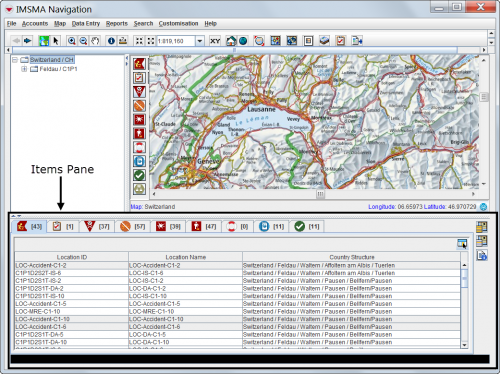| How To |
|---|
Items Pane
The items pane of the IMSMANG Main Navigation window consists of tabs for the different items and a toolbar to the right. The XXX link here buttons interact with the map. The number displayed in brackets on each item tab is the number of records for the item in the selected country structure.
There are three different types of items in the Item pane:
- Location is a special case of item since it has the link to the Country structure and contains items tabs itself
- Task which is an own type since it is neither an Auxiliary data nor an item
- the other items:
| Allowed Actions on the Items Pane | |
| If you do this… | This will happen… |
| Select a record’s row | If geospatial data exists for the record, a blue circle displays on the map to show the geospatial point and the row is highlighted in yellow. |
| Double-click a location record’s row | The Location Summary window displays the location’s data. |
| Double-click a row for an item record other than location | The Summary window displays the item record’s data. For more information, see the Summary windows section. |
Column Headers
In addition to current view customisations, IMSMANG allows users to customise the columns that are displayed in various data tables within the application including the IMSMA Navigation window and search results windows. Using this functionality, IMSMANG users can choose the columns that display in these summary windows. Users can choose from virtually any data element for each item as well as several common fields from the “Location” data element set. Preferences for these settings are set on an individual basis only, but the settings persist to any client machine the individual logs into.
Because some column data takes more time to load than other data, information managers should be aware that system performance, if problematic, can be improved by reducing the use of CDFs, location fields and country structure fields. Additional columns can be specified for use when exporting data.