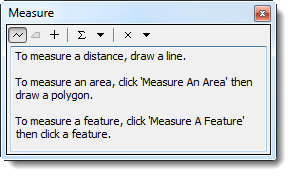The ![]() button allows you to measure lines, polylines, and polygons on the map.
button allows you to measure lines, polylines, and polygons on the map.
| |
The Measure Distance functionality is available only if you are using a projected coordinate system. The functionality is disabled if the coordinate system you are using is unknown or geographic. See Change the Map Projection for more details. |
To measure distances on the map:
- Click the
 button to enable the measure distance control.
button to enable the measure distance control. - Do one of the following:
The Measure window displays.
Measure Window
| Measure Window Buttons | |
| Button | Description |
| |
Measures a line. |
| |
Measures an area. |
| |
Returns the length, perimeter, area, or coordinates of a feature. |
| File:SnapBtn.png | Snaps to features while measuring. |
| |
Calculates the sum of consecutive measurements. |
| |
Allows you to change the measurement units. |
| |
Clears the measurements. |
| Measure Window Buttons | |
| Button | Description |
| |
Measures a line. |
| |
Measures an area. |
| |
Returns the length, perimeter, area, or coordinates of a feature. |
| File:SnapBtn.png | Snaps to features while measuring. |
| |
Calculates the sum of consecutive measurements. |
| |
Allows you to change the measurement units. |
| |
Clears the measurements. |
- To measure a line, click the
 button.
button. - To measure the area and perimeter of a polygon, click the
 button.
button.
| |
The |
- The measurement displays in the Measure window.