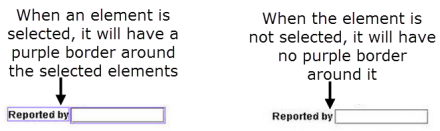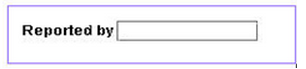Difference between revisions of "Select Elements within the Design Pane"
From IMSMA Wiki
| Line 18: | Line 18: | ||
{{NavBox HowTo Data Entry Forms}} | {{NavBox HowTo Data Entry Forms}} | ||
| − | |||
Revision as of 12:26, 23 May 2013
In order to move, align, remove, or change an element in the design pane, you will need to first select the element. To select a single element, simply click the element in the design pane. A purple border displays around the element to indicate that it is selected.
To select multiple elements from the design pane:
- Click near one of the form elements you would like to select.
- While holding down the mouse button, drag the mouse to form a purple rectangle around the form elements you would like to select.
- Release the mouse button.
- A purple rectangle displays around the selected elements in the design pane. The selected element is also highlighted in the Logical Tree pane.
| |||||||||||||||||||||||||