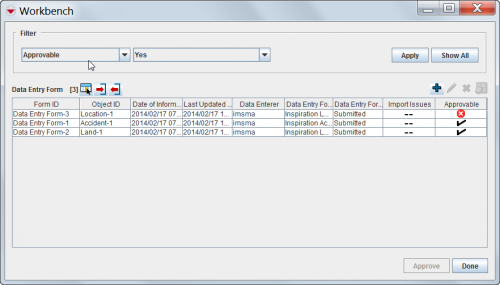Difference between revisions of "Access and Use the Workbench Window"
From IMSMA Wiki
| Line 70: | Line 70: | ||
{{NavBox HowTo Reconcile and Approve}} | {{NavBox HowTo Reconcile and Approve}} | ||
| − | [[Category: | + | [[Category:NAA]] |
Latest revision as of 07:58, 18 March 2019
| |
All users have access to the Workbench window. |
The Workbench window lists Data Entry Forms that were added to IMSMANG but not yet approved. There are two ways you can access the Workbench window from the IMSMA Navigation window:
Workbench Window
| Workbench Window Buttons | |
| Button | Description |
| |
Represents the number of Data Entry Forms in the Workbench. |
| |
Allows you to choose how the columns in the table are displayed. |
| |
Allows you to import a xml Data Entry Form. |
| |
Allows you to export a xml Data Entry Form (with or without attachments), or perform a text export. If no rows are selected, all forms will be exported. |
| |
Allows you to add a new Data Entry Form. |
| |
Allows you to view or change a Data Entry Form. |
| |
Allows you to delete a Data Entry Form. |
| |
Allows you to display the geospatial data from Data Entry Forms on the map. |
| -- | Indicates that import issues do not apply to a Data Entry Form. This symbol only appears in the Import Issues column. |
| |
Indicates a Data Entry Form has an import issue or incomplete reconciliation. This symbol can appear in the Import Issues and Approvable columns. |
| |
Indicates a Data Entry Form has no import issue or incomplete reconciliation. This symbol only appears in the Approvable column. |
Date Entry Form status values and workflow
Each Data Entry Form in the Workbench has a status associated with it. These status values are described in the following table.
| Data Entry Form Status Values | |
| Status Value | Description |
| Saved | The Data Entry Form has been added, but all of the information for the Data Entry Form cannot yet be entered into IMSMA. |
| Submitted | The Data Entry Form information has been entered and is ready to be reviewed by a manager. In order to approve a Data Entry Form, it must have a location assigned to it and all items in the Data Entry Form must be reconciled.
Note: Approved Data Entry Forms are not displayed in the Workbench window. They will be displayed in the Location View and Item View windows. |
| Rejected | The Data Entry Form has been reviewed and rejected by a manager and needs more information to be approved. |
| Unapproved | The Data Entry Form was previously approved and has been unapproved. |
| |
There are fields that have been renamed in version 6.0. |
| |||||||||||||||||||||