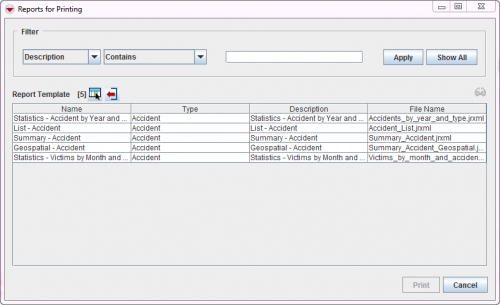Difference between revisions of "Manage Reports in IMSMA"
From IMSMA Wiki
| Line 13: | Line 13: | ||
==Change and Remove Reports==__NOEDITSECTION__ | ==Change and Remove Reports==__NOEDITSECTION__ | ||
| − | Click the [[File:FieldViewIcon.png|30px]] | + | Click the [[File:FieldViewIcon.png|30px]] button to edit a report. The Edit Report window displays. You can edit the name, description, report target, report template, and search field. |
Click the [[Image:EcksButton.png]] to delete a report. | Click the [[Image:EcksButton.png]] to delete a report. | ||
{{NavBox HowTo Produce Reports}} | {{NavBox HowTo Produce Reports}} | ||
Revision as of 20:33, 15 August 2016
Once you imported the desired iReport template into IMSMANG, you can create and run an actual report.
The Run Reports Window
From the Reports menu, select Run Reports. The Reports window displays.
You can filter the report list. You can select a report and either run, edit or delete the report. You can also add a new report.
Add and Run a Report
Change and Remove Reports
Click the ![]() button to edit a report. The Edit Report window displays. You can edit the name, description, report target, report template, and search field.
button to edit a report. The Edit Report window displays. You can edit the name, description, report target, report template, and search field.
| ||||||||||