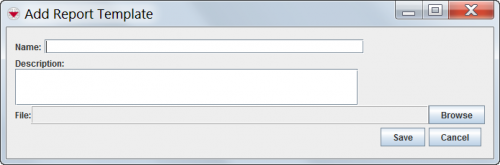Difference between revisions of "Add an iReport Template Definition in IMSMA"
From IMSMA Wiki
(Version 6.0) |
|||
| Line 4: | Line 4: | ||
:The Report Template Manager window displays. | :The Report Template Manager window displays. | ||
<li>Click the [[Image:FieldTemplateIcon.png]] button.<li> | <li>Click the [[Image:FieldTemplateIcon.png]] button.<li> | ||
| − | + | <li>The Add Report Template window displays. | |
| − | |||
[[Image:fig84.png|center|500px|''Add Report Template Window'']] | [[Image:fig84.png|center|500px|''Add Report Template Window'']] | ||
<div align="center"> | <div align="center"> | ||
''Add Report Template Window'' | ''Add Report Template Window'' | ||
| − | </div> | + | </div></li> |
| − | |||
<li>Enter a name for the IMSMA report template in the '''Name''' field.</li> | <li>Enter a name for the IMSMA report template in the '''Name''' field.</li> | ||
<li>Enter a description for the IMSMA report template in the '''Description''' field.</li> | <li>Enter a description for the IMSMA report template in the '''Description''' field.</li> | ||
Revision as of 11:20, 16 February 2015
To add a report template:
- From the Customisation menu, select Report Template Manager.
- The Report Template Manager window displays.
- Click the
 button.
button. - The Add Report Template window displays.
Add Report Template Window
- Enter a name for the IMSMA report template in the Name field.
- Enter a description for the IMSMA report template in the Description field.
- Select the iReport template that you would like to associate with IMSMA report template by doing the following:
- Click the Browse button.
- Navigate to the directory where the iReport .jrxml files are saved.
- Select the .jrxml file associated with the iReport template.
- Click the Open button.
- The name of the .jrxml file displays in the File field.
- Click the Save button.
| ||||||||||