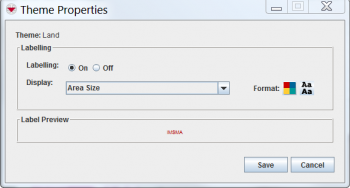Difference between revisions of "Change IMSMA Theme Display Properties"
From IMSMA Wiki
| Line 27: | Line 27: | ||
{{NavBox HowTo Viewing and Browsing}} | {{NavBox HowTo Viewing and Browsing}} | ||
| + | |||
| + | [[Category:CRI]] | ||
Revision as of 15:56, 11 December 2013
You can control labels displayed with item icons. To change the display properties associated with an item icon:
- Click the
 button, or open the Map menu and select Map Display.
button, or open the Map menu and select Map Display. - The Map Display window displays.
- Select the IMSMA Themes tab.
- Select the theme name for which you would like to change the display properties.
- Click the Theme Properties button.
- The Theme Properties window displays.
- If you would like to display labels beside the item icons on the map, select the On option from the Labelling field.
- The Display and Format fields are enabled.
- From the Display drop-down list, select the value that you would like to display beside the item icon on the map.
- To change the text colour of the label:
- Click the
 button.
button. - The Colour Selection window displays.
- Select the colour for the text.
- Click the OK button.
- Click the Save button.
Theme Properties Window