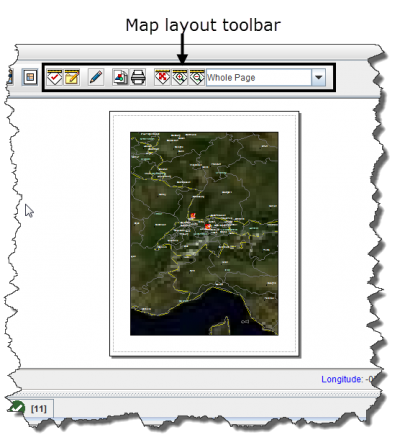Difference between revisions of "Control the Page Layout"
From IMSMA Wiki
| Line 6: | Line 6: | ||
</div> | </div> | ||
| − | { | + | {{note|Clicking the [[Image:AlterLayoutIcon.png]] button again will display the default view of the map.}} |
| − | |||
| − | |||
| − | |||
The buttons in the map layout toolbar and their descriptions are listed in Table 15. For more information on using these tools, refer to [[Maps | Map Layouts]].<!-- Will need to find corresponding info --> | The buttons in the map layout toolbar and their descriptions are listed in Table 15. For more information on using these tools, refer to [[Maps | Map Layouts]].<!-- Will need to find corresponding info --> | ||
| Line 41: | Line 38: | ||
</center> | </center> | ||
| − | { | + | {{note|While in the map layout view, you can continue to use many of the map control buttons listed in Table 12.}} |
| − | |||
| − | |||
| − | |||
{{NavBox HowTo Viewing and Browsing}} | {{NavBox HowTo Viewing and Browsing}} | ||
Revision as of 17:07, 18 June 2013
The page layout button displays a preview of the map as it would appear when it is printed. It also displays the map layout toolbar (Figure 21). Enabling the map layout mode temporarily disables the country structure pane and the items pane of the IMSMA Navigation window.
Figure 21. Map Layout View and Toolbar
| |
Clicking the |
The buttons in the map layout toolbar and their descriptions are listed in Table 15. For more information on using these tools, refer to Map Layouts.
| |
While in the map layout view, you can continue to use many of the map control buttons listed in Table 12. |