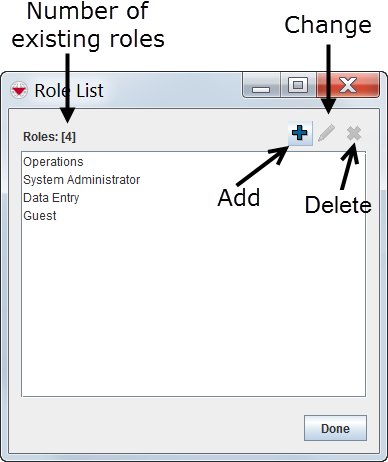Difference between revisions of "Role List Window"
From IMSMA Wiki
| Line 1: | Line 1: | ||
All activities related to roles are managed through the Role List window. To access the Role List window, select the Accounts menu, and then select Roles. | All activities related to roles are managed through the Role List window. To access the Role List window, select the Accounts menu, and then select Roles. | ||
| − | ::The Role List window | + | ::The Role List window displays a list of roles defined in IMSMA. |
[[Image:RoleListWindow.png|center|500px|''Field Report Editor Window '']] | [[Image:RoleListWindow.png|center|500px|''Field Report Editor Window '']] | ||
| Line 11: | Line 11: | ||
| [[File:LightBulb.png|20px|<span title=""></span>]] The [[File:Pencil.png|20px|<span title=""></span>]] and [[File:Remove.png|20px|<span title=""></span>]] buttons are only available after you have selected a role from the list. | | [[File:LightBulb.png|20px|<span title=""></span>]] The [[File:Pencil.png|20px|<span title=""></span>]] and [[File:Remove.png|20px|<span title=""></span>]] buttons are only available after you have selected a role from the list. | ||
|} | |} | ||
| + | |||
| + | {{NavBox HowTo Users and Roles}} | ||
Revision as of 07:47, 24 May 2013
All activities related to roles are managed through the Role List window. To access the Role List window, select the Accounts menu, and then select Roles.
- The Role List window displays a list of roles defined in IMSMA.
Role List Window
| File:LightBulb.png The File:Pencil.png and File:Remove.png buttons are only available after you have selected a role from the list. |
| ||||||||||