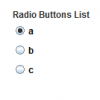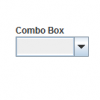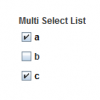Difference between revisions of "Set a Default Value"
From IMSMA Wiki
| Line 1: | Line 1: | ||
| − | You can set default values for any list field on a | + | You can set default values for any list field on a Data Entry Form template. This includes single selection lists (radio buttons or combo boxes), and multiple selection lists (checkboxes). Default values are pre-selected whenever users open a a new Data Entry Form. |
==Setting Default Radio Button== | ==Setting Default Radio Button== | ||
[[Image:RadioButtons.png|thumb|right|100px]] | [[Image:RadioButtons.png|thumb|right|100px]] | ||
| − | #Locate a radio buttons list in the | + | #Locate a radio buttons list in the Data Entry Form Template Designer window. |
#Select the radio button you want as the default value. | #Select the radio button you want as the default value. | ||
#Click '''Properties''' to open the Component Property Editor window. | #Click '''Properties''' to open the Component Property Editor window. | ||
| Line 11: | Line 11: | ||
==Setting Default Combo Box Option== | ==Setting Default Combo Box Option== | ||
[[Image:ComboBox.png|thumb|right|100px]] | [[Image:ComboBox.png|thumb|right|100px]] | ||
| − | #Locate a combo box in the | + | #Locate a combo box in the Data Entry Form Template Designer window. |
#Select the combo box widget. | #Select the combo box widget. | ||
#Click '''Properties''' to open the Component Property Editor window. | #Click '''Properties''' to open the Component Property Editor window. | ||
| Line 21: | Line 21: | ||
==Setting Default Checkboxes== | ==Setting Default Checkboxes== | ||
[[Image:MultiSelectList.png|thumb|right|100px]] | [[Image:MultiSelectList.png|thumb|right|100px]] | ||
| − | #Locate a multiple selection list in the | + | #Locate a multiple selection list in the Data Entry Form Template Designer window. |
#Select the checkbox you want as the default value. | #Select the checkbox you want as the default value. | ||
#Click '''Properties''' to open the Component Property Editor window. | #Click '''Properties''' to open the Component Property Editor window. | ||
Revision as of 20:33, 21 May 2013
You can set default values for any list field on a Data Entry Form template. This includes single selection lists (radio buttons or combo boxes), and multiple selection lists (checkboxes). Default values are pre-selected whenever users open a a new Data Entry Form.
Setting Default Radio Button
- Locate a radio buttons list in the Data Entry Form Template Designer window.
- Select the radio button you want as the default value.
- Click Properties to open the Component Property Editor window.
- Select the Default Value option.
- Click Submit to close the Component Property Editor window.
Setting Default Combo Box Option
- Locate a combo box in the Data Entry Form Template Designer window.
- Select the combo box widget.
- Click Properties to open the Component Property Editor window.
- Click Custom Options Editor to open the Combo Box Options Display window.
- Set the default option by selecting a radio button in the Default column.
- Click Submit to close the Combo Box Options Display window.
- Click Submit to close the Component Property Editor window.
Setting Default Checkboxes
- Locate a multiple selection list in the Data Entry Form Template Designer window.
- Select the checkbox you want as the default value.
- Click Properties to open the Component Property Editor window.
- Select the Default Value option.
- Click Submit to close the Component Property Editor window.
- Repeat steps 2-4 for any additional default values.
| |||||||||||||||||||||||||