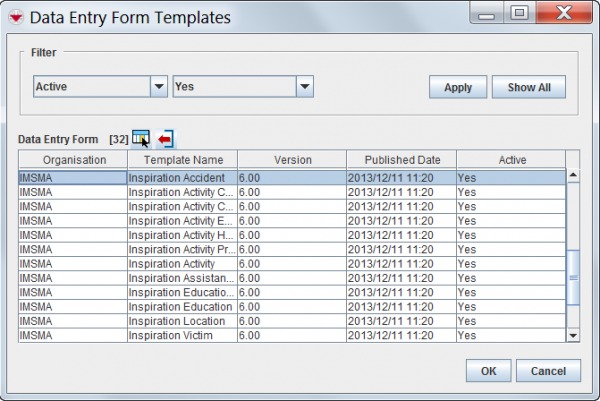Difference between revisions of "Add a Data Entry Form"
From IMSMA Wiki
| Line 6: | Line 6: | ||
There are different methods to Add a Data Entry Form and the '''recommended''' method for Data Entry of all items except a new Location is to use the '''[[Add a Data Entry Form from the Summary Window | Add]]''' function in the Summary window. | There are different methods to Add a Data Entry Form and the '''recommended''' method for Data Entry of all items except a new Location is to use the '''[[Add a Data Entry Form from the Summary Window | Add]]''' function in the Summary window. | ||
| − | For a '''new''' Location | + | For a '''new''' Location there are different methods to start from: |
| − | + | # the [[Image:MapToolbarAddDataEntryForm.png|Add Data Entry Forms]] in the Main Navigation window | |
| − | + | # the ''Data Entry'' menu: select ''Data Entry Forms'' | |
| − | : the ''Data Entry Forms'' menu, select ''Add Data Entry Forms''. | + | : the ''Data Entry Forms'' menu, select ''Add Data Entry Forms''. |
| − | + | # the [[Image:FieldTemplateIcon.png]] button in the ''Workbench'' window. | |
Updates of existing Locations should as well be started from buttons in the Summary window. | Updates of existing Locations should as well be started from buttons in the Summary window. | ||
Revision as of 16:20, 23 March 2015
| |
To add data entry forms, your IMSMANG user account must belong to a User Role that has permission Data Entry Form. Contact your IMSMANG Administrator if you have questions on permissions. |
| How To |
|---|
There are different methods to Add a Data Entry Form and the recommended method for Data Entry of all items except a new Location is to use the Add function in the Summary window.
For a new Location there are different methods to start from:
- the Data Entry Forms menu, select Add Data Entry Forms.
Updates of existing Locations should as well be started from buttons in the Summary window.
Independent of which of the above starting points:
- Click on the button.
Data Entry Form Templates
- The Data Entry Form Templates window displays.
- Select which template that you would like to use by selecting the row in the Data Entry Form Templates window.
- Do then one of the following:
- Click the OK button.
- Double-click the row associated with the template you would like to use.
- The Data Entry Form Editor Window displays the selected template.