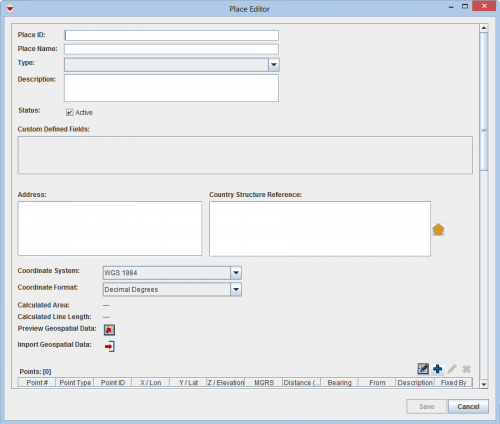Difference between revisions of "Add Place"
From IMSMA Wiki
| Line 1: | Line 1: | ||
| − | To add a place to | + | To add a place to {{IMSMANG}}: |
<ol> | <ol> | ||
<li>From the '''Data Entry''' menu, select '''Places'''.</li> | <li>From the '''Data Entry''' menu, select '''Places'''.</li> | ||
Revision as of 22:58, 20 June 2014
To add a place to IMSMANG:
- From the Data Entry menu, select Places.
- Click the
 button.
button.
The Place List window displays.
The Place Editor window displays.
Place Editor Window
- Enter a unique identifier for the place in the Place ID field.
- Enter the name of the place in the Place Name field.
- Select the Type from the drop-down list. Note that a type value must be selected.
- Enter a description of the place in the Description field.
- If there are any fields in the Custom Defined Fields section, enter data in those fields.
- Enter the place address in the Address field.
- To select a country structure area, click the
 button to select the country structure area.
The Country Structure Selection window displays.
button to select the country structure area.
The Country Structure Selection window displays.
- From the Country Structure Selection window:
- Select the country structure. Click the
 icons to expand the country structure tree.
icons to expand the country structure tree. - Click the OK button.
- Select the coordinate reference system that you would like to use from the Coordinate System list.
- Select the coordinate format from the Coordinate Format list.
- There are several options for entering geospatial data. These options and the page on which you can find additional information are listed in the table below.
|
|
The Country Structure Selection window closes.
| Entering Geospatial Data for a Place | |
|---|---|
| If you want to… | Refer to… |
| Manually add geospatial points and polygon/polyline points | Manual Geospatial Data Entry. |
| Draw on the map to specify point, polygon, and polyline coordinates | Draw on the Map to Specify Geographic Coordinates. |
| Import geospatial data from Excel | Import Geospatial Data from Excel. |
| Import geospatial data from shapefile | Import Geospatial Data from Shapefile. |
| |
You can preview the points that you have entered on a map by clicking the |
- Do one of the following:
- To add the new place, click the Save button.
- If you do not want to save the new place, click the Cancel button.
| |
To add a Place, your IMSMANG user account must belong to a User Role that has permission Places with Read and Write level. Contact your IMSMANG Administrator if you have questions on permissions. |
| |||||||||||||||||||||||